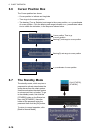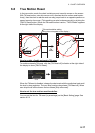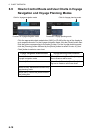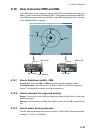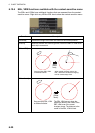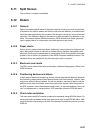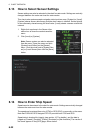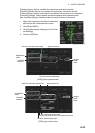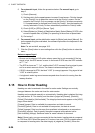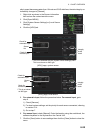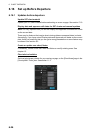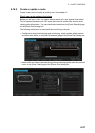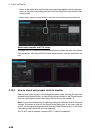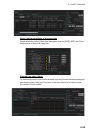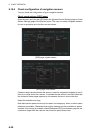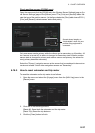6. CHART OVERVIEW
6-24
5. For automatic input, follow the procedure below. For manual input, go to
step 6.
1) Check [Sensors].
2) Set the priority for the speed sensors in case of Local sensor. Click the triangle
on the Priority1 line to select the sensor to be the Priority1 sensor. Do the
same for the Priority2. Only one sensor can be Priority1; all others are priority
2. If a speed sensor is changed from Priority2 to Priority1, then that sensor pre-
viously selected to Priority1 is then automatically selected to Priority2 state.
3) Check [LOG] or [GPS] at [Sensor Type].
4) Select [Bottom] or [Water] at [Stabilization Mode]. Select [Bottom] if GPS is the
source of speed data, or [Water] if a speed log is the source of speed data.
5) Go to step 7.
6. For manual input, set the stabilization mode for [Water] and check [Manual]. En-
ter the speed using the scrollwheel, the software keyboard or the keyboard on the
Control Unit.
Note: For set and drift, see page 16-3.
7. Click the [Save] button to save settings then click the [Close] button to close the
menu.
Notes on speed input
• Be sure not to select a LOG option when a speed log is not connected. If the log
signal is lost, the GPS sensor is used. In the event of GPS loss, the SPD is shown
as "**.* kn".
• The SPD is shown as "**.* kn", and the label "LOG" is erased if no log signal is pres-
ent for a certain amount of time. The timeout varies according to ship.
• If SOG is changed to STW, the label "LOG" (in orange) appears. If log signal is lost
"LOG" is colored yellow.
• A single-axis water log cannot measure speed when the wind is coming from the
leeway direction.
6.15 How to Enter Heading
Heading can also be entered in the chart for radar mode. Settings are mutually
changed between the radar and chart for radar modes.
Heading can be entered manually or automatically. Heading data is checked for integ-
rity (see section 16.7 for details), and the data is judged as [Passed], [Doubtful],
[Failed], [Excluded] or [Not Available]. The integrity check results appear on the [HDG]
page, shown below.
[Passed] (green): Data is available for comparison and data is normal.
[Doubtful] (yellow): Data is not available for comparison, but data is normal.
[Failed] (orange): Data is quite away from predicted value based on a comparison.
[Excluded] (orange): Data is greatly changed compared with predicted value.
[Not Available] (orange): Sentence status or mode indicator is abnormal.
Note: If there is only one gyro connected to the chart radar, heading data is compared
to COG from GPS. When the speed is 10 knots or less, and COG is unstable when it
is compared to heading data, the data integrity is judged as [Doubtful]. When the