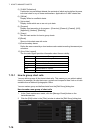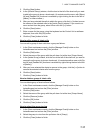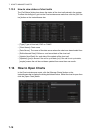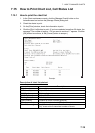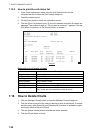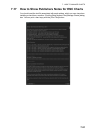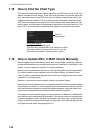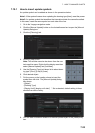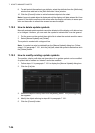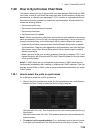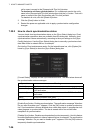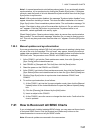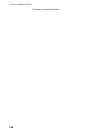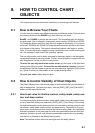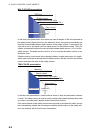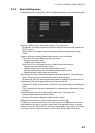7. HOW TO MANAGE CHARTS
7-24
9. To add textual information to an attribute, select the attribute from the [Attributes]
window then add text in the [Edit Attribute’s Value] window.
10. Click the [Commit] button to add all selected objects to the chart.
Note: A manual update object is displayed until the display until date entered for it has
passed. If the object remains on the screen after the display until date, do some oper-
ation on the screen to refresh the screen to erase the object.
7.19.2 How to delete update symbols
Manually entered update symbols cannot be deleted until the display until date arrives
or is changed. However, you can mark the symbol to indicate that it can be ignored.
1. Put the cursor on the symbol then right-click to show the context-sensitive menu.
2. Select [Manual Update] and [Delete].
The symbol is marked with a diagonal line.
Note: A symbol can also be deleted from the [Manual Update] dialog box. Follow
steps 1-2 in paragraph 7.19.1, click the [List] tab, select the symbol to delete then click
the [Delete] button.
7.19.3 How to modify existing update symbols
The position, display until date and description of an update symbol can be modified.
A symbol that is marked as “deleted” cannot be modified.
1. Follow steps 1-2 in paragraph 7.19.1 to display the [Manual Update] dialog box.
2. Click the [List] tab.
3. Select the object to modify then click the [Modify] button. The [Planning] dialog
box appears.
4. Modify the object referring to steps 8-9 in paragraph 7.19.1.
5. Click the [Commit] button.