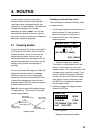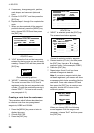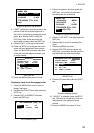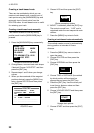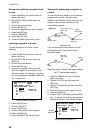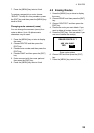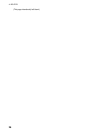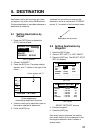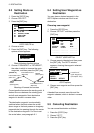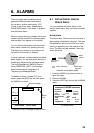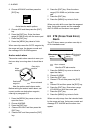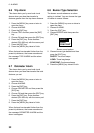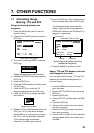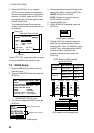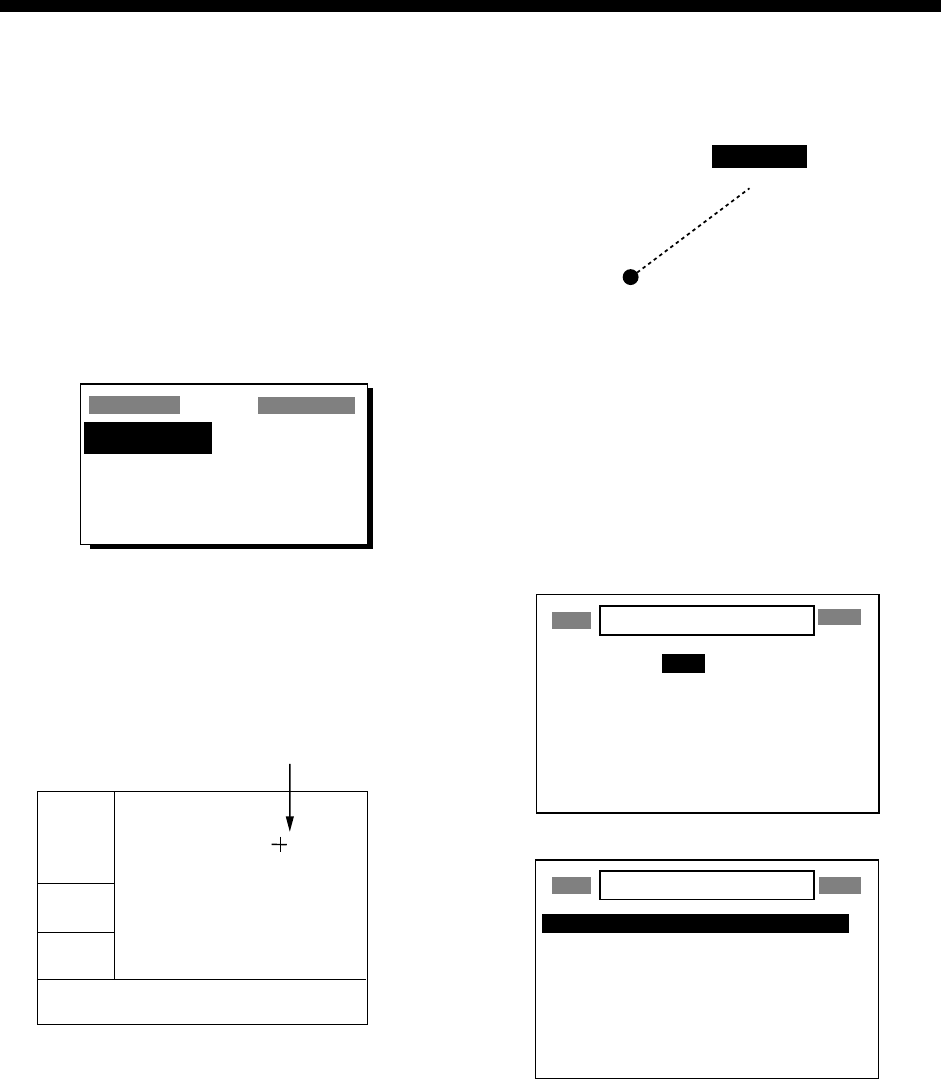
27
5. DESTINATION
Destination can be set four ways: by cursor,
by waypoint, by route, and by MOB position.
Previous destination is cancelled whenever a
destination is newly set.
5.1 Setting Destination by
Cursor
1. Press the [GOTO] key to display the
GOTO options window.
GOTO
WPT-LIST?
_ _ _ _ _ _
?
WPT-NEAR? OFF??
ROUTE?
CURSOR? SETUP?
GOTO options
2. Choose “CURSOR?.”
3. Press the [ENT] key. The plotter display
appears, with “?” shown to the right of the
cursor.
2D
[ 40 ]
n
m
72°
54.5
n
m
34°44.000N 135°21.000E
?
Cursor appears with "?".
BRG: +
RNG: +
+GOTO?
Cursor appearance
when setting destination by cursor
4. Use the cursor pad to place the cursor on
the location desired for destination.
5. Press the [ENT] key.
A dashed line connects own ship and the
destination, which is marked with “CURSOR”
and an “X,” as shown in the illustration below.
x
CURSOR
Destination set by cursor
5.2 Setting Destination by
Waypoint
1. Press the [GOTO] key.
2. Choose “WPT-LIST?” or “WPT-NEAR?”.
3. Press the [ENT] key. The SELECT GOTO
WPT list appears.
SELECT GOTO WPT
[NEW?] 001 002
003 004 005
006 007 008
CURSOR KOBE MOB
OSAKA START _ _ _ _ _ _
_ _ _ _ _ _ _ _ _ _ _ _ _ _ _ _ _ _
_ _ _ _ _ _ _ _ _ _ _ _ _ _ _ _ _ _
SELECT GOTO WPT
WPT-LIST
WPT-NEAR
START : 2.97 nm 68°
OSAKA : 1.90 nm 335°
006 : 3.53 nm 15°
005 : 4.79 nm 11°
004 : 4.86 nm 15°
008 : 5.21 nm 345°
CURSOR : 6.41 nm 356°
SELECT GOTO WPT screens
4. Choose a waypoint.
5. Press the [ENT] key.
Own ship’s position becomes the starting
point and a dashed line runs between it and
the waypoint selected, which is shown in
reverse video.