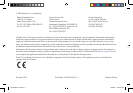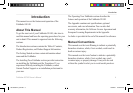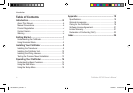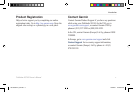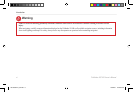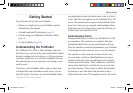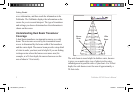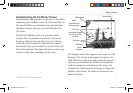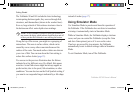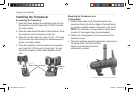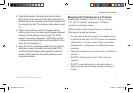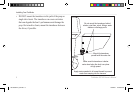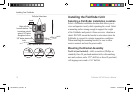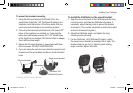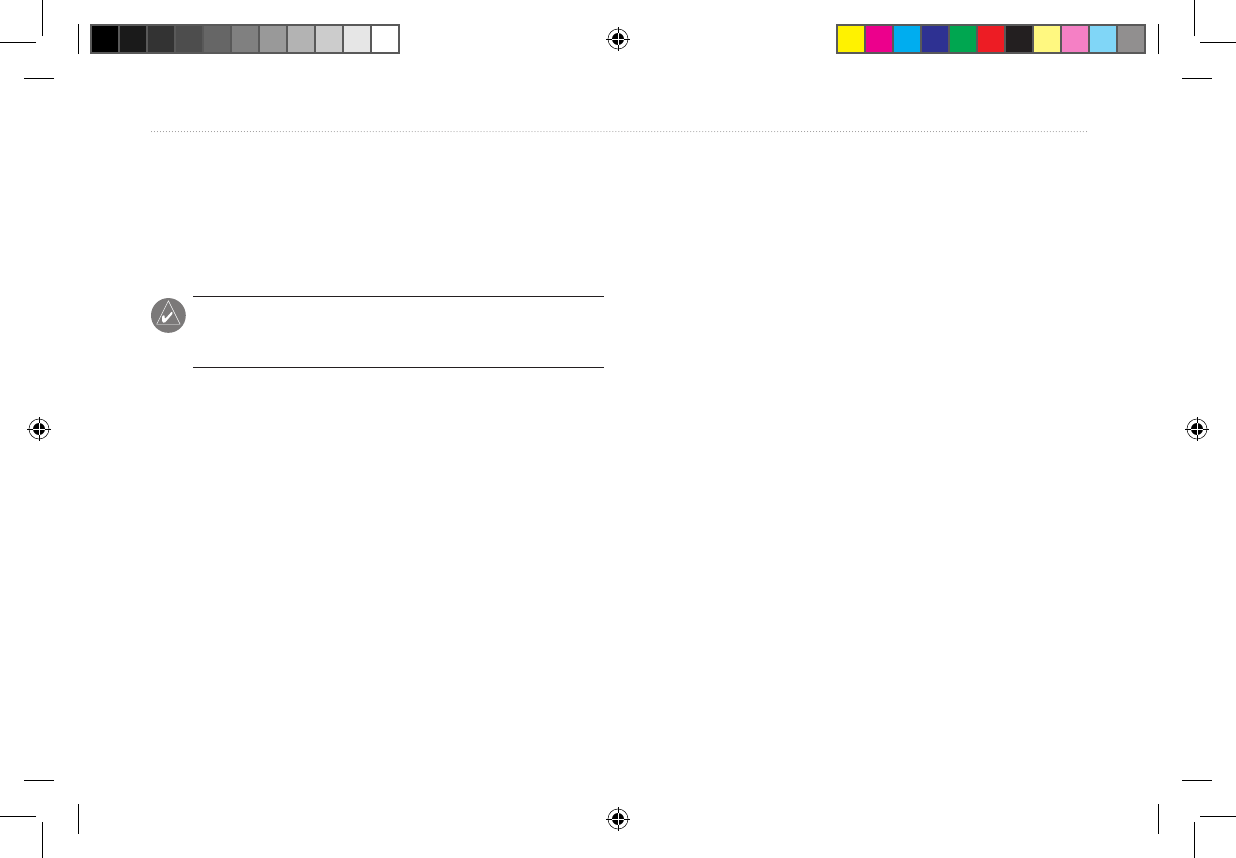
4 Fishnder 90/140 Owner’s Manual
Getting Started
The Fishnder 90 and 140 include the latest technology
in interpreting bottom signals; they can see through sh,
structures, and thermoclines (shown in the weakest hues).
Even so, large schools of sh or dense structures close to
the bottom can affect water depth return readings.
NOTE: If the Fishnder is unable to track the bottom for
any reason, the digits which indicate depth ash on and off
to alert you that the Fishnder is not tracking the bottom.
Along the top of the screen, you might see a grouping of
intense hues. This area is surface clutter, which can be
caused by waves or any other sonar interference at the
surface of the water. Too much surface clutter can obscure
your view of sh. You can turn down the Gain setting to
reduce this surface clutter (page 15).
You can see in the previous illustration how the sh are
indicated in a few different ways. By default, sh appear
as arches. Actual sh returns might not always appear as
perfect arches, due to the speed, sh orientation, or other
conditions. You can also turn on the Fish Symbols setting if
you want to see suspended targets indicated by a sh shape
instead of arches (page 17).
Using Simulator Mode
Use Simulator Mode to practice and learn the operation of
the Fishnder. If the Fishnder does not detect a transducer
at startup, it automatically starts in Simulator Mode.
While in Simulator Mode, the Fishnder displays a bottom
scene, and you can control the Fishnder (except the Gain
and Auto Gain options) just as if it were on the water.
If no keys are pressed for two minutes, the Fishnder
automatically resets to default settings while in Simulator
Mode.
To exit Simulator Mode, turn off the Fishnder.
190-00582-10_0A.indd 4 12/2/2011 3:08:55 PM