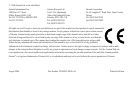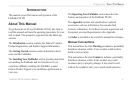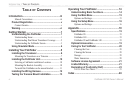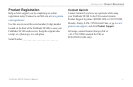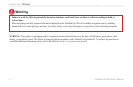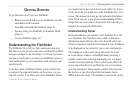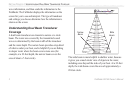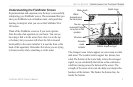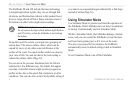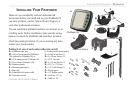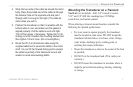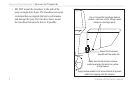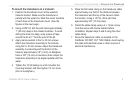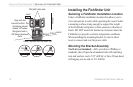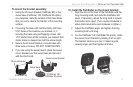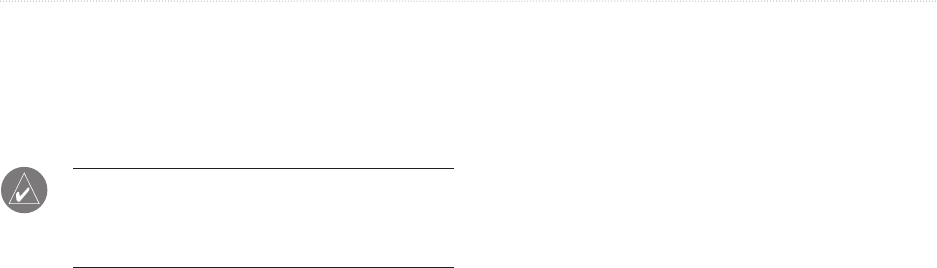
4 Fishfinder 90/140 Owner’s Manual
GETTING STARTED > USING SIMULATOR MODE
The Fishfinder 90 and 140 include the latest technology
in interpreting bottom signals; they can see through fish,
structures, and thermoclines (shown in the weakest hues).
Even so, large schools of fish or dense structures close to
the bottom can affect water depth return readings.
NOTE: If the Fishfinder is unable to track the bottom
for any reason, the digits which indicate depth flash on
and off to alert you that the Fishfinder is not tracking
the bottom.
Along the top of the screen, you might see a grouping of
intense hues. This area is surface clutter, which can be
caused by waves or any other sonar interference at the
surface of the water. Too much surface clutter can obscure
your view of fish. You can turn down the Gain setting to
reduce this surface clutter (Page 14).
You can see in the previous illustration how the fish are
indicated in a few different ways. By default, fish appear
as arches. Actual fish returns might not always appear as
perfect arches, due to the speed, fish orientation, or other
conditions. You can also turn on the Fish Symbols setting if
you want to see suspended targets indicated by a fish shape
instead of arches (Page 16).
Using Simulator Mode
Use Simulator Mode to practice and learn the operation of
the Fishfinder. If the Fishfinder does not detect a transducer
at startup, it automatically starts in Simulator Mode.
While in Simulator Mode, the Fishfinder displays a bottom
scene, and you can control the Fishfinder (except the Gain
and Auto Gain options) just as if it were on the water.
If no keys are pressed for two minutes, the Fishfinder
automatically resets to default settings while in Simulator
Mode.
To exit Simulator Mode, turn off the Fishfinder.