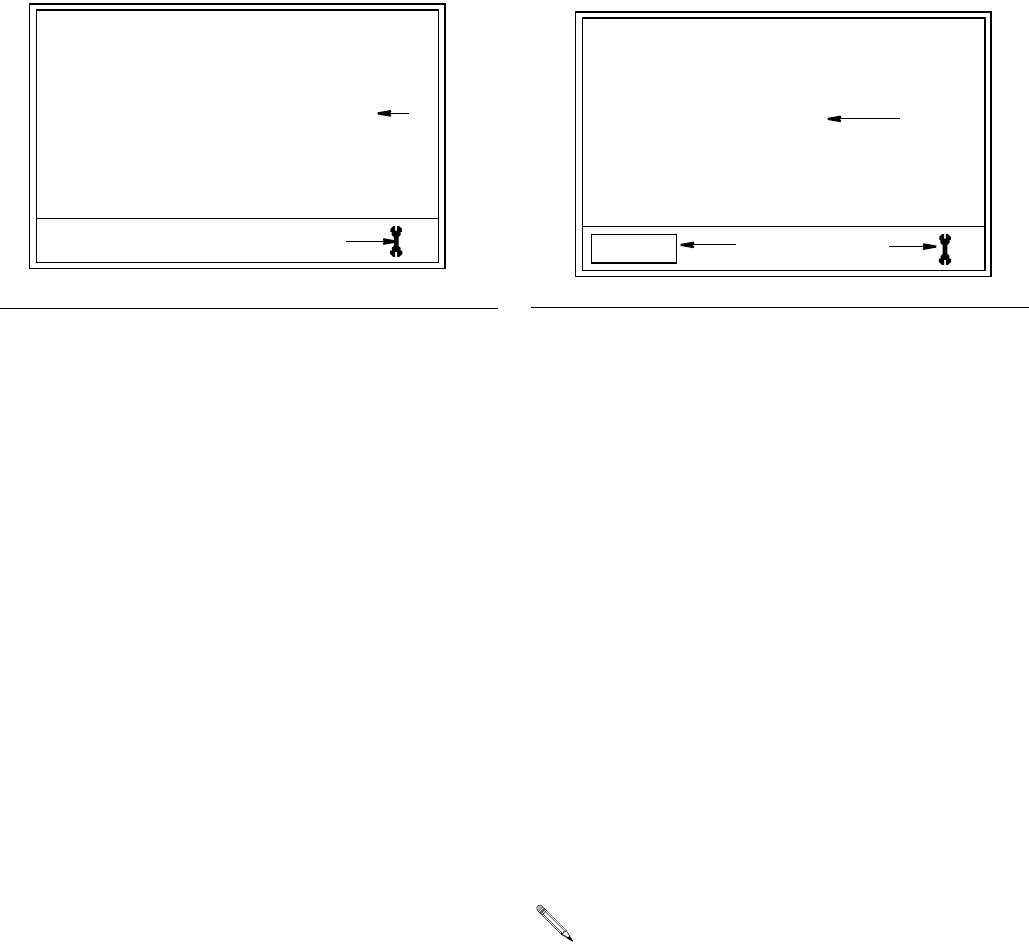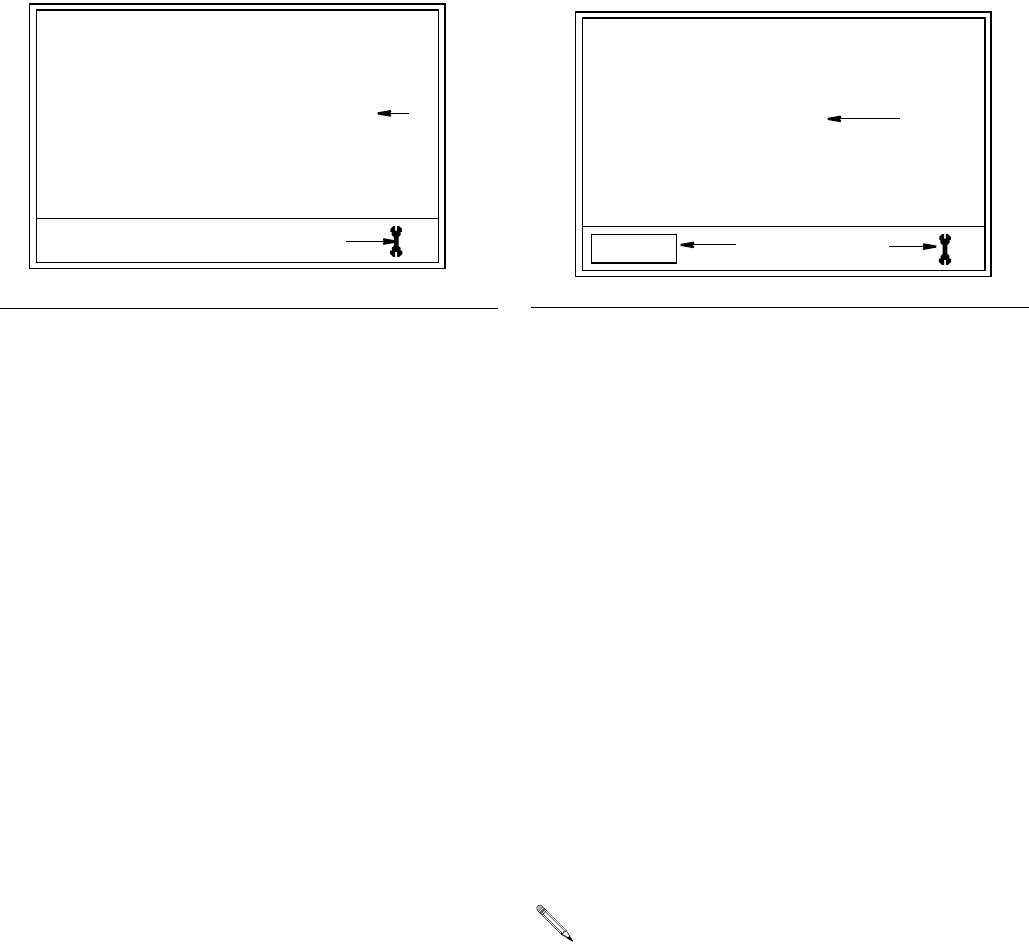
Setup Mode Screens
312865R 19
Banner Screen (FIG. 16)
For All Meters
Creates the information banner displayed across top of
the Home, Manual and Preset Screens.
Banner Screen Features D and R
D. Wrench Icon: Returns user to Main Screen.
R. Banner field: Information line. Provides space for up
to 11 numeric and alpha characters and/or spaces.
Using the DOWN ARROW button when a field is blank
will also provide the following characters for selection:
(period) “ . “; (forward slash) “ / “; or (dash) “ - ”.
To create a banner:
1. Use the UP or DOWN ARROWS to scroll through
numerals, then alpha characters and then
blank/spaces.
2. Press center, ENTER button to select characters.
When character is selected, curser automatically
moves to the next character field.
Use the RIGHT ARROW button to skip fields or if
you do not need to use all 11 spaces, to return
curser to the Wrench icon. After 11th character has
been confirmed, curser automatically moves to
Wrench icon (D).
3. Use the center, ENTER button, to return to the Main
Setup Screen.
Language Screen (FIG. 17)
For All Meters
Sets language preference for text displayed on meter.
Choices include English and Spanish.
Language Screen Features D, S, and T
D. Wrench Icon: Returns user to Main Screen.
S. Language field: Identifies selected language.
T. Language field/button: When curser is over this
button, each time UP or DOWN arrow is pressed, the
name of the Language displayed on the button changes.
To select your language:
1. Use the LEFT or RIGHT ARROW to move the
curser to the Language field/button (T).
2. Use UP or DOWN ARROWS to view language
choices.
3. When the name of your language is displayed on
the field/button (T), press the center ENTER button
to confirm selection.
The selected language is then displayed on screen in
Language field (S).
4. When you have finished making changes, use the
LEFT OR RIGHT ARROW button to move curser
over Wrench icon.
5. Press center, ENTER button, to return to Main
Setup Screen.
F
IG. 16
MOBIL1
5
W
-
20
FIG. 17
After you press the center, ENTER button, the name on
the field/button will also change from “SPANISH” to
“EPANOL” and will appear this way on both the Lan-
guage button (T) and in the Language field (S) on the
screen.