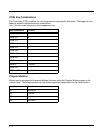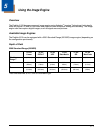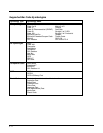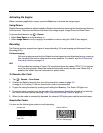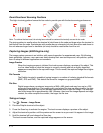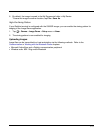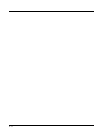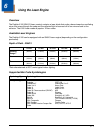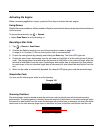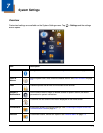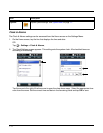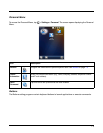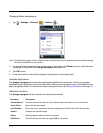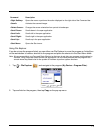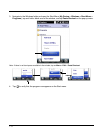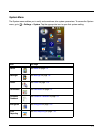6 - 2
Activating the Engine
When a scanning application is open, press the Scan key to activate the laser engine.
Using Demos
Dolphin Demos are software utilities loaded on Dolphin terminals that demonstrate the advanced features
of the terminal.
To access these demos, tap
> Demos.
•Select Scan Demo to verify decoding, or
Decoding a Bar Code
1. Tap > Demos > Scan Demo.
2. Position the Dolphin terminal over one of the sample bar codes on page 6-2.
A range of 4-10 inches (10-25 cm) from the bar code is recommended.
3. Project the aiming beam by pressing and holding the Scan key. The Scan LED lights red
.
4. Center the aimer beam horizontally over the bar code and highlight all of the vertical bars of the bar
code. The aiming pattern is smaller when the terminal is held closer to the code and larger when the
terminal is held farther from the code. Symbologies with smaller bars or elements (mil size) should
be read closer to the unit whereas larger bars or elements (mil size) should be read farther from the
unit.
5. When the bar code is successfully decoded, the decode LED lights green and the terminal beeps.
Sample Bar Code
You can use the following bar code to verify decoding:
Scanning Positions
The aiming beam must be aimed across the entire bar code to provide you with the best scanning
performance. The aiming pattern is smaller when the terminal is held closer to the code and larger when
the terminal is held farther from the code. Symbologies with smaller bars or elements (mil size) should be
read closer to the unit whereas larger bars or elements (mil size) should be read farther from the unit.
Sample 128