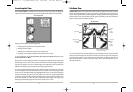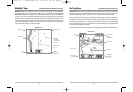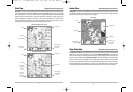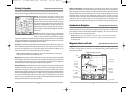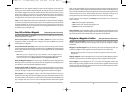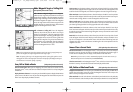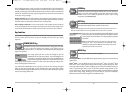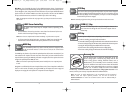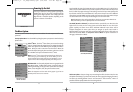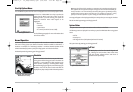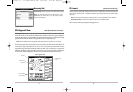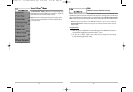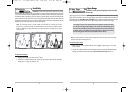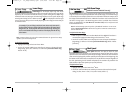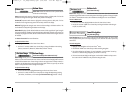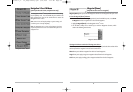34
Press the MENU key twice for the Main Menu, then use the 4-WAY Cursor LEFT or RIGHT key to
select a tab, and use the DOWN or UP key to select a specific menu item under that tab, then use
the LEFT or RIGHT keys again to change a menu setting. Press the EXIT key to move quickly to the
top of the tab. A down arrow at the bottom of a menu means that you can scroll to additional
menu choices using the DOWN Cursor key. A right or left arrow on a menu choice means that you
can use the RIGHT or LEFT Cursor keys to make changes or see more information.
NOTE:The Main Menu choices will vary depending on whether you are in Normal or Advanced User
Mode, and whether you have an optional-purchase GPS receiver attached.
User Mode (Normal or Advanced) - An Advanced Mode is provided for users who desire the
highest level of control over the Fishing System and Normal Mode for users who desire
greater simplicity and fewer menu choices. Additional Advanced menu choices will be
displayed throughout the menu system when you navigate to specific menus while in
Advanced Mode. Any changes made while in Advanced Mode will remain in effect after you
switch back to Normal Mode. See Setup Menu Tab: User Mode for specific instructions on
changing to Advanced User Mode.
Total Screen Update - when you change any menu settings that affect the Sonar View, the view
will update immediately (i.e. you don’t have to exit the menu to applythe change to the screen).
For instance, by switching between "Inverse" and "Structure ID®" from the X-Press
TM
Menu it is
possible to alternate quickly between the two viewing methods.
Sonar Tab, Normal Mode
Sonar Tab, Advanced Mode
33
Powering Up the Unit
Turn on your 700 Series™ Fishing System by pressing the
POWER/LIGHT key. The Title screen is displayed until the
Fishing System begins operation. Your Fishing System will
begin Normal or Simulator operation, depending on the
presence or absence of a transducer.
The Menu System
The menu system is divided into easy-to-use menu modules. The main components of the menu
system are:
Start-Up Options Menu - Press the MENU key during the power up sequence to view the Start-Up
Options menu.
X-Press
TM
Menu - The X-Press
TM
Menu allows you to access the settings
that are changed frequently without having to navigate through the
whole menu system. Press the MENU key once to display the X-Press
TM
Menu. When you select a menu item from the X-Press
TM
Menu, the
menu will collapse, leaving only the menu choice on the screen. Use the
UP or DOWN Cursor keys to reactivate the X-Press
TM
Menu.
NOTE: The X-Press
TM
Menu choices will vary depending on which view is
active when you press the MENU key, as well as whether you are in
Normal or Advanced User Mode. Either the Sonar, Navigation, or Screen
Snapshot X-Press
TM
Menu will appear, depending on the view you are in.
Main Menu Tabs - Less frequently-adjusted menus are grouped into the
Main Menu System. The Main Menu system is organized under the
following tab headings to help you find a specific menu item quickly:
Alarms, Sonar, Navigation, Chart, Setup, Views and Accessories.
NOTE: The Navigation and Chart tabs will only appear if you have an
optional-purchase GPS receiver connected.
Main Menu System
Normal User Mode
X-Press
TM
Menu
737 Title Screen
737
531438-1_A - 737_EnglishOnly.qxd 9/25/2005 7:52 PM Page 40