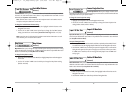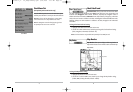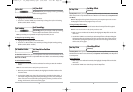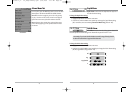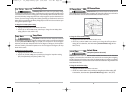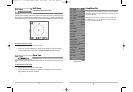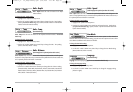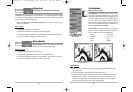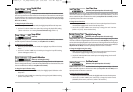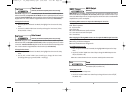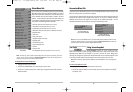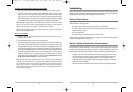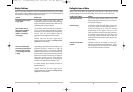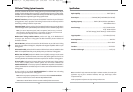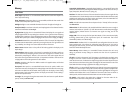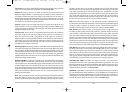86
Local Time Zone
(Advanced, with optional-purchase GPS receiver only)
Local Time Zone selects your time zone in reference to the time reported by the GPS receiver when
Time+Date is selected as a Digital Readout on the Sonar View (see Select Readouts). This menu
choice is available only when in Advanced User Mode (see Setup Menu Tab: User Mode) and when
an optional-purchase GPS receiver is connected.
T
o change the Local Time Zone:
1. Make sure you are in Advanced User Mode, and have an optional-purchase GPS receiver
connected, then highlight Local Time Zone on the Setup menu.
2. Use the LEFT or RIGHT 4-WAY Cursor Control keys to change the Local Time Zone
(Default = EST [UTC-5] - Eastern Standard Time).
Daylight Saving Time
(Advanced, with optional-purchase GPS receiver only)
Daylight Saving Time adjusts the time display to account for local Daylight Saving Time when
Time+Date is selected as a Digital Readout on the Sonar View (see Select Readouts). Selecting On adds
one hour to the time display adjusted for your local time zone. Selecting Off leaves the time display as
adjusted for your local time zone. This menu choice is available only when in Advanced User Mode (see
Setup Menu Tab: User Mode) and when an optional-purchase GPS receiver is connected.
T
o change the Daylight Saving Time setting:
1. Make sure you are in Advanced User Mode, and have an optional-purchase GPS receiver
connected, then highlight Daylight Saving Time on the Setup menu.
2. Use the LEFT or RIGHT 4-WAY Cursor Control keys to turn Daylight Saving Time On or Off.
(Off, On, Default = Off)
Position Format
(Advanced, with optional-purchase GPS receiver)
Position Format selects the format of the latitude and longitude position display. This menu
choice is available only when in Advanced User Mode (see Setup Menu Tab: User Mode) and an
optional-purchase GPS Receiver is connected.
T
o change the Position Format setting:
1. Make sure you are in Advanced User Mode, then highlight Position Format on the Setup menu.
2. Use the LEFT or RIGHT 4-WAY Cursor Control keys to change the Position Format.
(dd.ddddd°, dd°mm.mmm', or dd°mm'ss", Default = dd°mm.mmm')
85
Depth Offset
(Advanced)
Depth Offset will adjust the digital depth readout to indicate depth from the waterline or boat's
keel. Enter a positive vertical measurement from the transducer to the waterline to read the depth
from the waterline. Enter a negative vertical measurement from the transducer to keel to read the
depth from the keel. This menu choice is available only when in Advanced User Mode (see Setup
Menu Tab: User Mode.)
T
o change the Depth Offset setting:
1. Make sure you are in Advanced User Mode, then highlight Depth Offset on the Setup menu.
2. Use the LEFT or RIGHT 4-WAY Cursor Control keys to change the Depth Offset setting.
(-10.0 to +10.0 feet or -3 to 3 meters[International Models only], Default = 0)
Temp Offset
(Advanced)
Temp Offset will adjust the temperature readout by the amount entered. This menu choice is
available only when in Advanced User Mode (see Setup Menu Tab: User Mode.)
T
o change the Temp Offset setting:
1. Make sure you are in Advanced User Mode, then highlight Temp Offset on the Setup
menu.
2. Use the LEFT or RIGHT 4-WAY Cursor Control keys to change the Temp Offset setting.
(-10.0 to +10.0 degrees, Default = 0)
Speed Calibration
(Advanced, with Temp/Speed only)
Speed Calibration will adjust the speed readout by the percentage entered, and will appear in the
menu if a Temp/Speed Accessory is connected and the paddlewheel has moved at least once, when
the unit is in Advanced User Mode (see Setup Menu Tab: User Mode.)
T
o change the Speed Calibration setting:
1. Make sure you are in Advanced User Mode, then highlight Speed Calibration on the
Setup menu.
2. Use the LEFT or RIGHT 4-WAY Cursor Control keys to change the Speed Calibration setting.
(-20% to +20%, Default = 0%)
531438-1_A - 737_EnglishOnly.qxd 9/25/2005 7:53 PM Page 92