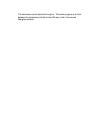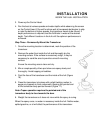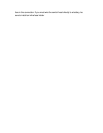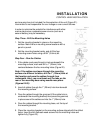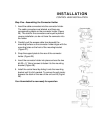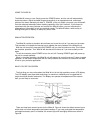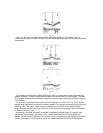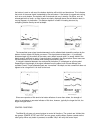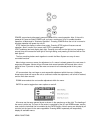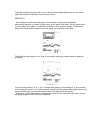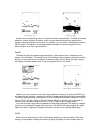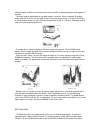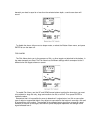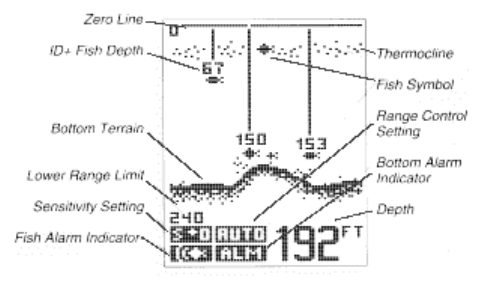
USING THE WIDE W
The Wide W is easy to use. Simply press the POWER button, and the unit will automatically
locate the bottom. Adjust the depth range and sensitivity to an appropriate level, and draw a
picture of the terrain beneath your boat. If POWER is the only button you press, you will benefit
from the advanced automatic bottom tracking capability of the unit. However, if you choose to
experiment with the many features and controls the Wide W offers, you can customize the
presentation of information to suit your particular needs. The Wide W offers a wide variety of
settings and types of display, to satisfy any sonar need.
SIMULATOR OPERATION
The Wide W contains a simulator which allows you to use the unit as if you were on the water.
This simulator is invaluable for learning how to operate the many features of the Wide W unit.
With the unit turned off, press and hold POWER until you hear a continuous chirp This initiates
the simulator operation. Your Wide W will simulate all functions as if you were actually on the
water.
To exit the simulator, press POWER to turn the unit off. Pressing POWER again will power-up
the unit for normal operation.
When in simulator operation, the Wide W unit will respond to control inputs as if it were in actual
operation, so feel free to experiment with the many features and functions to customize the Wide
W unit to your particular application.
WHAT YOU SEE ON SCREEN
The first thing you may notice about the Wide W unit is the high-resolution screen LCD display.
The LCD display uses super-twist technology, for maximum viewability and is ruggedized for
tough shock and vibration endurance. The display can operate at temperatures more extreme
than you are likely to encounter.
There are three basic screen layouts for the Wide W. Figure A shows the default screen layout
which does not include temperature and speed readings. If you have purchased the temperature
and speed accessory and it is installed, the screen layout will be slightly different as shown in
Figure B.