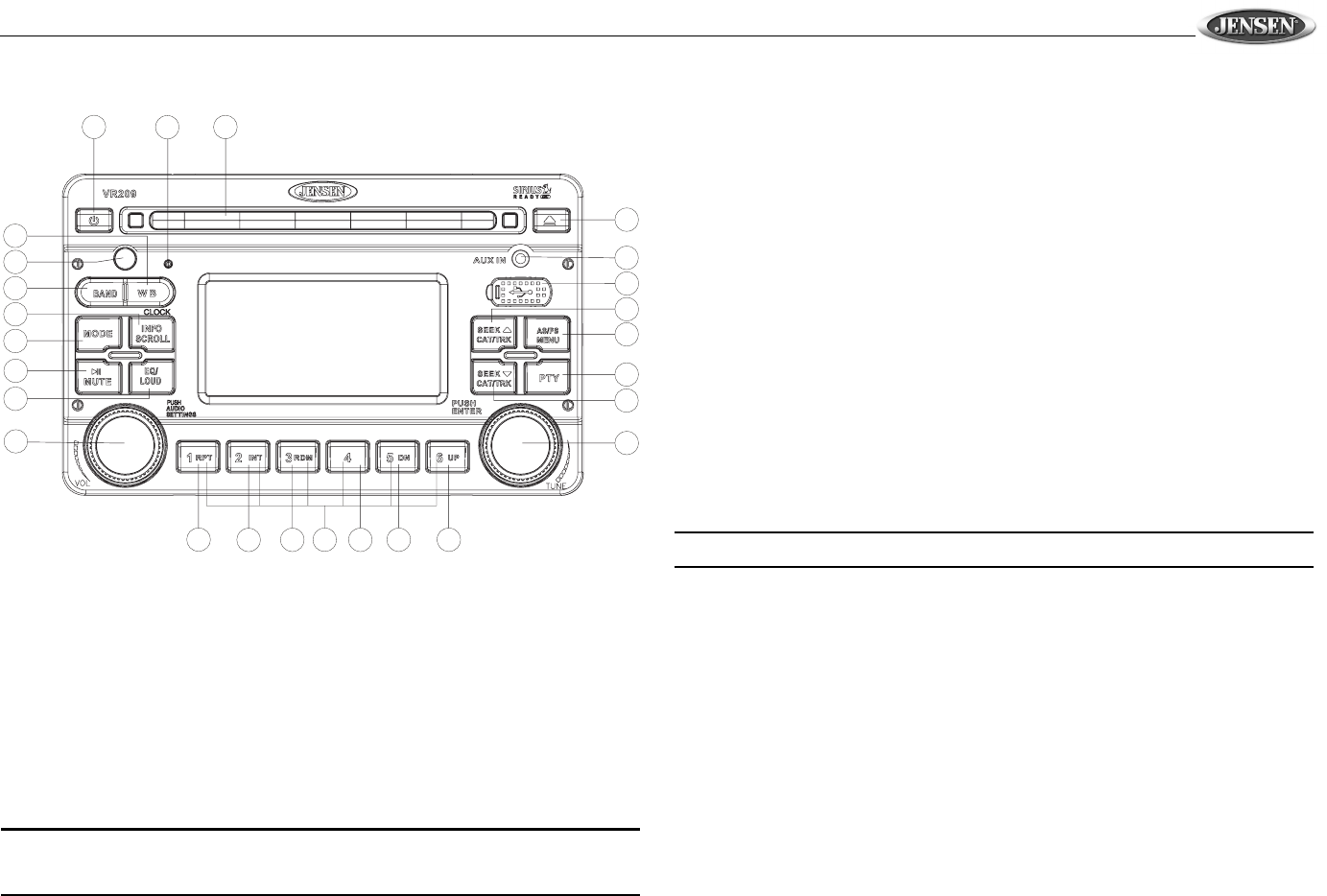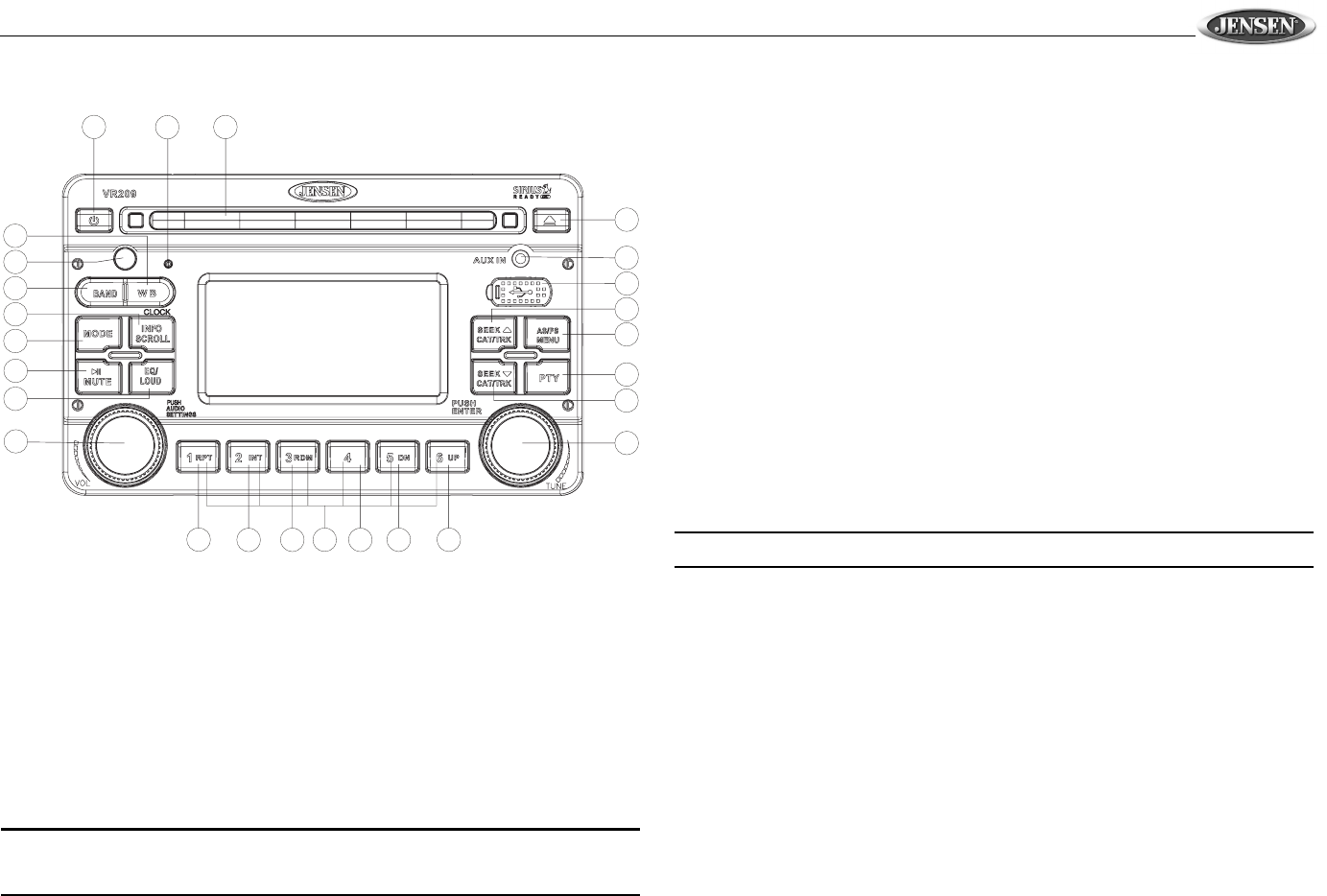
VR209
11
USB OPERATION
Inserting and Removing a USB Device
Inserting a USB Device
Insert the USB device into the USB jack (12) and the unit will read the files on the USB device
automatically.
Removing a USB Device
Press the MODE, WB, or BAND button, insert a CD, or connect an iPod to change to another
mode and then remove the USB device from the USB connector.
Accessing USB Mode
Press the MODE button (4) to access the USB device from any other mode.
NOTE: After loading an MP3 disc or USB device, files and folders are accessed in the
order in which they were written to the device. Therefore, the playing order may not be
the same as the order in which they are expected to played.
Controlling Song File Playback
Selecting Tracks
Press the SEEK \/ (19) or SEEK /\ button (20) to advance to the next file. The selected file
name will appear on the display. Press and hold the SEEK \/ (19) or SEEK /\ button (20) to fast
forward or fast reverse through the current file. Playback begins when the button is released.
Press the UP or DN button (10, 9) to skip to the following/previous folder.
Play/Pause Disc Playback
Press the >/|| button (26) to suspend playback. Press the >/|| button again to resume playback.
Previewing Tracks
Press the INT button (6) on the control panel to play the first 10 seconds of each file
sequentially. Press INT again to stop Intro Scan and resume normal playback of the current
file.
Repeat Play
Press the RPT button (5) during disc play to repeat the current file. Press RPT again to stop
repeat play.
Random Play
Press the RDM button (7) to play all files in random, shuffled order. Press RDM again to stop
random play.
NOTE: USB will not work with iPod. USB will not charge all devices.
3
2
4
5
11
6
12
7
13
8
14
15
9
16
10
17
18
19
26
1
24
20
22
23
21
27