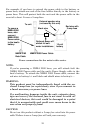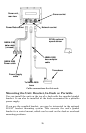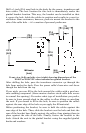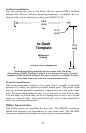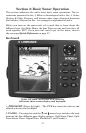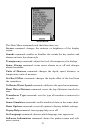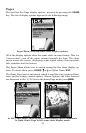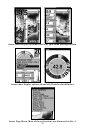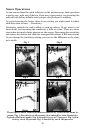32
3. MENU – Press this key to show the menus and submenus, which
allow you to select a command or adjust a feature.
4. ARROW KEYS – These keys are used to navigate through the
menus, make menu selections, move the chart cursor and enter data.
5. ENT (Enter) – This key allows you to save data, accept values or
execute menu commands.
6. EXIT – The Exit key lets you return to the previous screen, clear
data or erase a menu.
7. ALARM –The Alarm key is a shortcut to access the various sonar
alarms. Press this key once to open the Alarms menu.
8. ZOUT – (Zoom Out) – This key lets you zoom the screen out. This
key returns you to a full sonar chart display, showing the entire water
column from surface to bottom.
9. ZIN – (Zoom In) – This key lets you zoom the screen in. This key en-
larges fish signals and bottom detail.
Power/lights on and off
To turn on the unit, press PWR. As the unit powers up, the Full Sonar
Chart is displayed first.
To turn on the backlight, press
PWR again. The unit has three backlight
levels to select from. Repeatedly pressing
PWR will cycle through the
backlight settings and turn off the backlight.
Turn off the unit by pressing and holding the
PWR key for 3 seconds.
Main Menu
The unit has a Main Menu, which contains some function commands and
some setup option commands. The instructions in this section will deal
only with sonar functions, the basic commands that make the unit show
sonar signals on your screen. This sonar unit will work fine right out of
the box with the factory default settings. But, if you want to learn about
the various sonar options, see Sec. 4, Sonar Options & Other Features.
You can access the Main Menu from any of the four Page screens by
pressing
MENU|MENU. To clear the menu screen and return to the page
display, press
EXIT. (Remember, our text style for "MENU|MENU" means
"press the Menu key twice." See a full explanation of our instruction
text formatting on pages 4, "How to use this manual…".