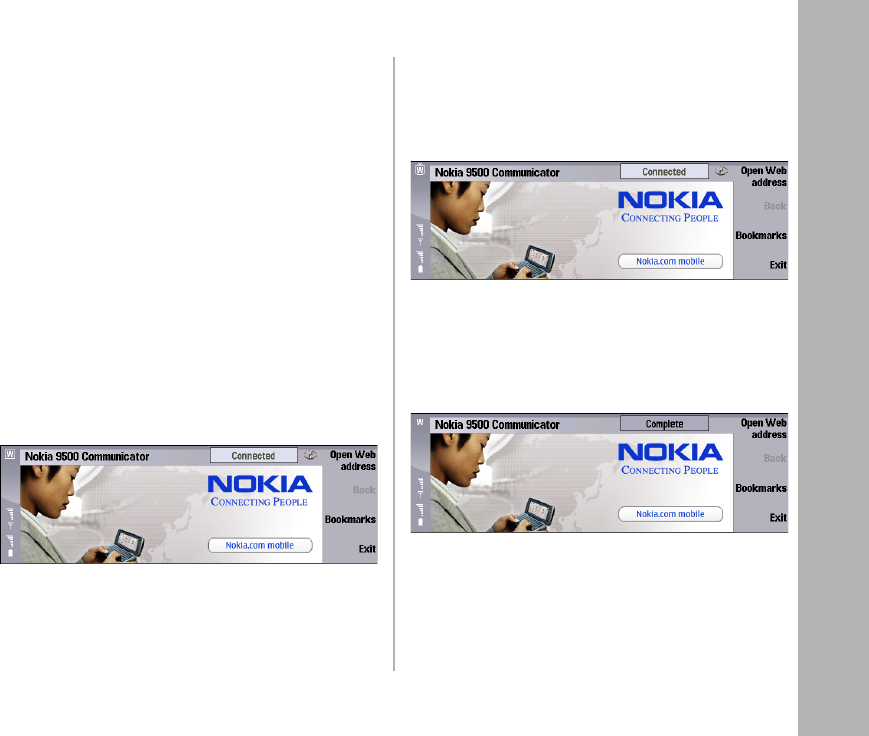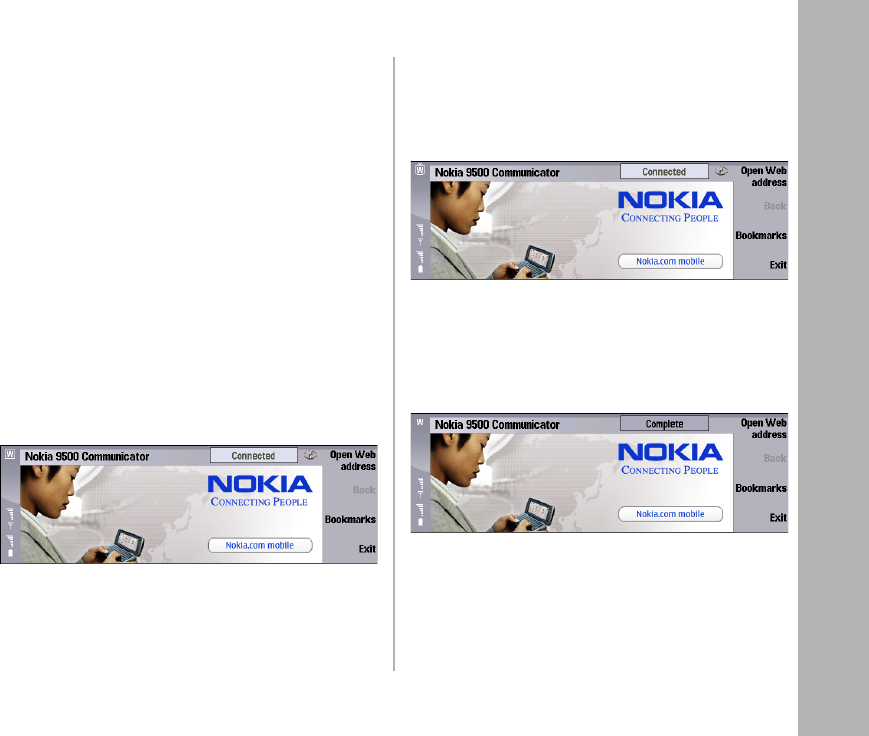
WLAN troubleshooting
13
Copyright © 2005 Nokia. All rights reserved.
WLAN troubleshooting
Some common problems that may occur when using
WLAN are discussed in this section.
• Wrong Bluetooth settings: if you cannot browse the
Web even though the WLAN connection is working,
select Desk
→ Tools→ Control Panel→
Connections
→ Wireless LAN→ Settings and disallow
Simultaneous Bluetooth usage, if it is allowed. Then you
must remove the battery, reinsert it and switch on the
device before browsing the Web again. This also turns
off WLAN power saving in your device.
• The WLAN icon sometimes appears different: the
WLAN network icon “W” in the upper left corner of the
screen has the following implications for
troubleshooting:
1 If the icon is not displayed at all, a WLAN connection
has not been successfully established.
2 If the “W” icon is displayed and surrounded by a box
graphic (see the image above) or a lock graphic (see
the image below) but data cannot be transferred, the
WLAN connection is working normally and the
problem probably lies with TCP/IP.
3 If background scanning is turned on and the “W”
icon is displayed without any border graphics (see
the image below), it means that a WLAN network is
available (that is, there is network coverage). It does
not indicate that a WLAN connection is active and
can be used to transfer data.
• Wrong IP address: if the “W” icon is displayed and
surrounded by a box or lock graphic but data cannot
be transferred, the IP address may be defined
incorrectly. To check the IP address of your WLAN
connection, select Desk
→ Tools→ Conn. manager→
Connections. Then select the open connection, press the Menu key and select select Tools
→ IP address.
Nokia_9500_Using_WLAN_en_1.fm Page 13 Friday, December 9, 2005 1:08 PM