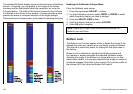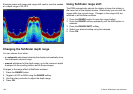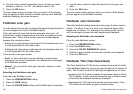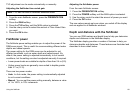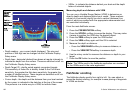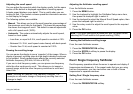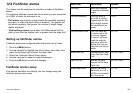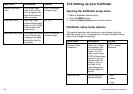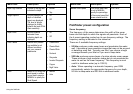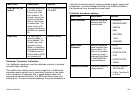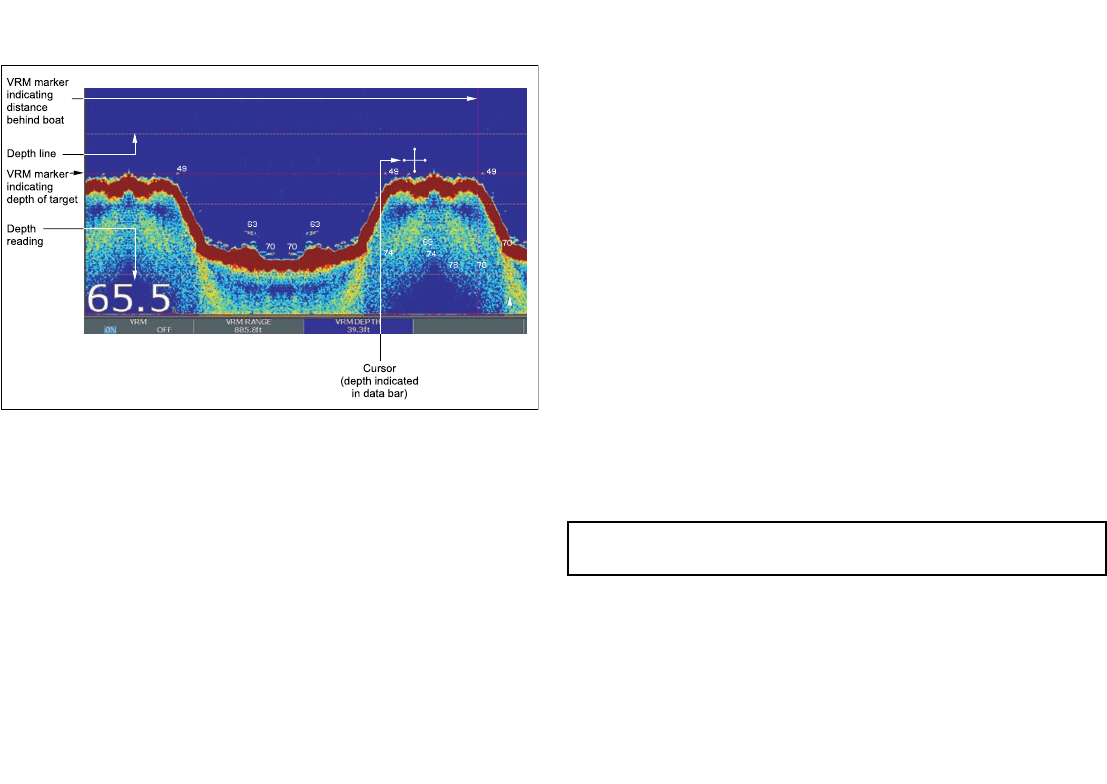
VRM marker
indicating
depth of target
VRM marker
indicating
distance
behind boat
Depth
reading
Depth line
Cursor
(depth indicated
in data bar)
74
78
78
70
70 70
69
74
6363
49
4949
• Depth reading - your current depth displayed. The size and
position of this digit can be changed via the Fishnder Display
Setup menu.
• Depth lines - horizontal dashed lines drawn at regular intervals to
indicate the depth from the surface. These are switched on/off via
the Fishnder Display Setup menu
• Depth Target ID - depths noted against recognized targets.
The sensitivity of these IDs is directly linked to the Fish Alarm
sensitivity; the greater the sh alarm sensitivity, the greater the
number of labelled returns. These targets are switched on/off via
the Fishnder Display Setup menu.
• Cursor depth - the depth and the distance from your boat marked
by the cursor, is indicated in the data bar at the top of the screen.
This performs in a similar way to a VRM, but without lines.
• VRMs - to indicate the distance behind your boat and the depth
below of selected objects.
Measuring depth and distance with VRM
You can use a Variable Range Marker (VRM) to determine an
object’s depth and distance behind your vessel. These markers
consist of a horizontal (depth) line and a vertical (distance) line,
each of which are marked with the appropriate measurement and
are controlled individually.
From the main shnder screen:
1. Press the PRESENTATION softkey.
2. Press the SCROLL softkey to pause the display. This may make
it easier to position the VRM over the desired object.
3. Press the VRM softkey to open the VRM toolbar.
4. Press the VRM softkey again until the ON is selected.
5. Measure the depth or distance:
• Press the VRM RANGE softkey to measure distance, or
• Press the VRM DEPTH softkey to measure depth.
6. Use the rotary control to measure the distance or depth to your
target.
7. Press the OK button to save the position.
Note: The VRMs used in the shnder application are unrelated
to the VRMs used in the radar application.
Fishnder scrolling
The shnder display scrolls from right to left. You can adjust or
pause the display scrolling, for example to ease placing of waypoints
or VRMs on-screen.
162 C-Series Widescreen user reference