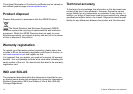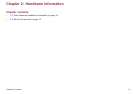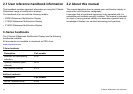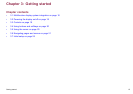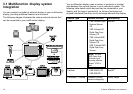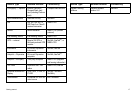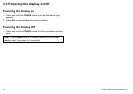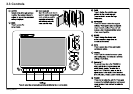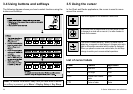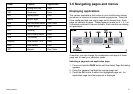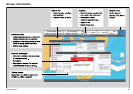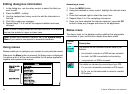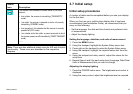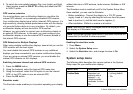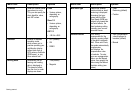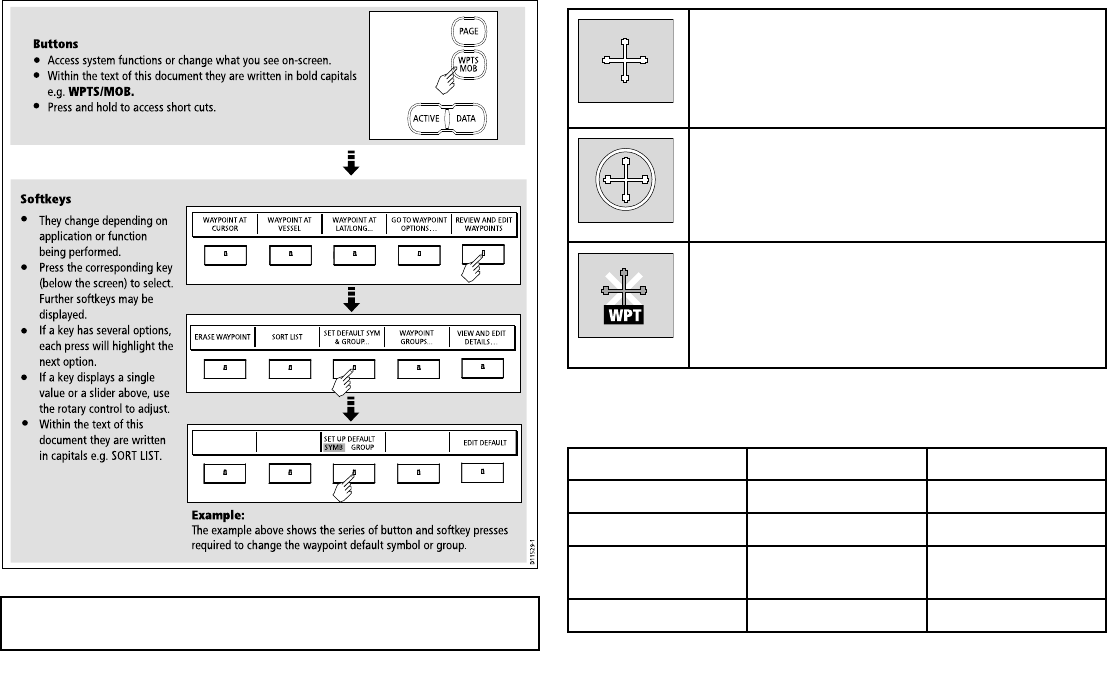
3.4 Using buttons and softkeys
The following diagram shows you how to select functions using the
buttons and softkeys:
WAYPOINT AT
CURSOR
WAYPOINT AT
VESSEL
WAYPOINT AT
LAT/LONG...
GO TO WAYPOINT
OPTIONS…
REVIEW AND EDIT
WAYPOINTS
ERASE WAYPOINT SORT LIST
SET DEFAULT SYM
& GROUP...
WAYPOINT
GROUPS...
VIEW AND EDIT
DETAILS…
EDIT DEFAULT
SET UP DEFAULT
SYMB GROUP
D11529-1
Example:
The example above shows the series of button and softkey presses
required to change the waypoint default symbol or group.
Access system functions or change what you see on-screen.
Within the text of this document they are written in bold capitals
e.g. WPTS/MOB.
Press and hold to access short cuts.
They change depending on
application or function
being performed.
Press the corresponding key
(below the screen) to select.
Further softkeys may be
displayed.
If a key has several options,
each press will highlight the
next option.
If a key displays a single
value or a slider above, use
the rotary control to adjust.
Within the text of this
document they are written
in capitals e.g. SORT LIST.
Buttons
Softkeys
PAGE
ACTIVE DATA
WPTS
MOB
Note: To disable the audible "beep" that you hear when a button
or softkey is pressed, go to Menu > Display Setup > Key Beep.
3.5 Using the cursor
In the Chart and Radar applications, the cursor is used to move
around the screen:
D7366_3
The cursor appears on the screen as a white cross.
D7368_2
If the cursor has not been moved for a short period of time,
it changes to a circle with a cross in it, to make it easier to
locate on the screen.
D7369-2
WPT
The cursor is context-sensitive - when it is placed over an
object e.g. a waypoint or chart feature, it changes color and a
label or information associated with the object is displayed.
When you place the cursor over certain items, the soft keys
change to enable you to access related operations.
List of cursor labels
Label Feature Application
A/B
Ruler line
Chart
AIS AIS target Chart
COG Course Over Ground
vector
Chart
CTR Center of radar
Radar
20 C-Series Widescreen user reference