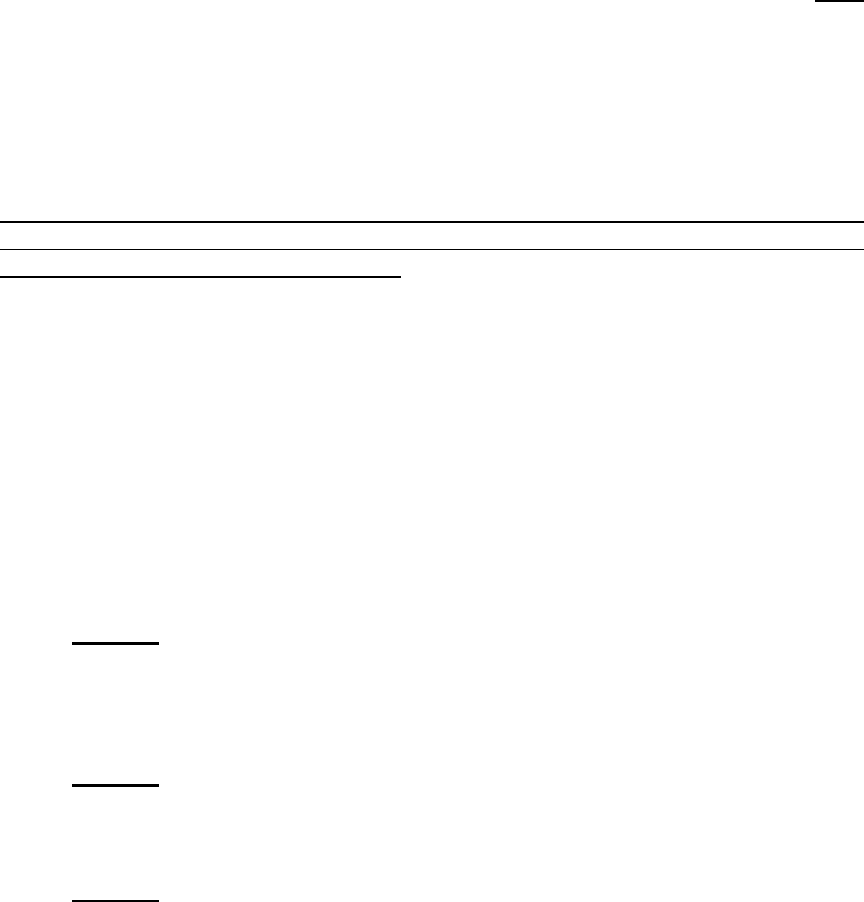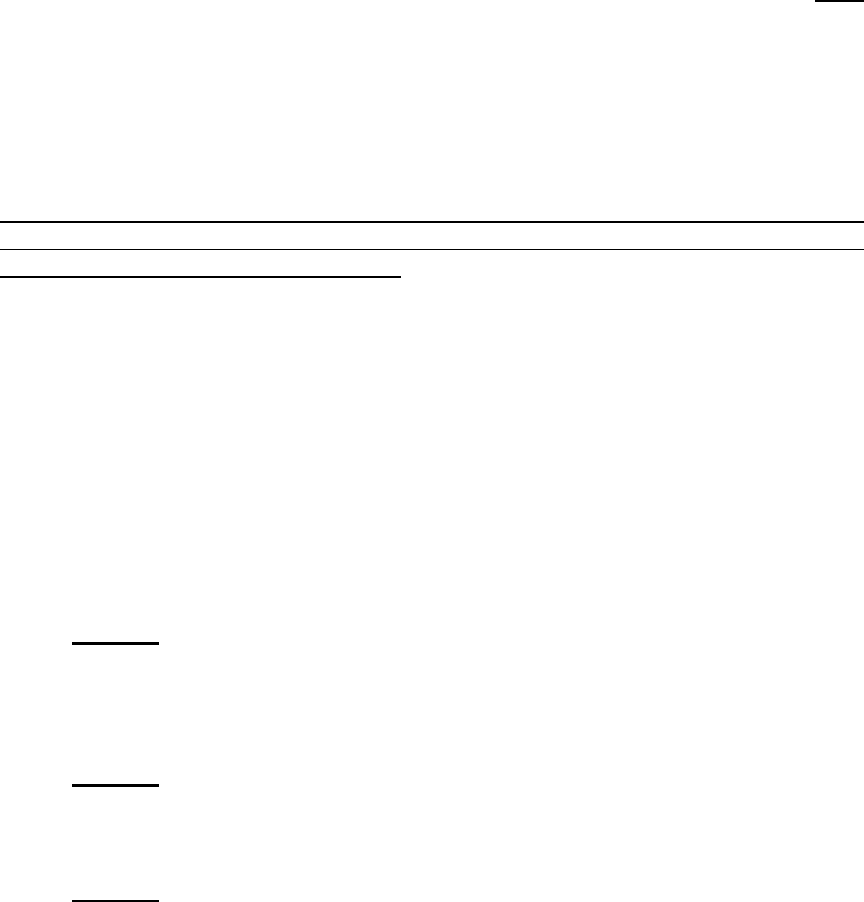
4
© 2007 RuggedCom Inc. All rights reserved Rev100
1 Software Upgrade
1.1 Overview
The following instructions are meant to guide the user through the software
upgrade and (example) configuration procedure for the RuggedWireless™
RS900W family of industrially hardened, fully managed IEEE 802.11g Access
Points, Client / Bridge and Client / IP Bridges with integrated Ethernet switching.
All of the instructions in the guide are given from the perspective of the RS900W
product User-Interface. In fact, the procedure of upgrading and configuring ANY
of the RuggedWireless™ products (e.g. RS910W, RS930W etc.) will be
substantially the same, and the same set of instructions can be successfully
applied to all of the models in this family.
There are two software components which can be upgraded in the RS900W
units: the main control firmware (ROS) and the firmware which executes on the
(wireless) daughter-card itself, to provide the IEEE 802.11 wireless interface.
This document is intended to guide the user through the procedure required to
upgrade the wireless firmware used on the daughter-card component in the
RuggedWireless™ family of products.
1.2 Assumptions
1- A TFTP server (application) must be configured and running on your PC.
This TFTP server must know the location of the firmware image files to be
uploaded to the RS900W.
2- Both the RS900W switch(es) and your PC (which is running the TFTP
server) are expected to reside on the same IP subnet such as
192.168.0.0/255.255.255.0
1.3 Software upgrade procedure
1.3.1 Step 1: File unpack and preparation
There are two files associated with this upgrade: <wlan1.bin> and <wlan2.bin>.
Files <wlan1.bin> and <wlan2.bin> are the latest wireless firmware version
binary files which contain both Access Point and Client/Bridge functionality.
1.3.2 Step 2: File location
Copy binary files <wlan1.bin> and <wlan2.bin> to the TFTP server configured
directory.
1.3.3 Step 3: Verify the ROS Software version
a- Login as “admin”