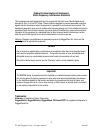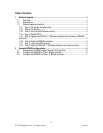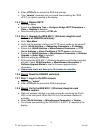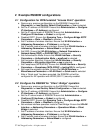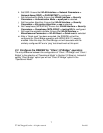6
© 2007 RuggedCom Inc. All rights reserved Rev100
2 Example RS900W configurations
2.1 Configuration for WPA2 enabled “Access Point” operation
a- Remove any previous configuration on the RS900W: Ensure that
Diagnostics -> Load Factory Default Configuration -> Yes is selected.
b- Set the IP address of RS900W: Ensure that Administration -> Configure
IP Interfaces -> IP Address is configured.
c- Set the IP subnet mask of RS900W: Ensure that Administration ->
Configure IP Interfaces -> Subnet is configured.
d- Disabled RSTP: Ensure that Spanning Tree -> Configure Bridge RSTP
Parameters -> State -> Disabled is selected.
e- Set IP address of wireless interface: Ensure that WLAN Interface ->
Addressing Parameters -> IP Address is configured.
f- Set IP subnet mask of wireless interface: Ensure that WLAN Interface ->
Addressing Parameters -> Subnet Mask is configured.
g- Set SSID: Ensure that WLAN Interface -> Network Parameters ->
Network Name [SSID] -> RUGGEDTEST is configured.
h- Set Authentication Mode: Ensure that WLAN Interface -> Security
Parameters -> Authentication Mode -> wpa2-psk is selected.
i- Set Encryption Algorithm: Ensure that WLAN Interface -> Security
Parameters -> Encryption Algorithm -> aes is selected.
j- Set Passphrase [WPA,WPA2]: Ensure that WLAN Interface -> Security
Parameters -> Passphrase [WPA,WPA2] -> testing1234 is configured.
k- Soft reset the wireless interface: Ensure that WLAN Interface ->
Miscellaneous Parameters -> WLAN Reset -> Quick reset is selected.
l- After a ‘Quick reset’ has been executed, the RS900W unit will be
configured for AP operation with WPA2 (802.11i) security enabled.
2.2 Configure the RS900W for “Client / Bridge” operation
a- Remove any previous configuration on the RS900W: Ensure that
Diagnostics -> Load Factory Default Configuration -> Yes is selected.
b- Set the IP address of RS900W: Ensure that Administration -> Configure
IP Interfaces -> IP Address is configured.
c- Set the IP subnet mask of RS900W: Ensure that Administration ->
Configure IP Interfaces -> Subnet is configured.
d- Disabled RSTP: Ensure that Spanning Tree -> Configure Bridge RSTP
Parameters -> State -> Disabled is configured.
e- Set wireless interface operation mode to Client Bridge: Ensure that WLAN
Interface -> Addressing Parameters -> Operational Mode -> Client
Bridge is selected.
f- Set IP address of wireless interface: Ensure that WLAN Interface ->
Addressing Parameters -> IP Address is configured.
g- Set IP subnet mask of wireless interface: Ensure that WLAN Interface ->
Addressing Parameters -> Subnet Mask is configured.