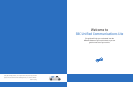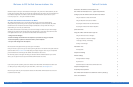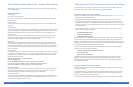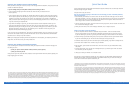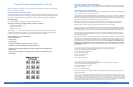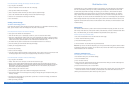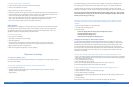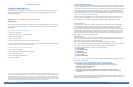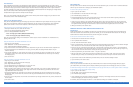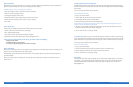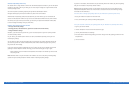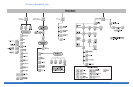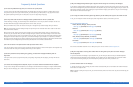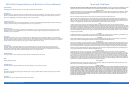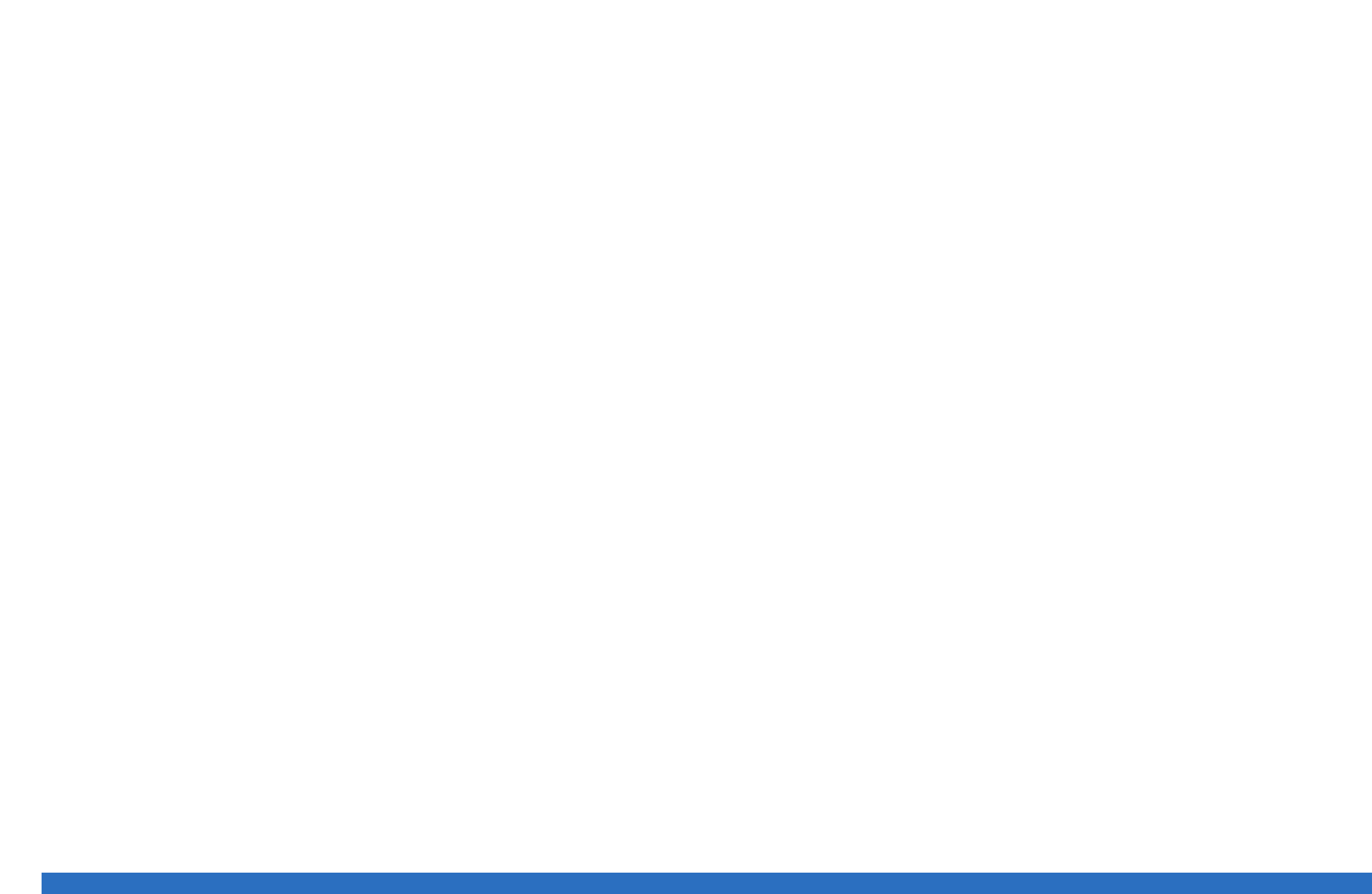
To use the computer to change your Fast Login and PIN Skip options :
1. Log in to your UC Lite mailbox.
2. Click the "Telephone" link on the left-hand side of the page.
3. Click "My Phone Numbers and Greetings.”
4. Click on the phone number for which you want to speed up telephone login.
5. Click on the "View/Edit Voice Mail Settings" link near the bottom of the page.
6. Click the "On" radio buttons for Fast Login and PIN Skip.
7. Click "Save & Close".
Sending a Voice Message
“To send a voice message, press 2.”
If you would like to leave a voice message for another UC subscriber or to a distribution list without calling
them, you can compose a voice mail message over the phone or the computer.
To use the phone to compose a new voice mail message:
1. Access your UC Lite mailbox over the telephone.
2. From the Main Menu, press 2. (If Autoplay is turned on, press *1 to access the Main Menu.)
3. Enter the 10-digit telephone number of the person or the distribution list number to whom you want to
send the voice mail message. If you get an error when entering the phone number, remember you must
include the area code. (See next section for more information on distribution lists.)
4. You should hear the person's recorded name or the telephone number if it is a valid user.
5. Press # to confirm you have finished addressing the message.
6. Record your message after the tone.
7. Press # to stop recording.
8. Press 1 to send the message.
9. If you don't want to mark the message as Urgent or Private, press 1 again to send it. If you'd like to make
the message Urgent and/or Private, press the appropriate key and then press 1 to send it.
To use the computer to compose a new voice mail message:
1. Log in to your UC Lite mailbox.
2. Choose "Voice mail" under "Compose" on the left hand side of the page.
3. Type (or use the included Address Book) the email address(es) of the UC subscribers who you want to
receive the voice mail message, or enter the email address associated with the distribution list from the
Address Book. If you enter an email address of someone who isn't a UC subscriber, they'll receive an
email with a .wav (sound file) attachment.
4. Enter a Subject as you would for an email.
5. Check the check boxes if you'd like to make the message Urgent and/or Private.
6. Click the Record button in the audio player and speak your message into your microphone. When you're
finished, click Stop.
7. Click Play to hear the message you just recorded. If you'd like to re-record the message, click Delete and
then record the message again.
8. When you're ready, click Send.
Distribution Lists
A distribution list is a group of telephone numbers of UC subscribers, and email addresses of UC subscribers
and non-UC subscribers, to which you can send (or forward) messages. Your distribution list can be used
to reach several people with one message. For example, you can create List 1, which contains the phone
numbers for people on your soccer team. Then you can record one message (for example, “Hi, everyone—
today’s practice has been rescheduled to this Saturday at 9:00 a.m.”) and send it to everyone on the list
with a single call. You can also use the same distribution list to send an e-mail message from your computer.
Before creating distribution lists, decide what name to give to each list and who should be on each list. You
might want to write down the list names and the subscriber names, numbers, and email addresses for each
list before starting.
Address Book
Your mailbox's Address Book is a place to store the contact information for people you know. You can save
their names, email addresses, various phone numbers, street addresses, and other information about them.
Also, in the Address Book, you can create distribution lists (sometimes called "group lists").
To enter a person into your Address Book:
1. Click on the "Address Book" link on the left-hand side of the page.
2. Click the "Add Individual Entry" button.
3. Fill out the information you want.
4. Click "Save & Close" to save this person to your Address Book.
Note: When you create a list with the telephone, you can only add members using phone numbers of other
UC subscribers. When using a computer, you can do the same, but also add members using email addresses
of both subscribers and non-subscribers.
Creating a Distribution List
To use the phone to create a distribution list:
1. From the Main Menu, press 4 for Mailbox Settings.
2. Press 1 for Distribution Lists.
3. Press 2 to create a new list.
4. Enter a one or two-digit number for this list. (This number will be what you use when addressing voice
messages over the phone or from the computer.)
5. Record a name for the list, such as "Soccer Team".
6. Enter phone numbers of other UC subscribers who you want to be on the list. (Note: if you want someone
to be on the list who is not a UC subscriber, use the computer to add their email address to the list.)
7. When you've added all of the phone numbers you want, press #.
<7> SBC Unified Communications Lite User Guide <8> SBC Unified Communications Lite User Guide