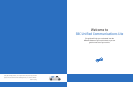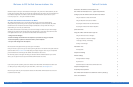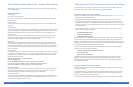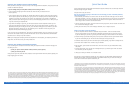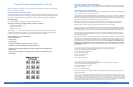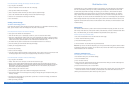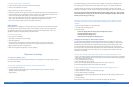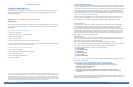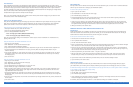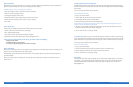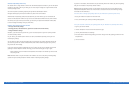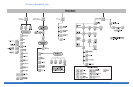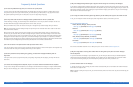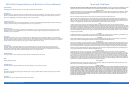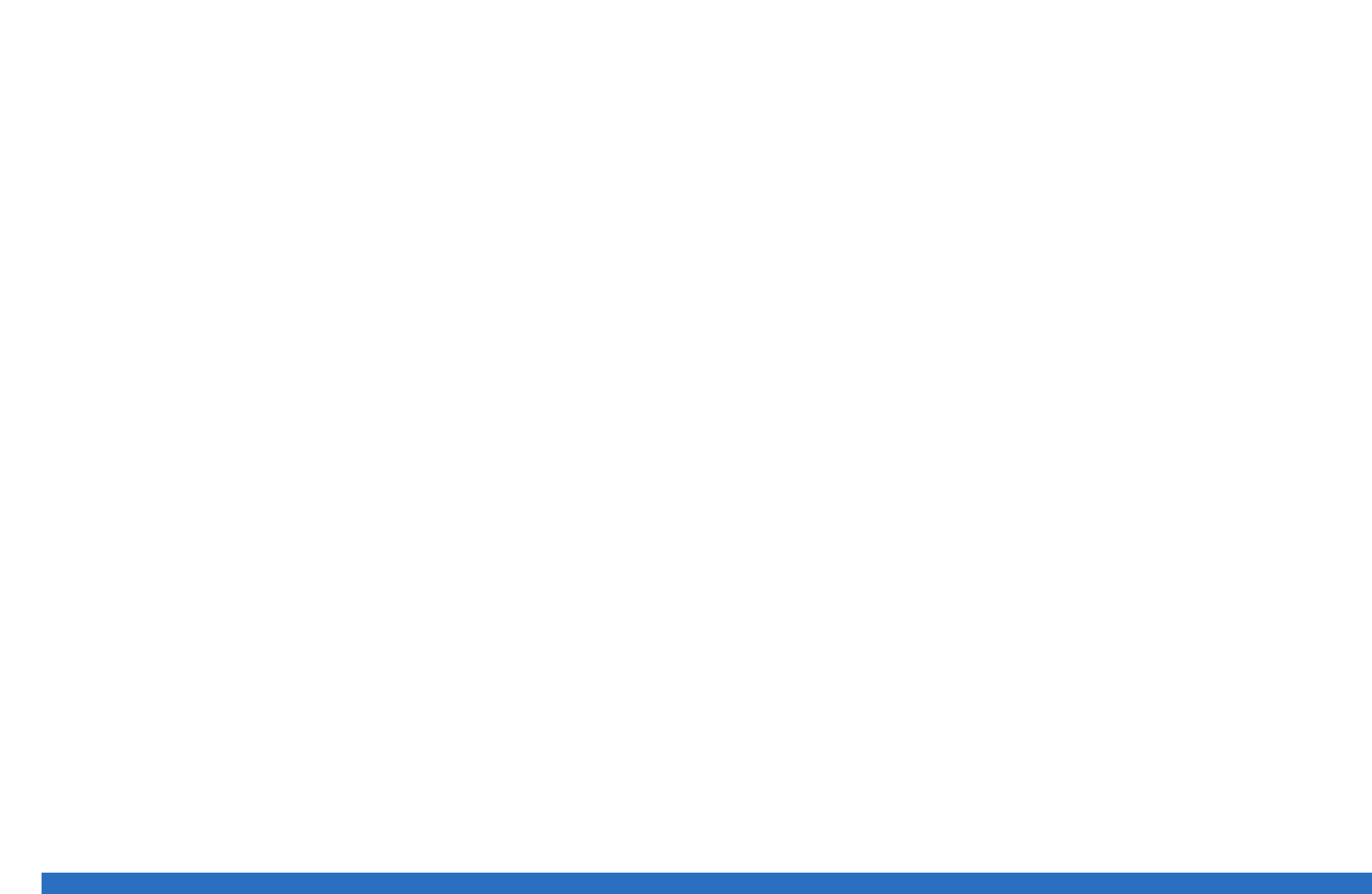
Mailbox Settings
““TToo cchhaannggee yyoouurr mmaaiillbbooxx sseettttiinnggss,, pprreessss 44..””
When calling in from the telephone to access your SBC Unified Communications Lite mailbox, you will have
access to the following settings: Distribution Lists, PIN/Login Options, Message Notification settings, and
Message Playback Options.
Distribution Lists – See Distribution Lists section for more information.
PIN
1
/LOGIN Options –
You have two choices under this option. The first choice is to change your telephone PIN
1
. The second choice
is for your Fast Login and PIN Skip features. See **Fast Login, PIN Skip, and Autoplay for more information on
these features.
To use the phone to change your telephone PIN
1
:
1. Access your UC Lite mailbox
2. From the Main Menu, press 4 for Mailbox Settings.
3. Press 3 for PIN/LOGIN Options.
4. Press 1 to change your PIN.
5. Enter your new PIN. Your PIN must be from 4 to 8 digits in length.
One of the many benefits of having two ways to access your mailbox is that if you forget your PIN for logging
in over the phone, you can reset it using your computer.
To use the computer to change your telephone PIN
1
:
1. Log in to your UC Lite mailbox.
2. Click "Telephone" from the left-hand side of the page.
3. Click "Change Telephone PIN".
4. Enter the new PIN into both text boxes.
5. Click the Change button.
1
For security reasons, we ask that you change your temporary Website User ID, Website Password and PIN immediately, even if you
are not yet using your mailbox. When choosing your password and PIN, do not use your telephone or mailbox number (or any part
of the telephone or mailbox number) as part of the password or PIN. Do not repeat digits (e.g. 444444), do not use sequential
digits (e.g. 123456) and do not use easily identifiable numbers (e.g. zip code, street address, etc.). Treat your password and PIN as
you would your ATM PIN. We recommend that you select a password/PIN of at least six digits. For added security, you should change
your password and PIN periodically and check your greetings to make sure they have not been changed.
Message Notification Settings
SBC Unified Communications Lite has several ways of keeping you informed of new messages that have been
left in your mailbox. This means you are able to respond to your family and friends as quickly as possible.
By accessing your UC Lite mailbox over the web, you can first set up at which numbers or at which addresses
you should be notified. You can have UC Lite notify you on your pager, on your own telephone number, or
via an external email address. Once these are set up, you then have the option to turn the landline and
paging notification features on or turn it off over the telephone as well as by computer. Email notification
can only be set up over the computer at this time.
In addition, while on the computer, you can select the type of messages you want to be notified for by
clicking on the appropriate button next to each type of message; email, voice mail, and faxes. You can
also indicate whether you want to be notified for all messages, urgent messages only, or not at all.
Landline Notification
As with other voice mail services, SBC Unified Communications Lite notifies you with a Message Waiting
Indicator (MWI) on the telephone number associated with your service. This indicator can either be a
special “beeping” dial tone on your line, and/or a light on specially equipped phones. If you have a
secondary phone line (Alternate ID) associated with your service, you can also set this line up for landline
notification (MWI). For example: You can set up MWI for your primary landline if you have voice messages
and set to turn on MWI for the secondary phone line for fax messages. In this example, as soon as the
last voice message is read or erased and you log out, the primary MWI will be turned off. The secondary
MWI remains on if you still have new fax messages.
Pager Notification
With pager notification, the system will notify you through your existing pager of new messages that arrive
in your UC Lite mailbox. The pager must have an email address associated with it in order to receive the
page. If you are unsure, contact your pager service provider.
Both numeric and alpha-numeric pagers work with SBC Unified Communications (UC) Lite.
Numeric Pagers: With numeric pagers, a specific code in the pager display will indicate the type of message
and whether it is urgent or not. Your mailbox number will show up next to the code also.
The following codes represent the type of message that was left:
• 10 = Voice message
• 11 = Urgent voice message
• 20 = Fax message
• 21 = Urgent fax message
• 30 = E-mail message
• 31 = Urgent e-mail message
Alphanumeric Pagers: For an alphanumeric pager, the system notifies you with the message type, message
header, date, and time stamp.
Here are some examples of alphanumeric text messages, by message type:
• Voice message—An urgent voice mail message from a UC subscriber named Dennis:
“Urgent Voice message from Dennis’ Mailbox received on 05/24/2003, 05:09PM. Caller: (925) 555-5525”
• Fax message—A regular fax is displayed as:
“Fax received on 31/03/00, 07:35PM”
• E-mail message—A regular e-mail is displayed from a UC subscriber named John Brown as:
“Email from John Brown regarding <subject line of email up to 20 characters> received on 05/24/2003, 05:07PM.
Text: Unknown”
Note that neither the actual text of the email nor any attachments are included in the pager display. Also,
pager service providers may format their notifications differently. Therefore, the message you receive in your
display may not look exactly like the ones shown above.
<11> SBC Unified Communications Lite User Guide <12> SBC Unified Communications Lite User Guide