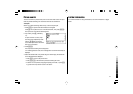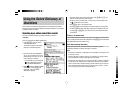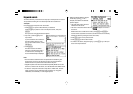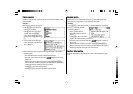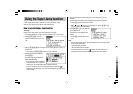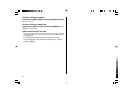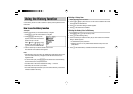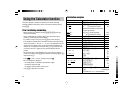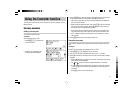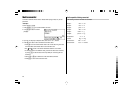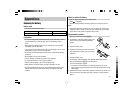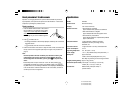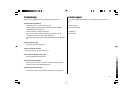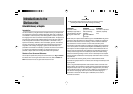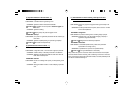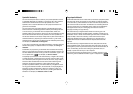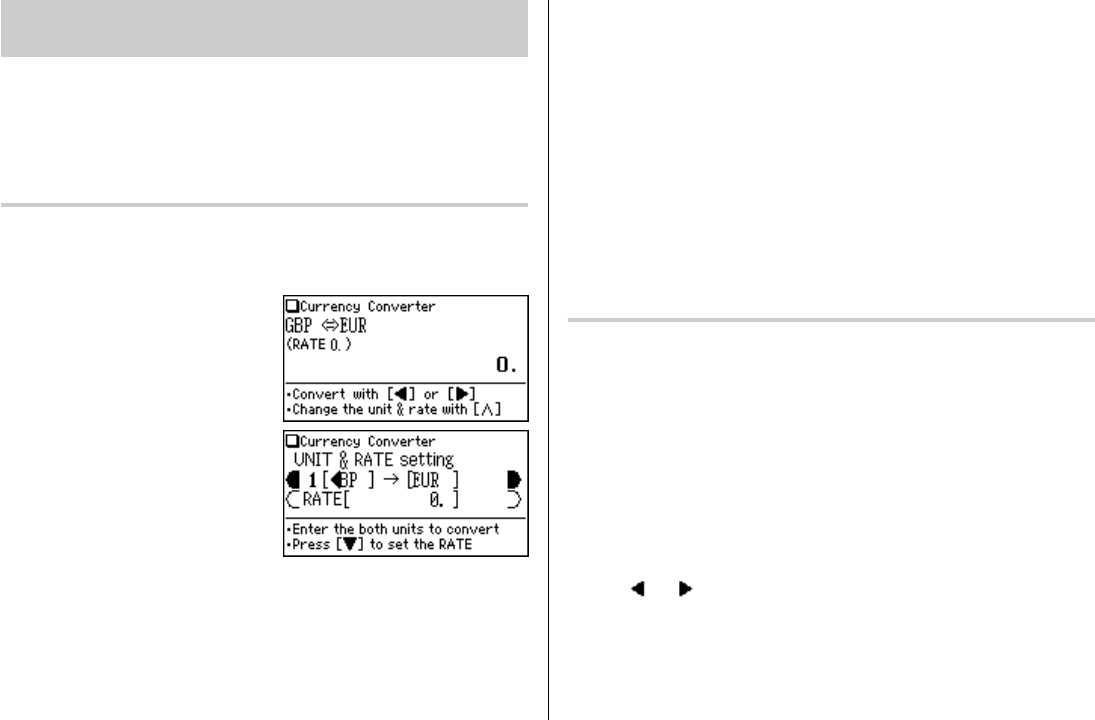
27
Using the Converter function
The Converter function consists of two converters: the Currency converter, and the
Metric converter.
Currency converter
Setting a currency rate
One conversion rate can be set.
<Example>
Set the following rate: £1 = C
=
0.7
1. Press
m 4 1
to access the
Currency converter.
2. Press
<
. The input fields for the
currency name and rate appear.
3. Use the
{ }
keys to place the cursor at the desired input field, then input the
currency name and its rate. In this example, press
}
and input ‘0.7’.
• The currency name field of currency converter is temporarily pre-defined, as
seen in the above example.
• When inputting the desired currency name, press
b
to clear the input field
and use no more than four letters. Use the
[ ]
keys to set the cursor on
the left/right of the currently selected input field.
• In the left input field, enter the base currency name. In the input field on the
right, place the currency name of which you wish to set the conversion rate.
• Up to 10 digits (excluding the decimal point) can be entered in the currency
rate input field.
4. Press
e
. The currency name and its rate are set.
Converting currencies
The conversion calculation can be performed using the previously set conversion
rate.
<Example>
Convert C
=
175 to pounds (£) when setting the rate: £1 = C
=
0.7.
1. Press
m 4 1
to display the currency converter.
2. Input ‘175’. You may input a simple formula, such as ‘35
×
5 =’, instead.
3. Press
[
to execute the conversion from C
=
to £. The converted value of £250 is
displayed.
• Pressing
]
executes a pound-to-euro conversion. In this case, the converted
value of C
=
122.5 will be displayed.
• The
and arrows on the screen indicate the direction of conversion.
•To initiate conversion of a different value, just enter the value to be converted,
or press
!
to clear the value in the input field prior to entering the new
conversion.
• Press
f
to return to the Converter menu.