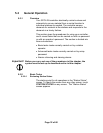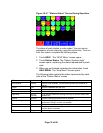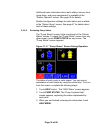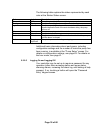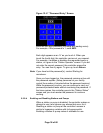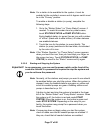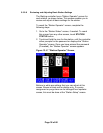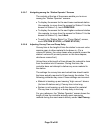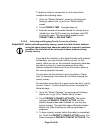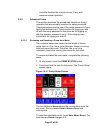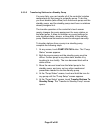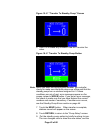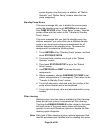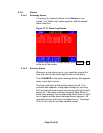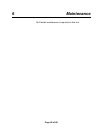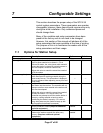Page 40 of 60
To adjust a station’s convey time (or the unload time),
complete the following steps:
1. Go to the “Station Operator” screen by touching and
holding a station icon, or go to the “Station Setup”
screen.
2. Touch CONVEY TIME. A keypad pops up.
3. Enter the number of seconds desired for convey time or
unload time. Use CLR to erase any mistakes. Use ENT
to enter the value. The new setting appears under
CONVEY TIME (or UNLOAD TIME).
5-3-2-9 Activating and Stopping Priority Convey for a Station
Important! Before activating priority convey, make sure that all other stations
using the same pump have adequate material in reserve to continue
operation. No material will be conveyed to these stations during
priority convey.
If you want the controller to fill a specific station with material
immediately, you can activate “priority convey” for that
station. When you do so, the controller temporarily dedicates
the station’s pump to it, ignoring demands from other
stations assigned to that pump. Once the chosen station is
full, normal operation resumes.
You can also use this feature to give one station a “head
start” by conveying a few loads to it and then stopping the
priority convey.
No more than one station for a given pump can be in “priority
convey” at once. To activate priority convey, complete the
following steps:
1. Go to the “Station Operator” by touching and holding a
station icon, or go to the “Station Setup” screen.
2. Touch PRIORITY CONVEY ACTIVATE. The button
changes to PRIORITY CONVEY ACTIVE until the
station’s demand has been satisfied (or you stop the
priority convey). The controller begins filling the chosen
station only (after finishing any conveying already in
progress).
3. To stop a priority convey before the station is completely
full, Touch the PRIORITY CONVEY ACTIVE button. The
button changes to PRIORITY CONVEY ACTIVATE. The