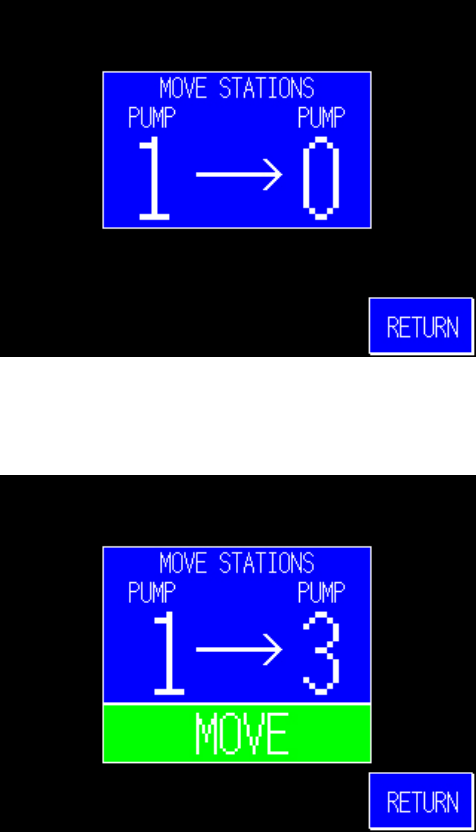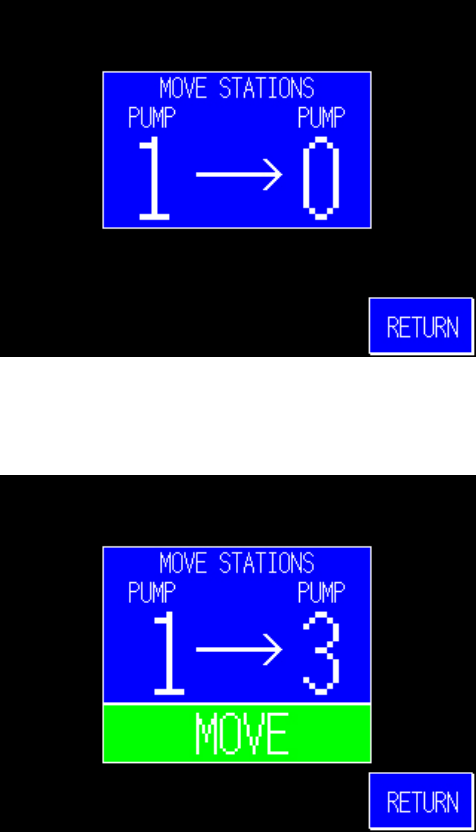
Page 43 of 60
Figure 15: 6” “Transfer To Standby Pump” Screen
6. Use CLR to erase any mistakes. Use ENT to enter the
value.
Figure 16: 6” Transfer To Standby Pump Button
Note: When you enter the second pump number, the controller
checks to make sure that both pumps are offline and that the
standby pump has no stations assigned to it. If these
conditions are not all met, error messages appear on the
screen instead of MOVE button. If you get an error message,
first check to make sure that you have entered the correct
numbers and reenter if necessary. If another error occurs,
see the Standby Pump Errors section on page 44.
7. Touch the MOVE button. When transfer is complete,
stations moved will appear on the screen.
8. Touch RETURN, to return to the “Pump Setup” screen.
9. Put the standby pump online by briefly touching its icon.
The icon changes color to show the new status, and the