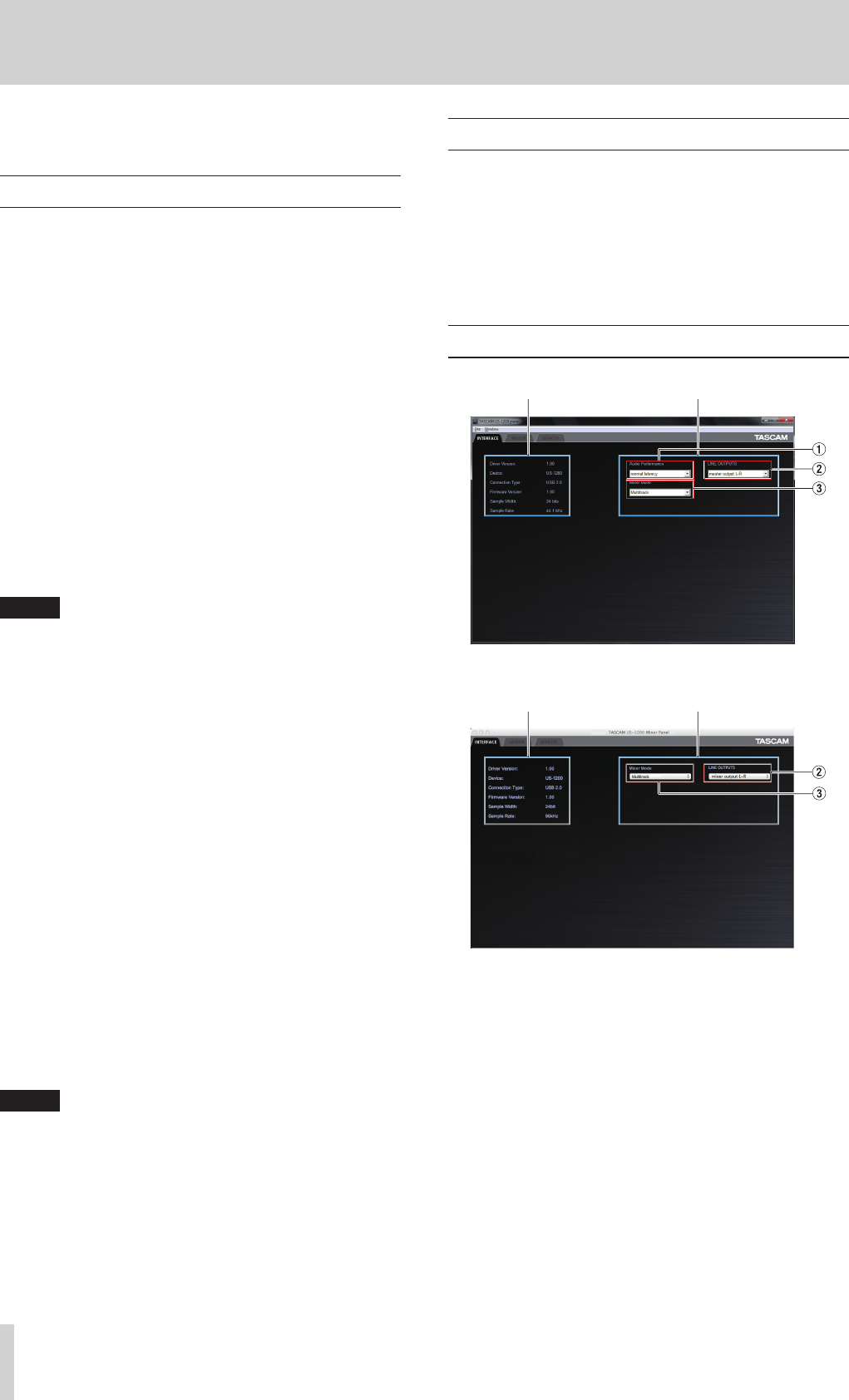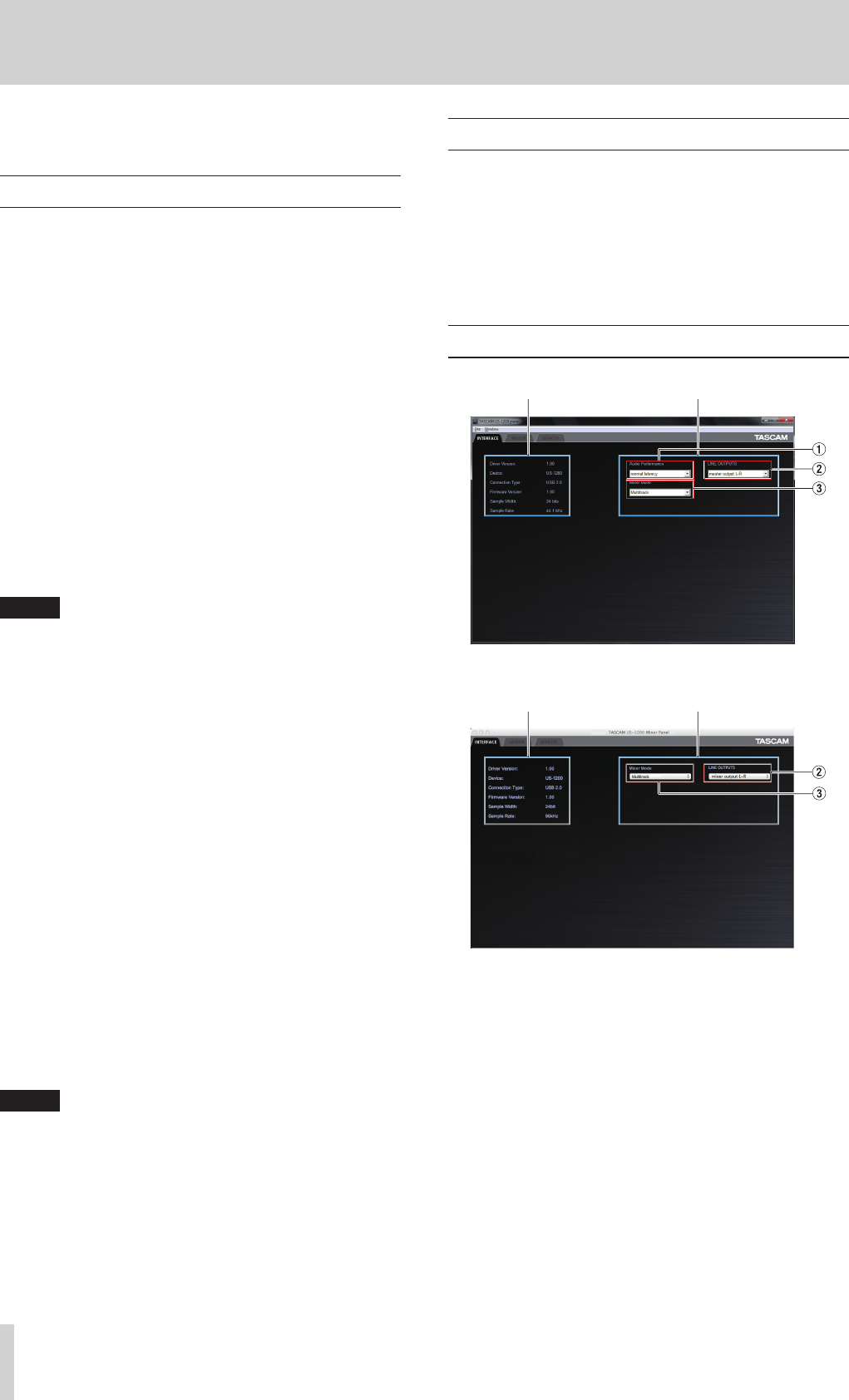
16
TASCAM US-1200
5 – Mixer Panel Settings
You can use the Mixer Panel to change and save settings for the
various functions of the unit.
Opening the Mixer Panel
Follow the instructions for your operating system below to open
the Mixer Panel.
8
Windows
•
Click “TASCAM US-1200 Mixer Panel” in the notification area
to open the mixer panel.
•
Select the Mixer Panel from the program/applications
Windows XP/Windows 7
Click the Start button, select “All Programs", “TASCAM",
and then “TASCAM US-1200 Mixer Panel” to open the
Mixer Panel.
Windows 8
In Windows 8, right-click the Start screen and click the
“All apps” button (or x button in Windows 8.1) that
appears at the bottom right of the screen to open the
Apps screen. On this screen, click the “TASCAM US-1200
Mixer Panel” item under “TASCAM” to open the Mixer
Panel.
•
In Windows 8, click “TASCAM US-1200 Mixer Panel” on the
Start screen to open the Mixer Panel.
NOTE
In Windows 8.1, the application is not automatically added
to the Start screen.
•
Open the Mixer Panel from the Control Panel.
Windows XP
1. Click the Start button and select “Control Panel” to open the
Control Panel.
2. If the Control Panel is in Category view, click “Switch to
Classic View”.
3. Select “TASCAM US-1200” to open the Mixer Panel.
Windows 7
1. Click the Start button and select “Control Panel” to open the
Control Panel.
2. If the Control Panel is showing categories, set the “View by:”
item to “Large icons” or “Small icons”.
3. Select “TASCAM US-1200” to open the Mixer Panel.
Windows 8
1. In Windows 8, right-click the Start screen and click the “All
apps” button (or x button in Windows 8.1) that appears at
the bottom right of the screen, and click Control Panel to
open it.
2. If the Control Panel is showing categories, set the “View by:”
item to “Large icons” or “Small icons”.
3. Select “TASCAM US-1200” to open the Mixer Panel.
NOTE
In Windows 8, you can also open the Control Panel by
clicking the Control Panel item in the menu that appears if
you right-click the bottom left corner of the desktop.
8
Mac OS X
•
Using the Finder, open the Applications folder and click
“TASCAM US-1200 Mixer Panel” to open the mixer panel.
•
In the Audio Devices window of the Audio MIDI Setup
application, right-click (control-click) “US-1200” (or select
“US-1200” and click the settings icon) and click “Configure
device…” to open the Mixer Panel.
Notes about the Mixer Panel
The Mixer Panel has three tabbed pages.
Click a tab at the top of the Mixer Panel to open that page.
INTERFACE: This page shows the current status of the
driver and information about connections. It
also allows you to change various settings.
MIXER: Make built-in mixer settings on this page.
EFFECTS: Make built-in effects settings on this page.
INTERFACE page
Status display area Setting area
Windows INTERFACE page
Status display area Setting area
Mac INTERFACE page
The INTERFACE page is divided into two areas. One shows the
status of the unit and the other shows settings.