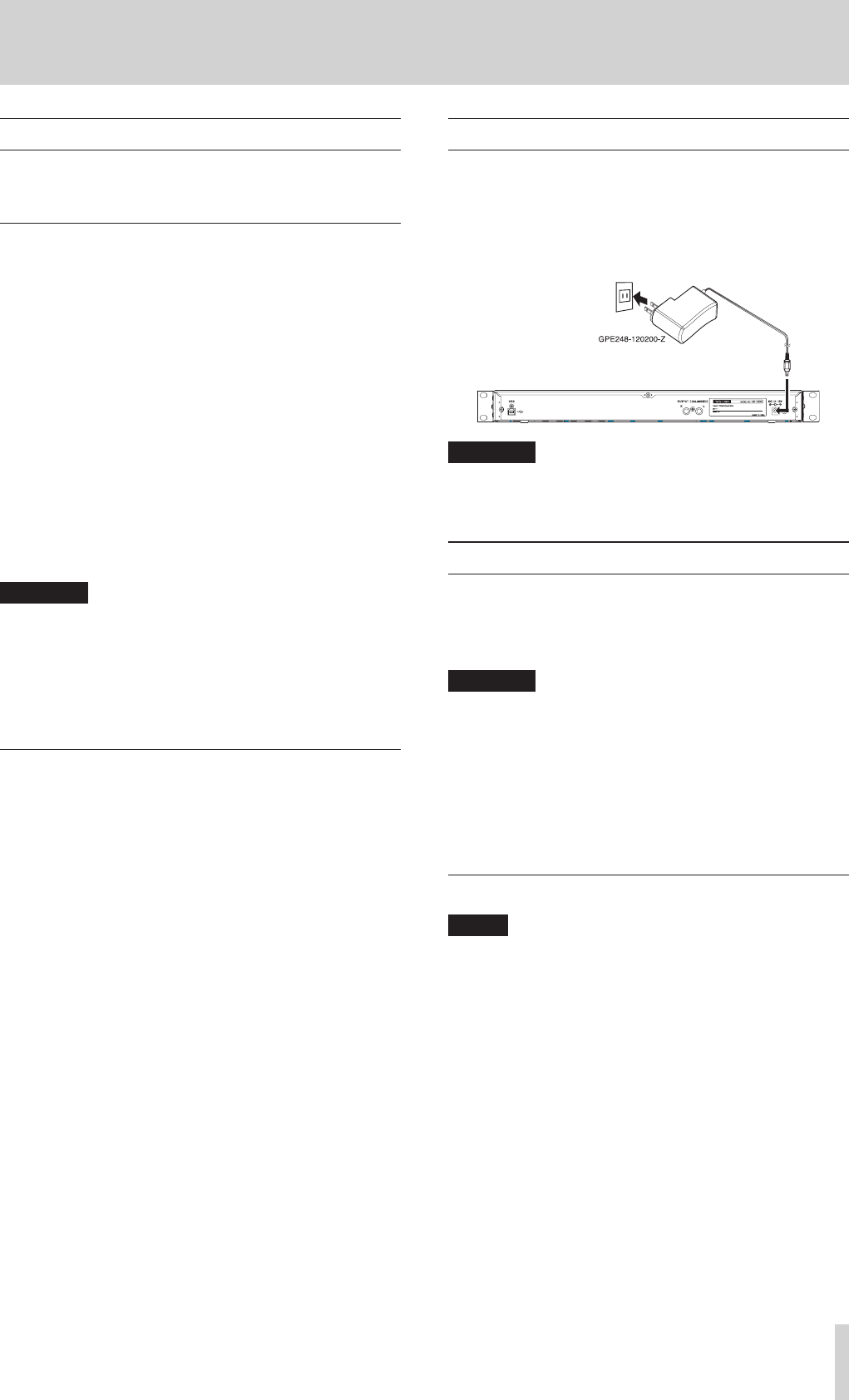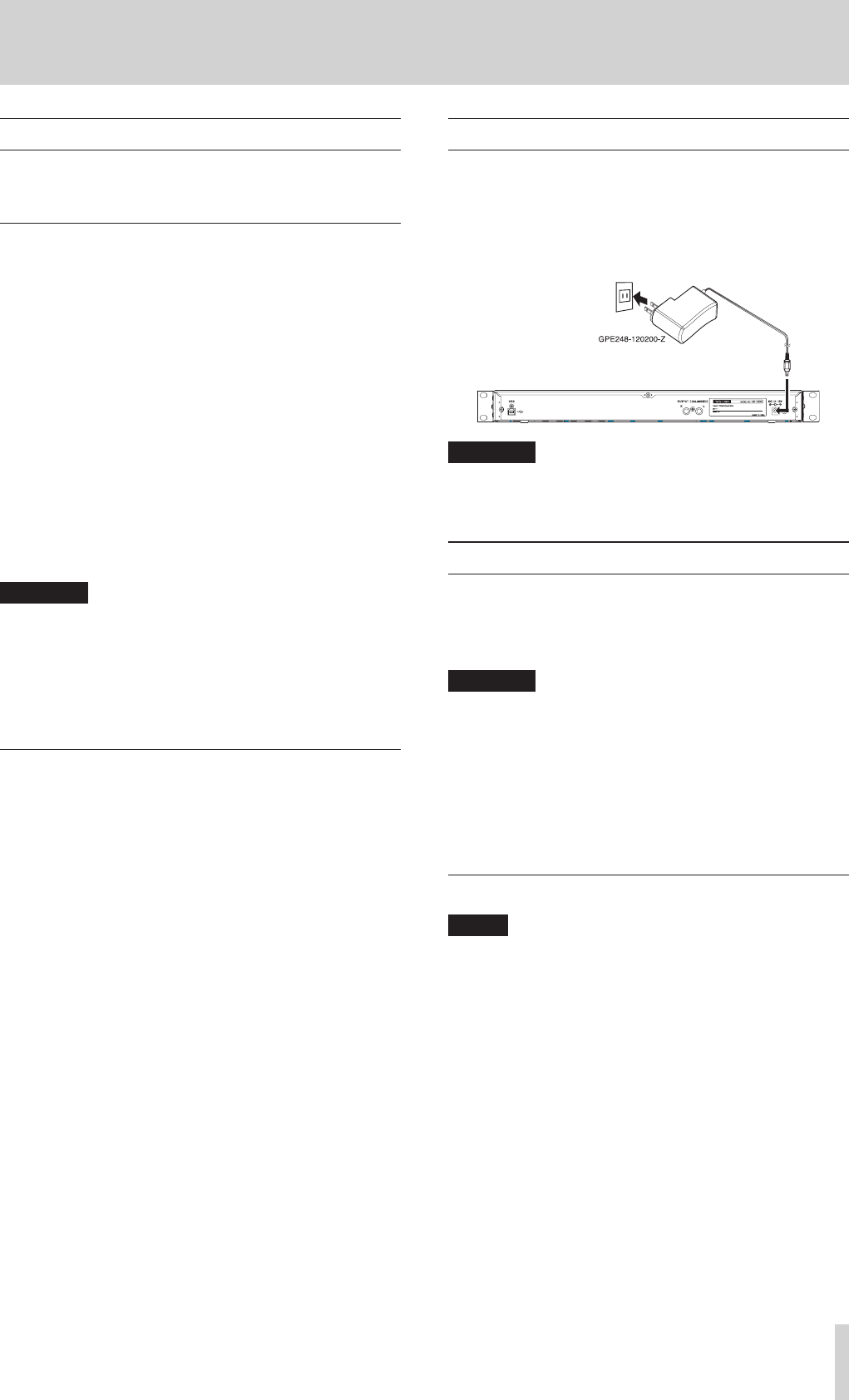
TASCAM US-1200
9
3 – Installation
System requirements
For the latest information about supported operating systems,
visit the TEAC Global Site (http://teac-global.com/).
Windows
8
Supported operating systems
Windows 8 (including 8.1) 32-bit
Windows 8 (including 8.1) 64-bit
Windows 7 32-bit SP1 or later
Windows 7 64-bit SP1 or later
Windows XP 32-bit SP3 or later
(Windows Vista and Windows XP 64-bit are not supported.)
8
Computer hardware requirements
Windows computer with a USB 2.0 port
8
CPU/processor speed
2 GHz or faster dual core processor (x86)
8
Memory
2 GB or more
CAUTION
Operation of this unit was confirmed using standard
computers that meet the above requirements. This does
not guarantee operation with all computers that meet the
above requirements. Even computers that meet the same
system requirements might have processing capabilities
that differ according to their settings and other operating
conditions.
Mac OS X
8
Supported operating systems
OS X Mavericks (10.9.1 or later)
OS X Mountain Lion (10.8.4 or later)
OS X Lion (10.7.5 or later)
OS X Snow Leopard (10.6.8 or later)
8
Computer hardware requirements
Apple Macintosh computer with a USB 2.0 port
8
CPU/processor speed
2 GHz or faster dual core processor
8
Memory
2 GB or more
Connecting the power
Confirm in advance that the unit’s STANDBY/ON switch is set to
STANDBY.
Connect the included AC adapter (GPE248-120200-Z) to the unit
and a power outlet as shown below.
AC outlet
DC plug
CAUTION
Always use the AC adapter (GPE248-120200-Z) that was
shipped with the unit. Using a different AC adapter could
cause malfunction, overheating, fire or other problems.
Installing the driver
A driver must be installed on a computer to use this unit with it.
Drivers might be updated at any time. Download the latest
driver for the operating system you are using from the TEAC
Global Site (http://teac-global.com/).
CAUTION
•
Since digital audio signal processing puts a fairly heavy
load on the computer, the operation of other applications,
particularly graphic-intensive applications and Internet
tools, could cause processing to fall behind. Do not run
other applications when using audio applications.
•
Restarting the computer might be necessary after instal-
lation or uninstallation completes. Save your data and
conduct other necessary steps in other applications before
quitting them.
Installing the driver for Windows
NOTE
•
Install the driver on the computer before connecting the
unit to it with the USB cable.
If you already connected the USB cable, and the Found New
Hardware Wizard launched, cancel and quit the wizard and
disconnect the USB cable.
•
When installing the driver, a warning might appear with a
message such as, “The software you are installing for the
hardware has not passed Windows Logo testing to verify its
compatibility with Windows.” If this message appears, click
“Continue Anyway” to proceed with the installation.