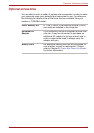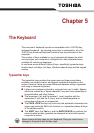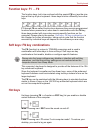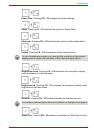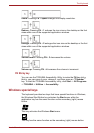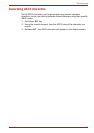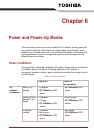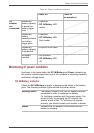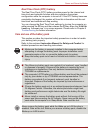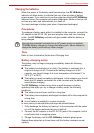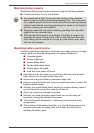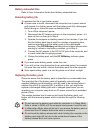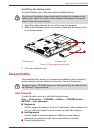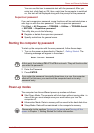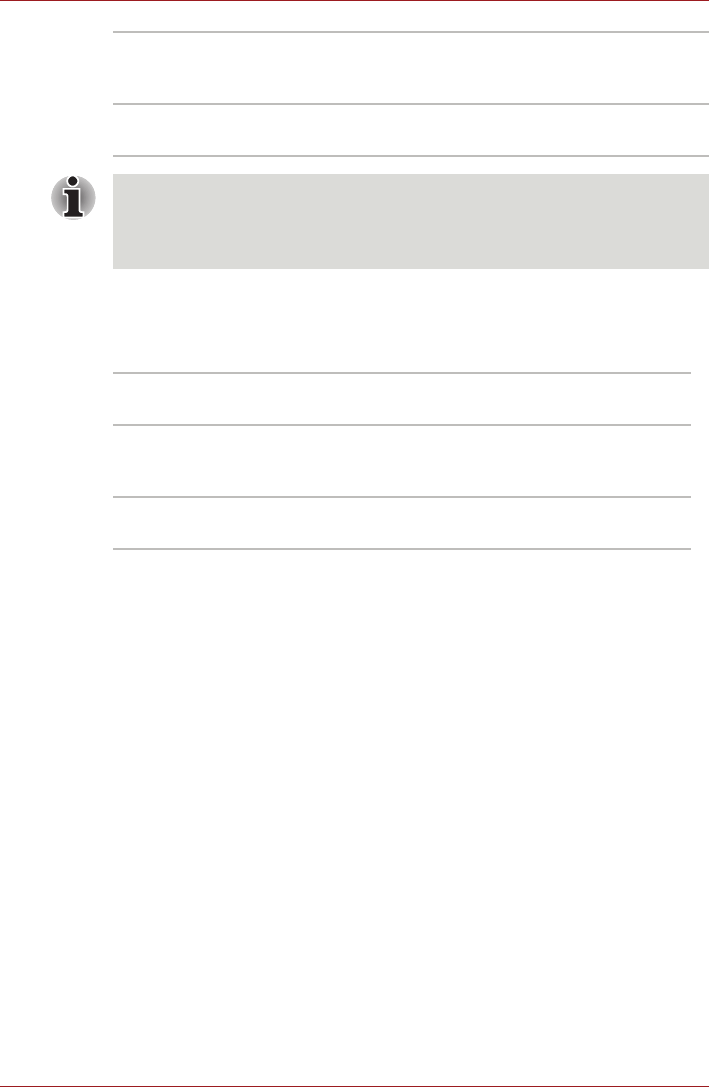
User’s Manual 6-3
Power and Power-Up Modes
Power indicator
Check the Power indicator to determine the power status of the computer -
the following indicator conditions should be noted:
Battery
This section explains battery types, use, recharging methods and handling.
Battery types
The computer has different types of batteries.
Battery pack
When the AC adaptor is not connected, the computer's main power source
is a removable lithium ion battery pack, also referred to in this manual as
the main battery. You can purchase additional battery packs for extended
use of the computer away from an AC power source although you should
not change the battery pack while the AC adaptor is connected.
Before you remove the battery pack, save your data and shut down the
computer, or place the computer into Hibernation Mode. Please be aware
that, when placing the computer into Hibernation Mode, the contents of
memory will be saved to the hard disk drive, although for safety sake, it is
best to also save your data manually.
Green Indicates the AC adaptor is connected and the
battery is fully charged. Or, Indicates the AC adaptor
is connected and there is no battery pack installed.
No light Under any other conditions, the indicator does not
light.
If the battery pack becomes too hot while it is being charged, the charge
will stop and the DC IN/Battery indicator will go out. When the battery
pack's temperature falls to a normal range, charging will resume - this
process will occur regardless of whether the computer's power is on or off.
Green Indicates power is being supplied to the computer
and the computer is turned on.
Blinking green Indicates that the computer is in Sleep Mode and
that there is sufficient power available (AC adaptor
or battery) to maintain this condition.
No light Under any other conditions, the indicator does not
light.