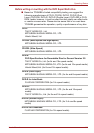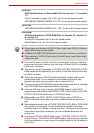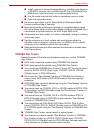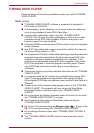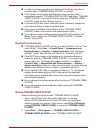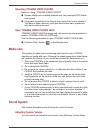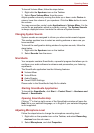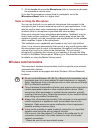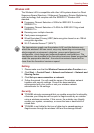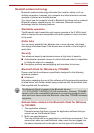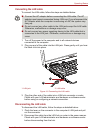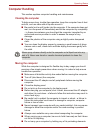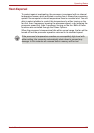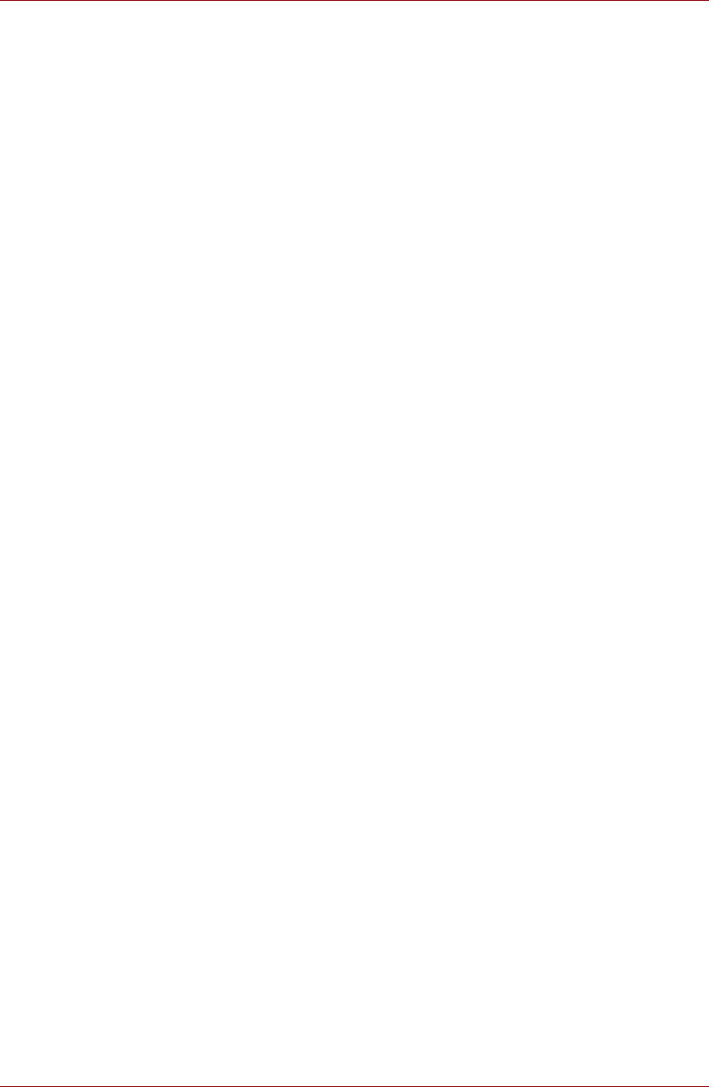
User’s Manual 4-19
Operating Basics
To launch Volume Mixer, follow the steps below.
1. Right-click the Speakers icon on the Taskbar.
2. Select Open Volume Mixer from the menu.
Adjust speaker volume by moving the slider up or down under Device to
raise or lower the volume of your speakers. Click the Mute button to mute
the volume.
You may see another control under Applications in Volume Mixer. It is the
control for an application which is currently running. The System Sounds
is always displayed since it controls the volume of system sounds.
Changing System Sounds
System sounds are assigned to inform you when certain events happen.
This section explains how to select an existing scheme or save one you
have modified.
To launch the configuration dialog window for system sounds, follow the
steps below.
1. Right-click the Speakers icon on the taskbar.
2. Select Sounds from the menu.
SmartAudio
Your computer contains SmartAudio, a powerful program that allows you to
configure your audio software to enhance and personalize your listening
experience.
The SmartAudio application has the following features:
■ Volume Mixer
■ Voice Effects
■ Audio Director
■ Smart EQ/3D Settings
Please refer to the SmartAudio Help file for details.
Starting SmartAudio Application
To launch the SmartAudio, click Start -> Control Panel -> Hardware and
Sound -> SmartAudio.
Opening SmartAudio Help
Clicking "?" in the top right corner of the SmartAudio window will open the
Help file in your selected language, or in English if your selected language
is not supported.
Adjusting Microphone Level
Follow the steps below to change the microphone recording level.
1. Right-click on the speaker icon on the Taskbar, and select Recording
devices from the sub menu.
2. Select Microphone, and click Properties.