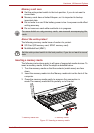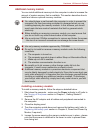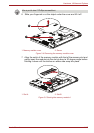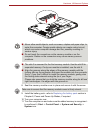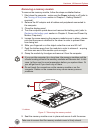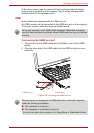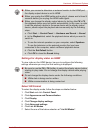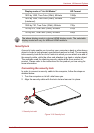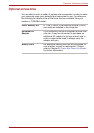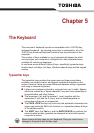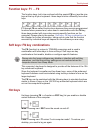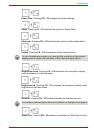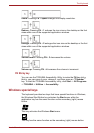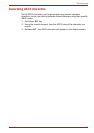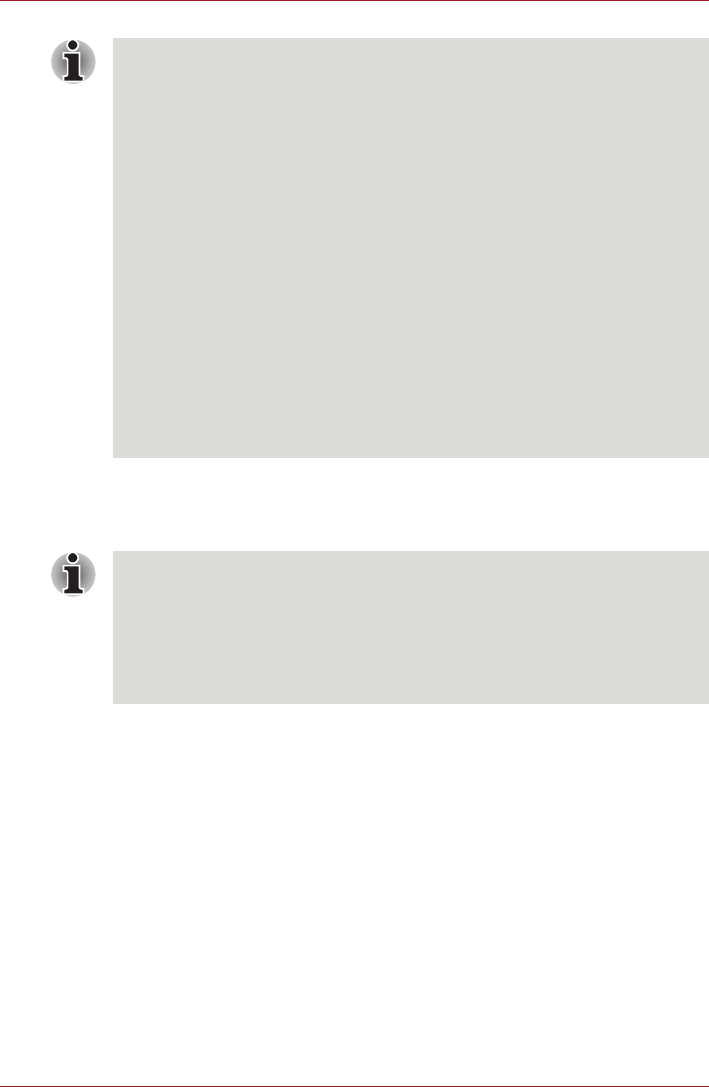
User’s Manual 3-22
Hardware, Utilities and Options
Settings for display video on HDMI
To view video on the HDMI device, be sure to configure the following
settings otherwise you may find that nothing is displayed.
Select HD Format
To select the display mode, follow the steps as detailed below:
1. Click Start and click Control Panel.
2. Click Appearance and Personalization.
3. Click Display.
4. Click Change display settings.
5. Click Advanced settings.
6. Click List All Modes.
7. Select the one of the below selection at "List All Modes".
■ When you connect a television or external monitor to the HDMI port,
the display output device is set to HDMI.
■ When you unplug the HDMI cable and re-plug it, please wait at least 5
seconds before you re-plug the HDMI cable again.
■ When you change the display output device by hot key like FN + F5,
the playback device may not switch automatically. In this case, in order
to set the playback device to the same device as the display output
device, please adjust the playback device manually by the following
steps:
a.
Click Start -> Control Panel -> Hardware and Sound -> Sound.
b.
In the Playback tab, select the playback device which you want to
switch to.
c.
To use the internal speakers on your computer, select Speakers.
To use the television or the external monitor that you have
connected to the computer, select a different playback device.
d.
Click the Set Default button.
e.
Click OK to close the Sound dialog.
■ Be sure to use the FN + F5 HotKey to select the display device before
starting to play video. Do not change the display device while playing
video.
■ Do not change the display device under the following conditions.
■ While data is being read or written.
■ While communication is being carried out.