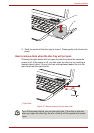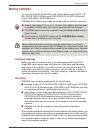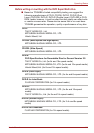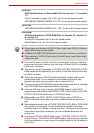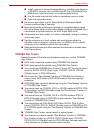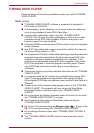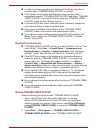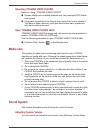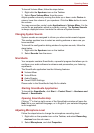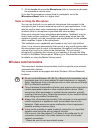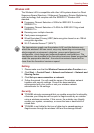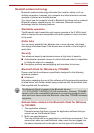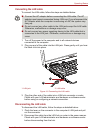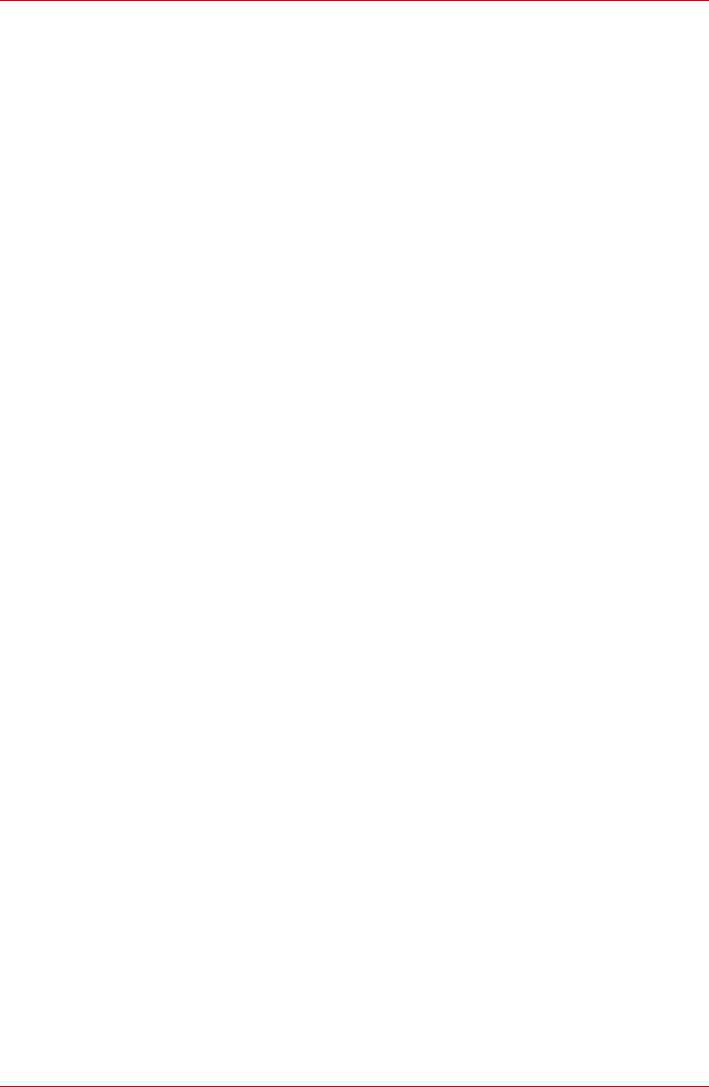
User’s Manual 4-17
Operating Basics
■ In order to protect copyrights, the Windows Print Screen function is
disabled when "TOSHIBA VIDEO PLAYER" is running.
■ (Print Screen functions are disabled even when running other
applications besides "TOSHIBA VIDEO PLAYER" and when "TOSHIBA
VIDEO PLAYER" is minimized.) Please close the "TOSHIBA VIDEO
PLAYER" to use the Print Screen function.
■ For some DVD-Video discs, using the control window to change the
audio track will also change the subtitle track.
■ Carry out the installation/uninstallation of the "TOSHIBA VIDEO
PLAYER" under a user account with administrator rights.
■ If you see the screen blinking while playing DVD with subtitle on at
Media Player, please use "TOSHIBA VIDEO PLAYER" or "Media
Center" to play DVD.
Display Devices & Audio
■ "TOSHIBA VIDEO PLAYER" will only run when "Colors" is set to "True
color (32 bit)". Click Start -> Control Panel -> Appearance and
Personalization -> Display -> Adjust resolution, click "Advanced
settings", select "Monitor" tab, set "colors" to "True color (32 bit)".
■ If the DVD-Video image is not displayed on an external display or
television, stop the "TOSHIBA VIDEO PLAYER", and change the
screen resolution. To change the screen resolution, click Start ->
Control Panel -> Appearance and Personalization -> Display ->
Adjust resolution. However, video cannot be output to some external
displays and televisions due to output or playback conditions.
■ When viewing DVD-Video on an external display or TV, change the
display device before playing. DVD-Video cannot be displayed
simultaneously (in clone mode) on both the computer's display panel
and an external display.
■ Do not change the display device while running the "TOSHIBA VIDEO
PLAYER".
■ Do not change the screen resolution while running the "TOSHIBA
VIDEO PLAYER".
Starting TOSHIBA VIDEO PLAYER
Use the following procedure to start "TOSHIBA VIDEO PLAYER".
1. Insert a DVD-Video in the drive while Windows 7 is running.
When a DVD-Video disc is set in the DVD drive, the application
selection screen may appear. If this occurs, select Play DVD movie
(using TOSHIBA VIDEO PLAYER) to launch the TOSHIBA VIDEO
PLAYER.
2. Select Start -> All Programs -> TOSHIBA VIDEO PLAYER ->
TOSHIBA VIDEO PLAYER to start "TOSHIBA VIDEO PLAYER".