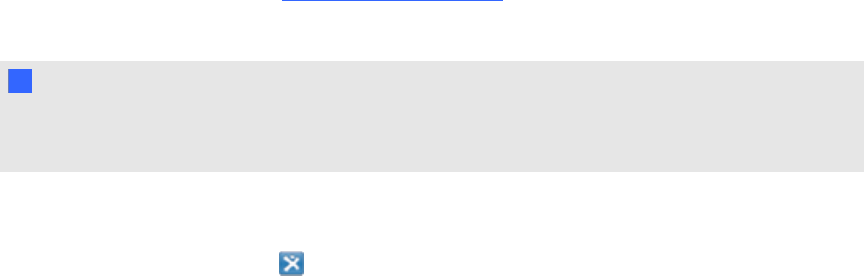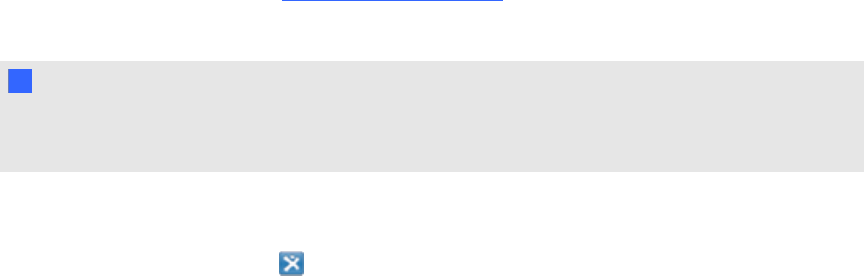
3. Double-click the Gallery item’s thumbnail.
o
If you add a picture, AdobeFlash Player compatible file, video file or sound file, it
appears on the current page.
o
If you add a background, it replaces the page’s existing background (see Applying page
backgrounds and themes on page 30).
o
If you add a page from a .notebook file, SMARTNotebook software inserts it before the
current page.
o
If you add a .notebook file, SMARTNotebook software inserts the file’s pages before the
current page.
Finding and using content from the
SMARTExchange website
The SMARTExchange website (exchange.smarttech.com) includes thousands of lesson plans,
question sets and other content that you can download and then open in SMARTNotebook software.
N N OTE
You can also share your lesson plans with other teachers through the SMARTExchange website.
For more information, see Sharing your content on the SMARTExchange website on page 93.
g To find and use content from the SMARTExchange website
1.
Click SMART Exchange .
The SMARTExchange website opens in your web browser.
2. If you’re new to the SMARTExchange website, click Join for free, and then follow the on-
screen instructions to create an account.
OR
If you have an account, click Sign In, and then follow the on-screen instructions to log on to
the SMARTExchange website with your account.
3. Search or browse for content, and then download it to your computer.
4. Import content into the Gallery (see Sharing content with other teachers on page 92).
C HA PT ER 7
Usingcontent from SMART resources
97