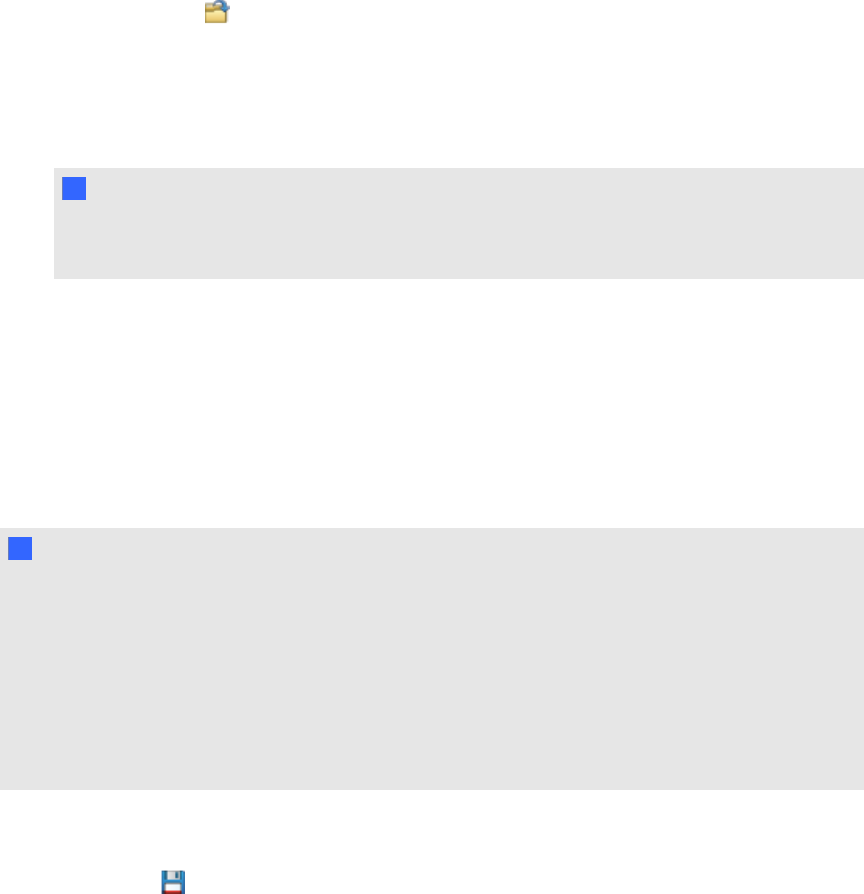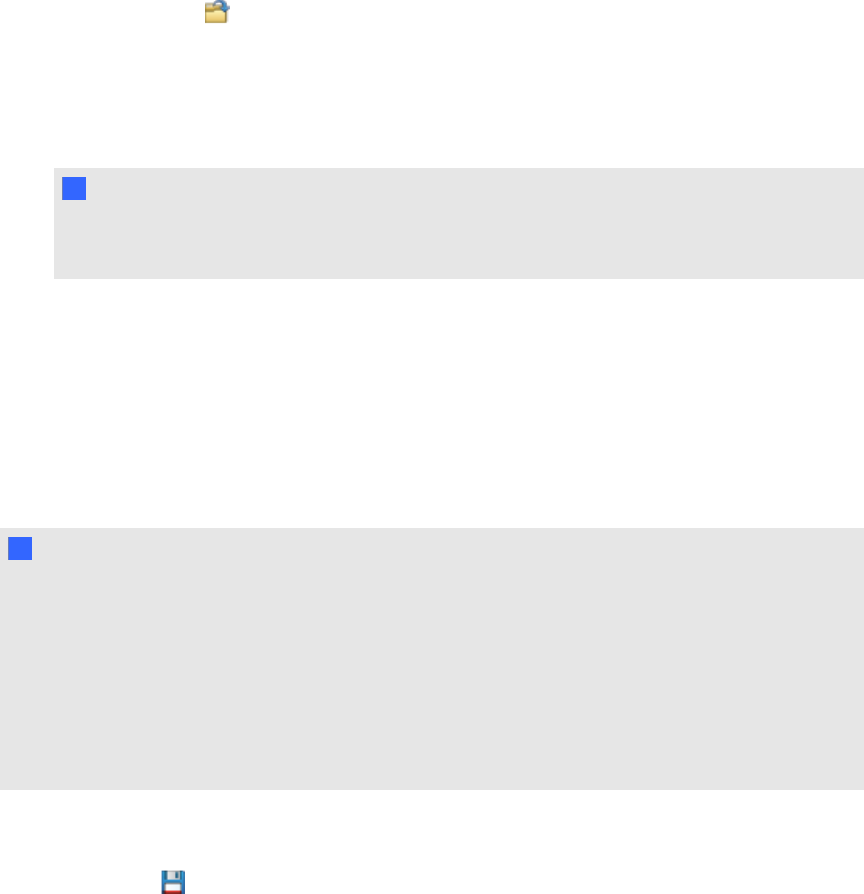
After you open afile, you can save the file as a .notebook or .xbk file.
The method by which you open afile is the same for all versions of SMARTNotebook software.
g To open a file
1.
Press Open File .
The Open dialog box appears.
2. Browse to and select the file you want to open.
3. Press Open.
T TI P
You can open a recently opened document by selecting the File menu, and then selecting the
file name.
Saving files
By default, SMARTNotebook software saves your files in .notebook format. Anyone with
SMARTNotebook software 9.5 or later for Windows operating systems, MacOSX operating
system software or Linux operating systems installed on his or her computer can open a .notebook
file.
N N OTE
The default file format for SMARTNotebook software 10 is .notebook, but the default file format for
versions 8, 9.0 and 9.1 is .xbk. If you want to open your file in SMARTNotebook software 8, 9.0 or
9.1, save your file with the .xbk extension. However, the .xbk format doesn’t support some of the
objects and properties available in SMARTNotebook software 10. If you save your file in the .xbk
format, SMARTNotebook software doesn’t save the objects or properties in your file that the .xbk
format doesn’t support. Also, if you create text in SMARTNotebook software 10 andsave your file
in .xbk format, you’re unable to edit the text in SMARTNotebook software 8, 9.0 or 9.1.
g To save a new file
1.
Press Save .
The Save dialog box appears.
2. Browse to the folder where you want to save the new file.
3. Type a name for the file in the Save As box.
C HA PT ER 2
Creatingandworkingwithfiles
10