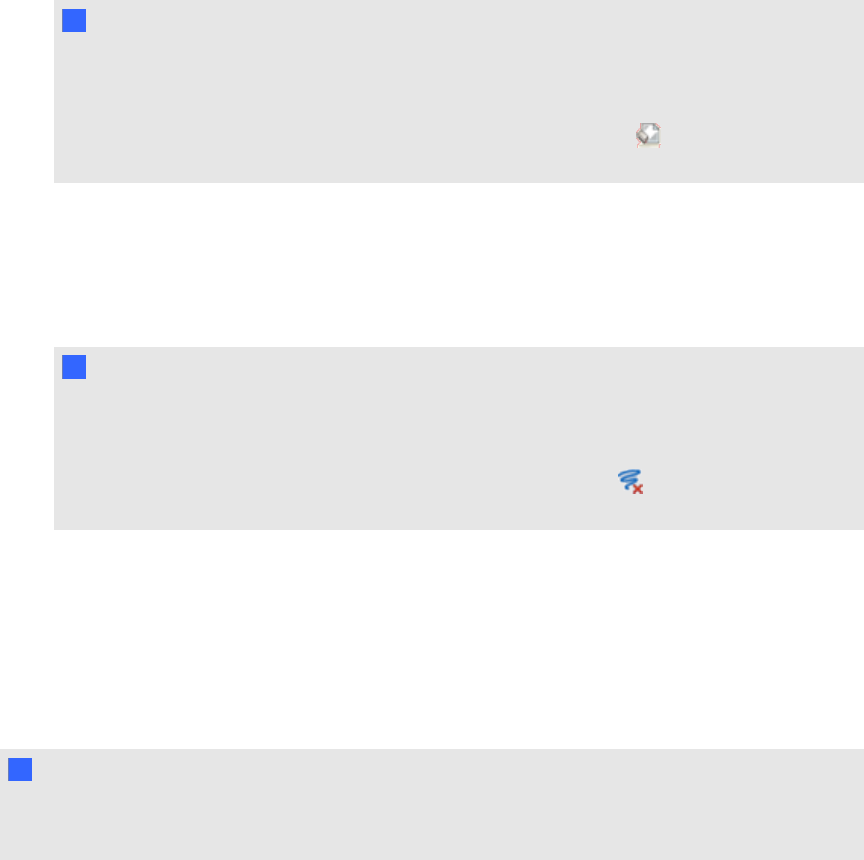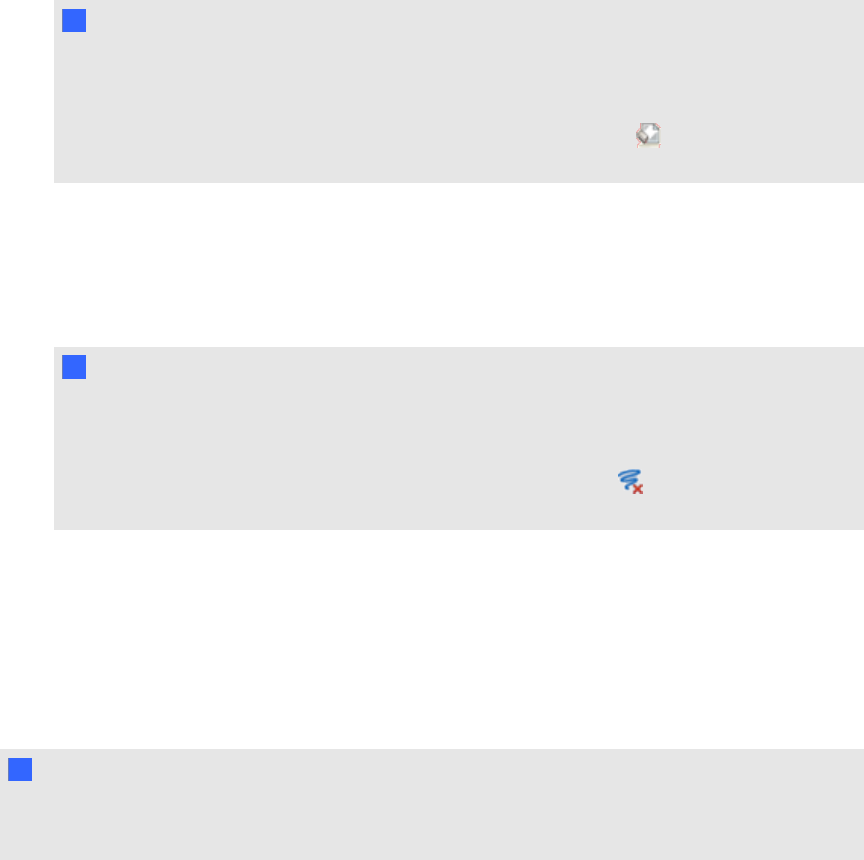
g To clear all objects from the page
1. If you haven’t done so already, display the page you want to clear.
2. Select Edit > Clear Page.
N N OTES
o
This option is disabled if there areno objects on the page.
o
You can also select this option by Control-clicking the page, by clicking the page’s
menu arrow in the Page Sorter or by clicking the Clear Page button in the toolbar (if
available).
g To clear all digital ink objects from the page
1. If you haven’t done so already, display the page you want to clear.
2. Select Edit > Clear Ink from Page.
N N OTES
o
This option is disabled if there is no digital ink on the page.
o
You can also select this option by Control-clicking the page, by clicking the page’s
menu arrow in the Page Sorter or by clicking the Clear Ink button in the toolbar (if
available).
Displaying student page borders
If your students use SMARTNotebookSE(Student Edition) software to answer questions and take
assessments, you may find it helpful when you create question pages to display a student page
border showing the page area that will be visible on your students’ computer screens.
N N OTE
This procedure applies only if you’re using SMARTResponse software as part of
SMARTClassroomSuite™ interactive learning software.
g To display a student page border
1. Select View > Alignment.
The Alignment dialog box appears.
2. Click the Student Page Border tab.
C HA PT ER 3
Creatingandworkingwithpages
29