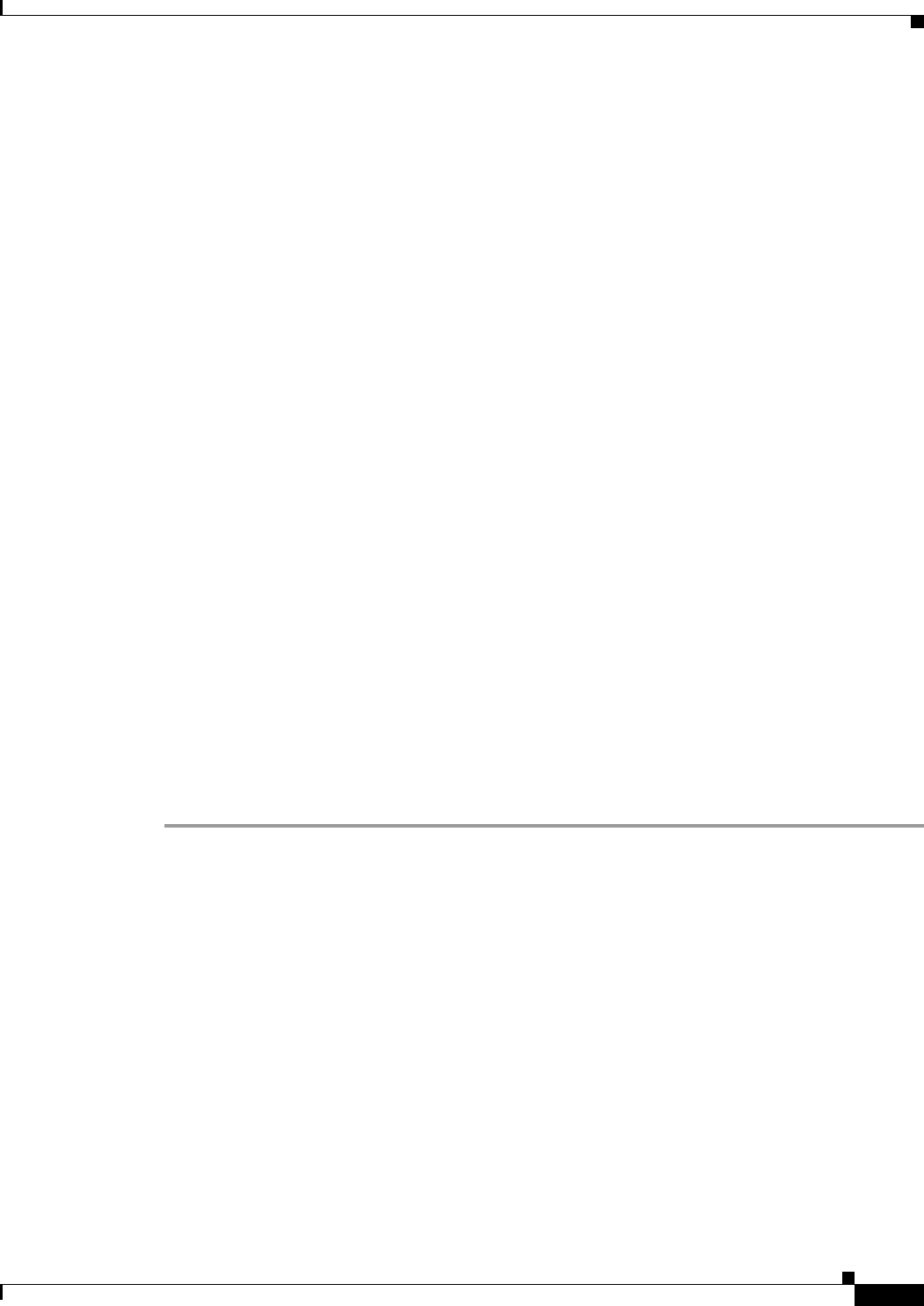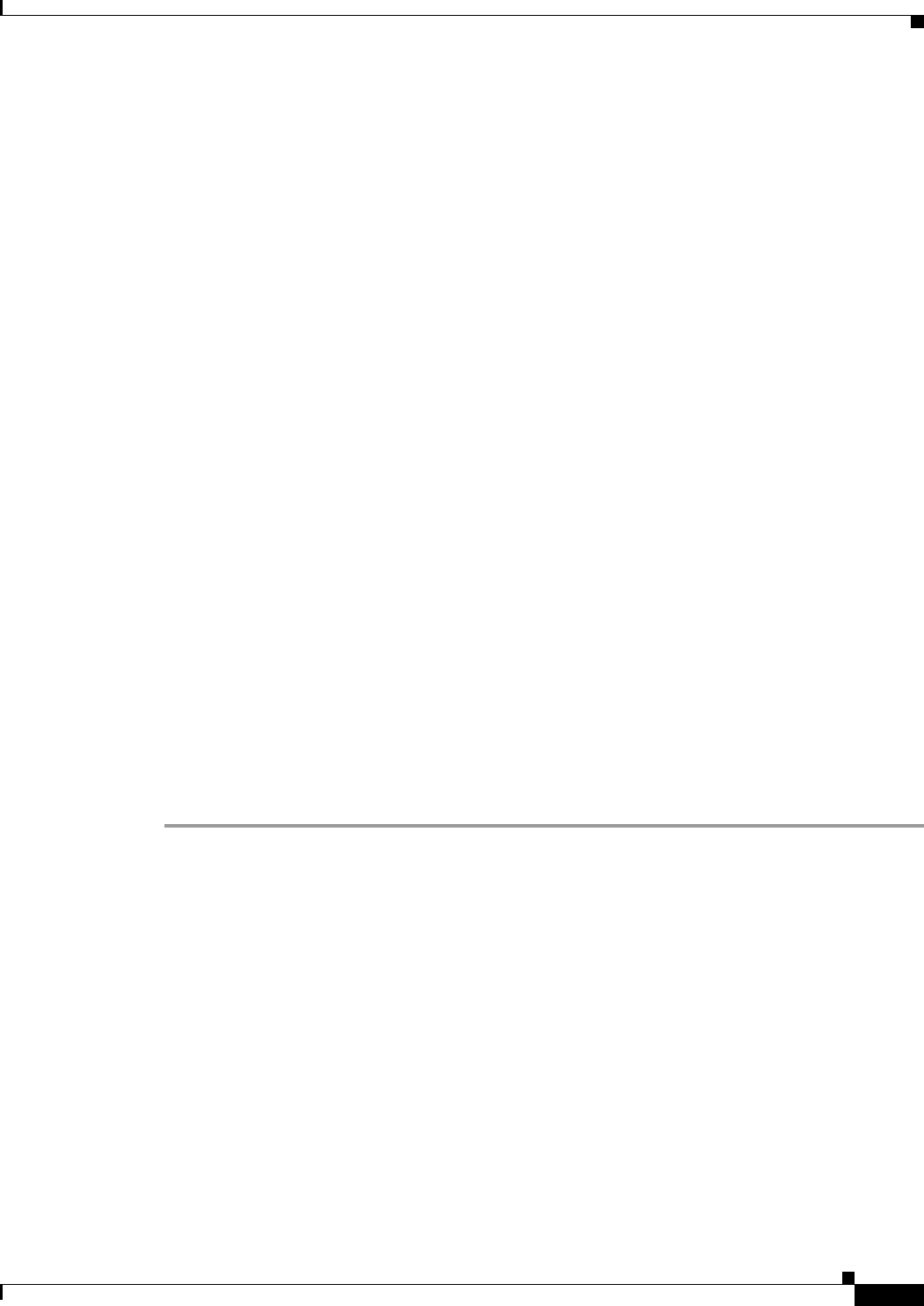
15-5
Cisco IOS Software Configuration Guide for Cisco Aironet Access Points
OL-11350-01
Chapter 15 Configuring QoS
Configuring QoS
Configuring QoS
QoS is disabled by default (however, the radio interface always honors tagged 802.1P packets even when
you have not configured a QoS policy). This section describes how to configure QoS on your access
point. It contains this configuration information:
• Configuration Guidelines, page 15-5
• Configuring QoS Using the Web-Browser Interface, page 15-5
• Adjusting Radio Access Categories, page 15-10
• AVVID Priority Mapping, page 15-10
Configuration Guidelines
Before configuring QoS on your access point, you should be aware of this information:
• The most important guideline in QoS deployment is to be familiar with the traffic on your wireless
LAN. If you know the applications used by wireless client devices, the applications’ sensitivity to
delay, and the amount of traffic associated with the applications, you can configure QoS to improve
performance.
• QoS does not create additional bandwidth for your wireless LAN; it helps control the allocation of
bandwidth. If you have plenty of bandwidth on your wireless LAN, you might not need to configure
QoS.
Configuring QoS Using the Web-Browser Interface
This section describes configuring QoS using the web-browser interface.
For a list of Cisco IOS commands for configuring QoS using the CLI, consult the Cisco IOS Command
Reference for Cisco Aironet Access Points and Bridges.
Follow these steps to configure QoS:
Step 1 If you use VLANs on your wireless LAN, make sure the necessary VLANs are configured on your access
point before configuring QoS.
Step 2 Click Services in the task menu on the left side of any page in the web-browser interface. When the list
of Services expands, click QoS. The QoS Policies page appears. Figure 15-2 shows the QoS Policies
page.