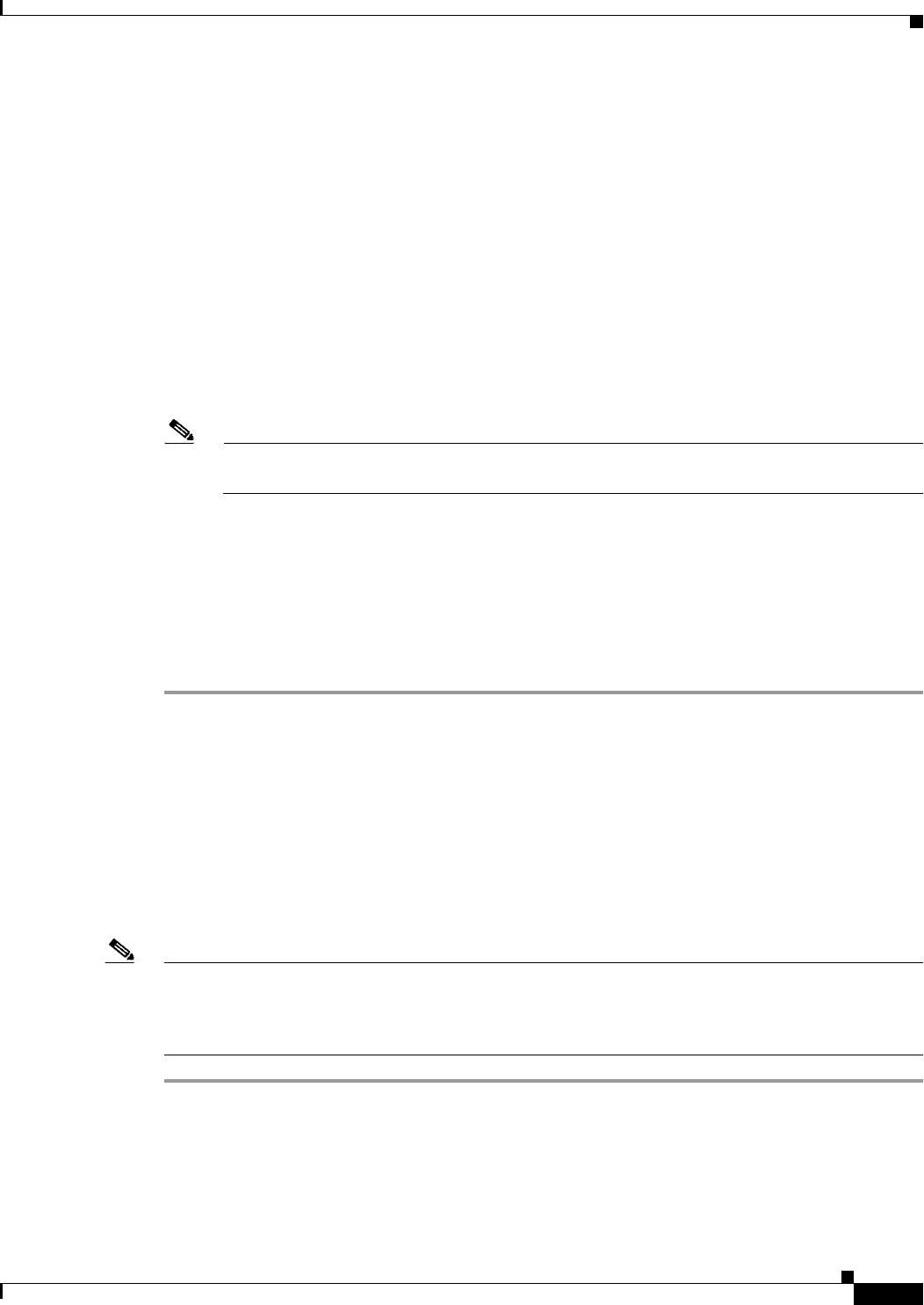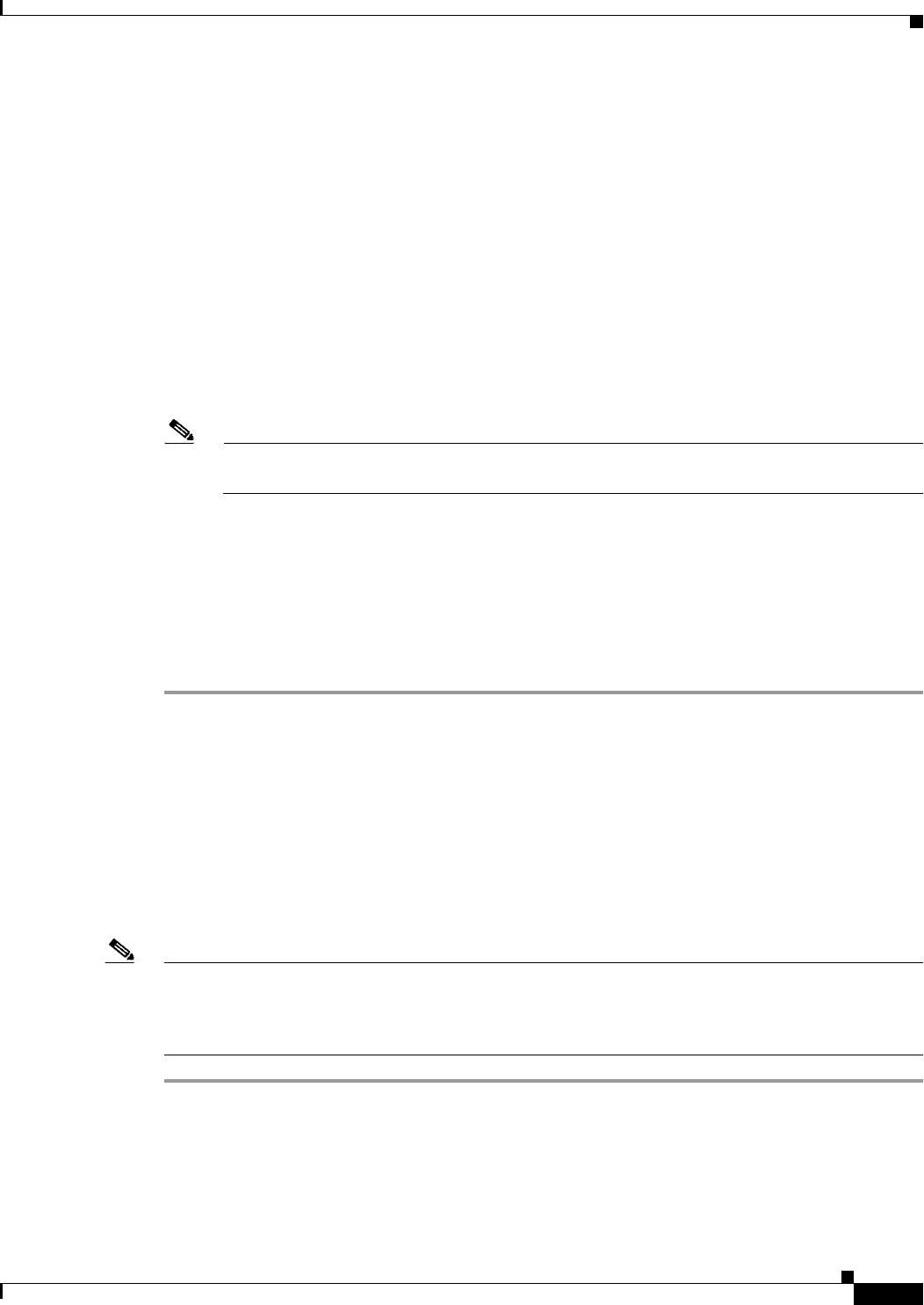
4-5
Cisco IOS Software Configuration Guide for Cisco Aironet Access Points
OL-11350-01
Chapter 4 Configuring the Access Point for the First Time
Connecting to the 1100 Series Access Point Locally
The 1300 series access point/bridge assumes a radio network role of a root access point. To configure it
as a bridge, you must manually place it in install mode in order to align the antennas and establish a link.
To establish the link you must have two access point/bridges configured in the install mode. In the install
mode, one access point/bridge must be configured as a root bridge and the other a non-root bridge. To
facilitate the configuration, an automatic option is available when the access point/bridge is in the install
mode. After the wireless link is established and the bridge antennas are aligned, you take both access
point/bridges out of install mode and place them on your LAN as root and non-root bridges.
Connecting to the 1100 Series Access Point Locally
If you need to configure the access point locally (without connecting the access point to a wired LAN),
you can connect a PC to its Ethernet port using a Category 5 Ethernet cable. You can use a local
connection to the Ethernet port much as you would use a serial port connection.
Note You do not need a special crossover cable to connect your PC to the access point; you can use
either a straight-through cable or a crossover cable.
If the access point is configured with default values and it does not receive an IP address from the DHCP
server, it defaults to IP address 10.0.0.1 for five minutes. During that five minutes, you can browse to
that IP address to configure the unit. If after five minutes the unit has not been reconfigured, it discards
the 10.0.0.1 address and reverts to requesting an address from the DHCP server. If it does not receive an
address, it sends requests indefinitely. If you miss the five-minute window for browsing to the access
point at 10.0.0.1, you can power-cycle the access point to repeat the process.
Follow these steps to connect to the access point locally:
Step 1 Make sure that the PC you intend to use to configure the access point is configured with an IP address
from 10.0.0.2 to 10.0.0.10.
Step 2 Connect your PC to the access point using a Category 5 Ethernet cable. You can use either a crossover
cable or a straight-through cable.
Step 3 Power up the access point.
Step 4 Follow the steps in the “Assigning Basic Settings” section on page 4-8. If you make a mistake and need
to start over, follow the steps in the “Resetting the Device to Default Settings” section on page 4-2.
Step 5 After configuring the access point, remove the Ethernet cable from your PC and connect the access point
to your wired LAN.
Note When you connect your PC to the access point or reconnect your PC to the wired LAN, you might need
to release and renew the IP address on the PC. On most PCs, you can perform a release and renew by
rebooting your PC or by entering ipconfig /release and ipconfig /renew commands in a command
prompt window. Consult your PC operating instructions for detailed instructions.