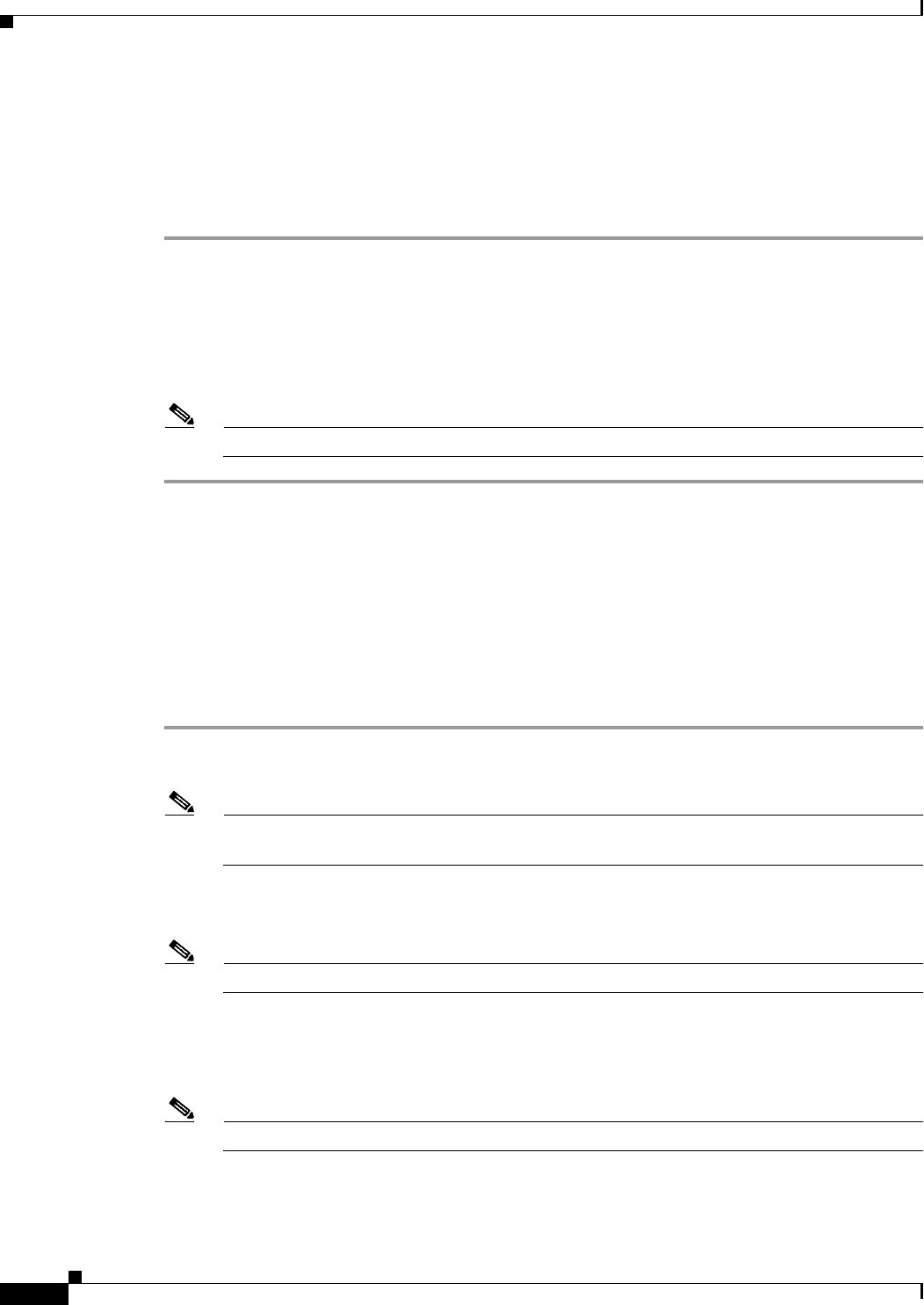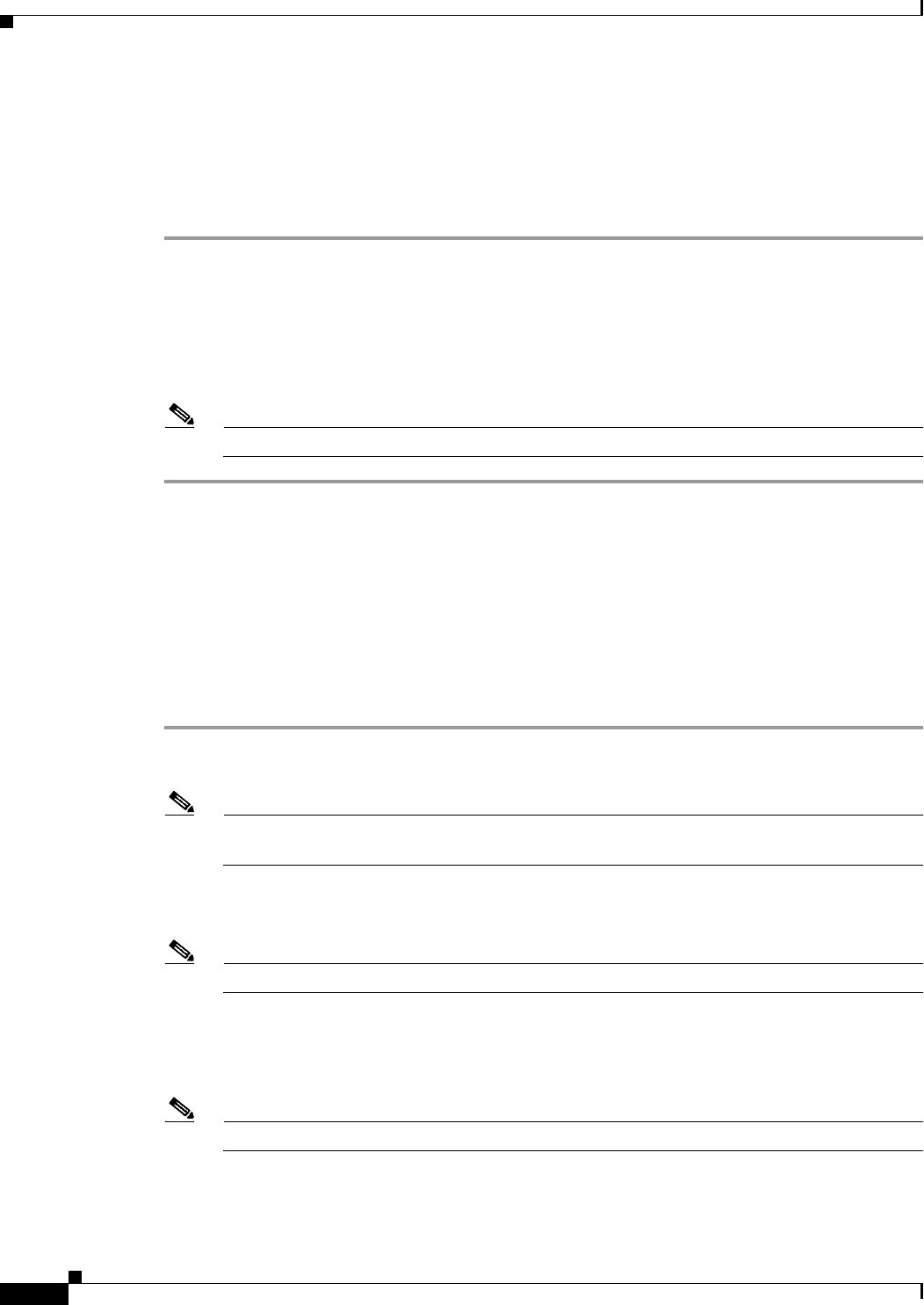
4-6
Cisco IOS Software Configuration Guide for Cisco Aironet Access Points
OL-11350-01
Chapter 4 Configuring the Access Point for the First Time
Connecting to the 1130 Series Access Point Locally
Connecting to the 1130 Series Access Point Locally
If you need to configure the access point locally (without connecting the access point to a wired LAN),
you can connect a PC to its console port using a DB-9 to RJ-45 serial cable. Follow these steps to open
the CLI by connecting to the access point console port:
Step 1 Open the access point cover.
Step 2 Connect a nine-pin, female DB-9 to RJ-45 serial cable to the RJ-45 serial port on the access point and
to the COM port on a computer. The Cisco part number for the DB-9 to RJ-45 serial cable is
AIR-CONCAB1200. Browse to http://www.cisco.com/go/marketplace to order a serial cable.
Step 3 Set up a terminal emulator to communicate with the access point. Use the following settings for the
terminal emulator connection: 9600 baud, 8 data bits, no parity, 1 stop bit, and no flow control.
Note If no flow control does not work, try Xon/Xoff flow control.
Connecting to the 1200, 1230, and 1240 Series Access Points
Locally
If you need to configure the access point locally (without connecting the access point to a wired LAN),
you can connect a PC to its console port using a DB-9 to RJ-45 serial cable. Follow these steps to open
the CLI by connecting to the access point console port:
Step 1 Connect a nine-pin, female DB-9 to RJ-45 serial cable to the RJ-45 serial port on the access point and
to the COM port on a computer.
Note The Cisco part number for the DB-9 to RJ-45 serial cable is AIR-CONCAB1200. Browse to
http://www.cisco.com/go/marketplace to order a serial cable.
Step 2 Set up a terminal emulator to communicate with the access point. Use the following settings for the
terminal emulator connection: 9600 baud, 8 data bits, no parity, 1 stop bit, and no flow control.
Note If no flow control does not work, try Xon/Xoff flow control.
Step 3 Connect power to the access point. The access point displays the power up configuration sequence.
Step 4 When the power up sequence ends, press Enter and the access point CLI command prompt displays,
such as AP>.
Note The access point default username is Cisco and the default password is Cisco.