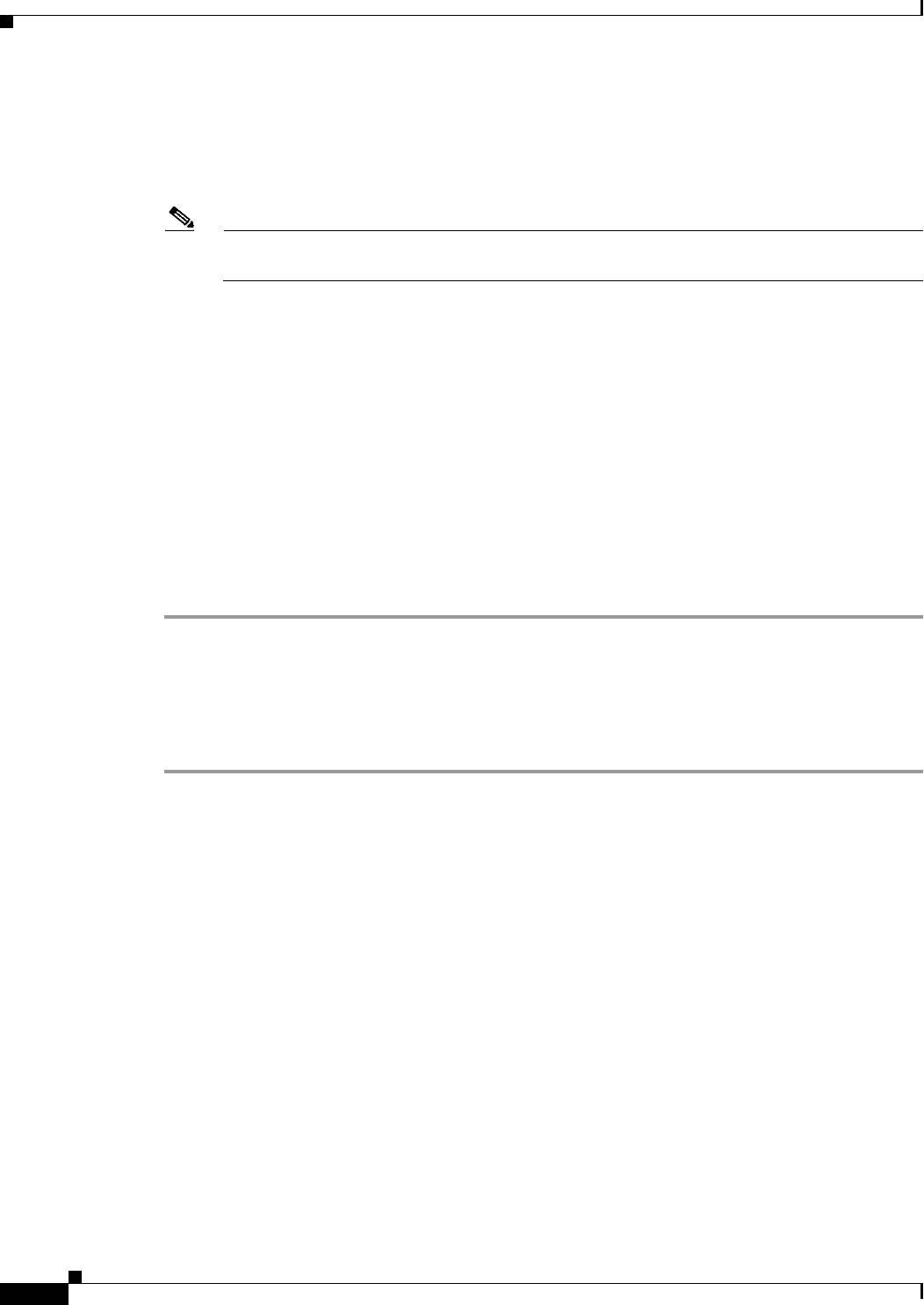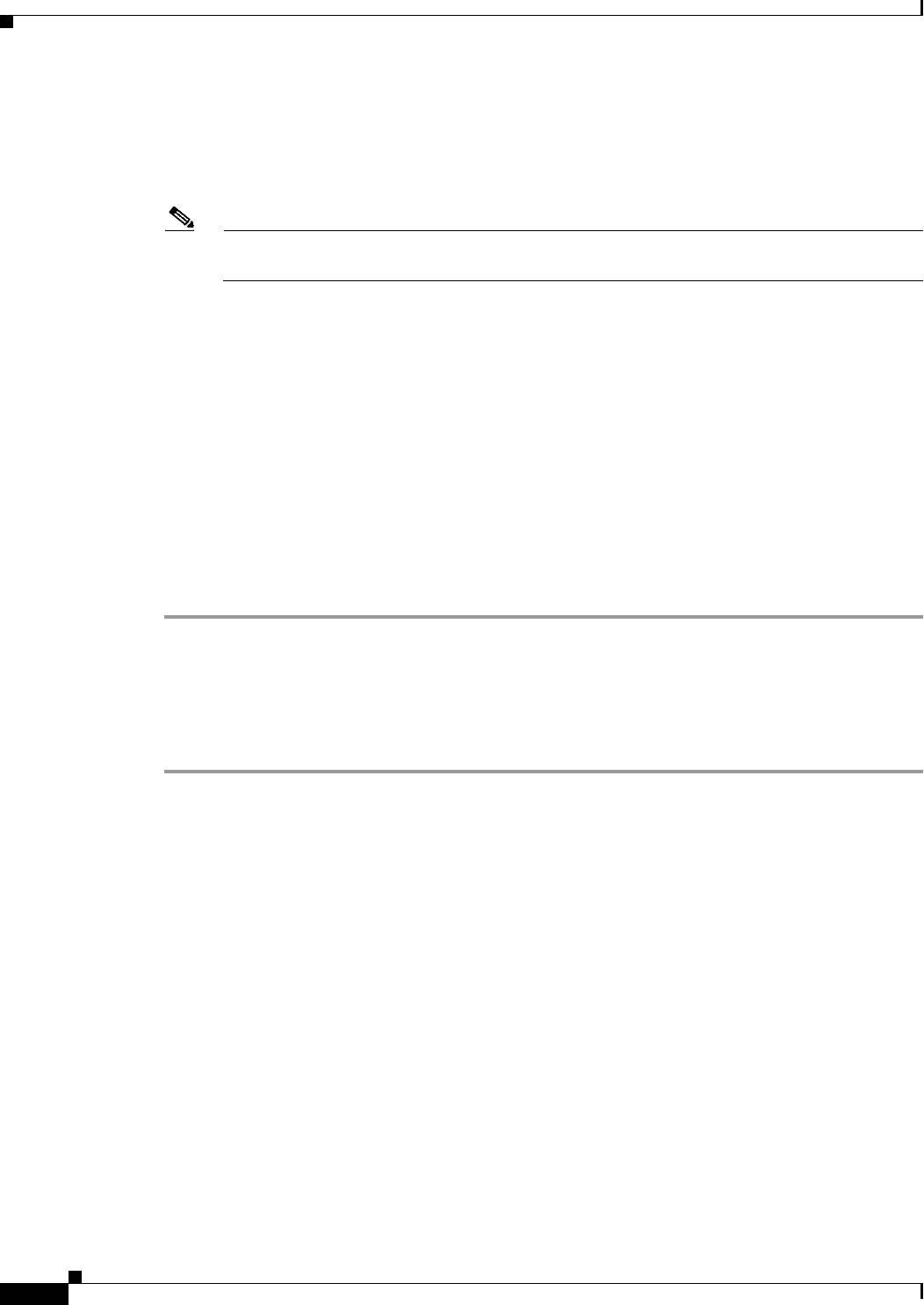
22-22
Cisco IOS Software Configuration Guide for Cisco Aironet Access Points
OL-11350-01
Chapter 22 Wireless Device Troubleshooting
Reloading the Access Point Image
extracting c350-k9w7-mx.122-13.JA1/html/level1/images/apps_button_last_flat.gif (318
bytes)
extracting c350-k9w7-mx.122-13.JA1/html/level1/images/apps_button_nth.gif (1177 bytes)
extracting c350-k9w7-mx.122-13.JA1/html/level1/images/apps_leftnav_dkgreen.gif (869 bytes)
-- MORE --
Note If you do not press the spacebar to continue, the process eventually times out and the wireless
device stops inflating the image.
Step 8 Enter the set BOOT command to designate the new image as the image that the wireless device uses
when it reboots. The wireless device creates a directory for the image that has the same name as the
image, and you must include the directory in the command. Your entry might look like this example:
ap: set BOOT flash:/c350-k9w7-mx.122-13.JA1/c350-k9w7-mx.122-13.JA1
Step 9 Enter the set command to check your bootloader entries.
ap: set
BOOT=flash:/c350-k9w7-mx.122-13.JA1/c350-k9w7-mx.122-13.JA1
DEFAULT_ROUTER=192.168.133.1
IP_ADDR=192.168.133.160
NETMASK=255.255.255.0
Step 10 Enter the boot command to reboot the wireless device. When the wireless device reboots, it loads the
new image.
ap: boot
Obtaining the Access Point Image File
You can obtain the wireless device image file from the Cisco.com by following these steps:
Step 1 Use your Internet browser to access the Tools and Resources Downloads page at the following URL:
http://www.cisco.com/cisco/software/navigator.html
Step 2 Expand the Wireless LAN Access folder.
Step 3 Expand the appropriate access point folder.
Step 4 Select the appropriate access point.
Step 5 Enter your CCO login and password. The Select Software page appears.
Step 6 Click IOS. A list of available Cisco IOS versions appears.
Step 7 Choose the version you wish to download. The download page for the version you chose appears.
Step 8 Click WIRELESS LAN.
Step 9 If prompted, enter your login and password. The Encryption Software Export Distribution Authorization
page appears.
Step 10 Answer the questions on the page and click Submit. The Download page appears.
Step 11 Click DOWNLOAD. The Software Download Rules page appears.
Step 12 Read the Software Download Rules carefully and click Agree.
Step 13 If prompted, enter your login and password. A File Download window appears.