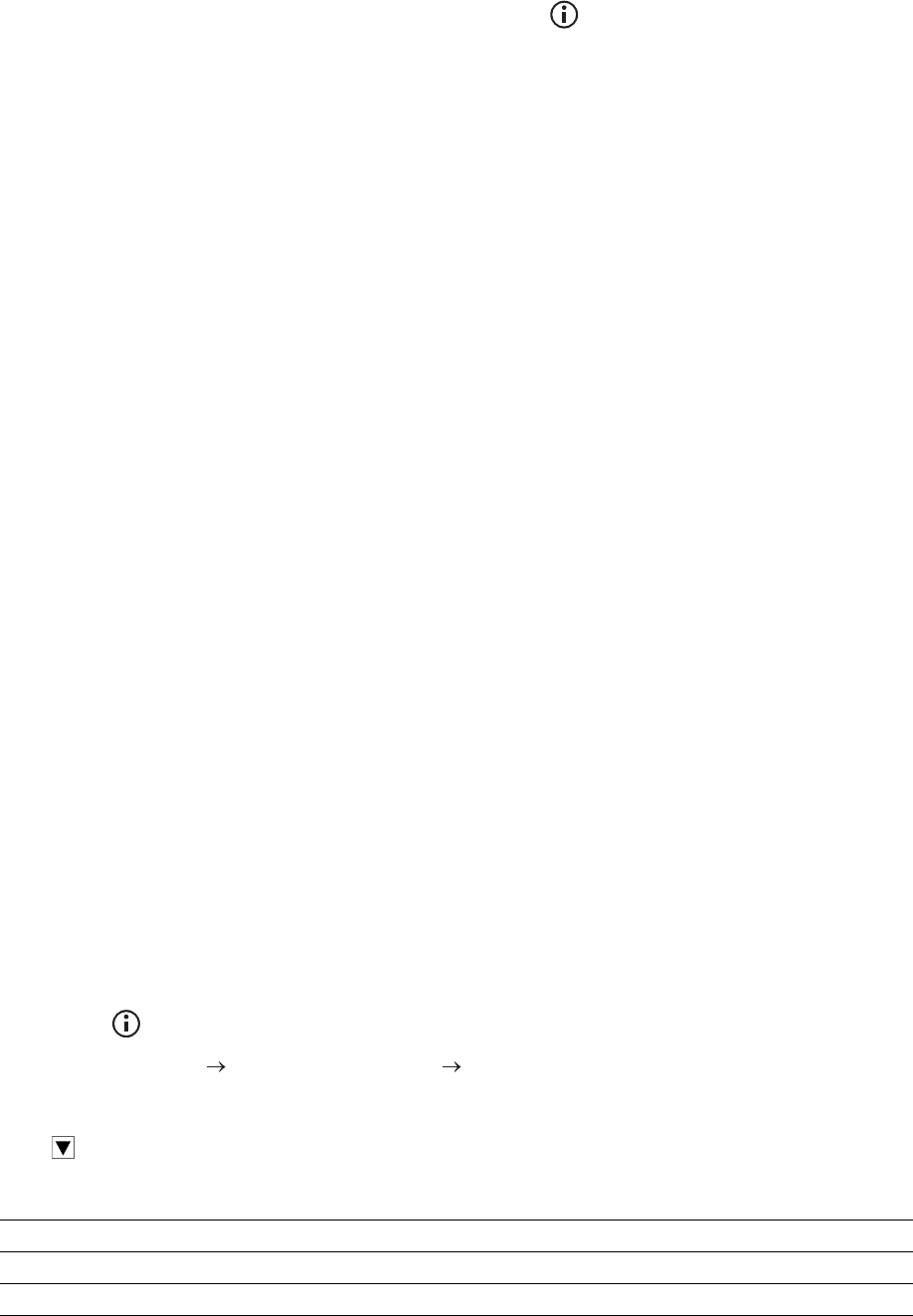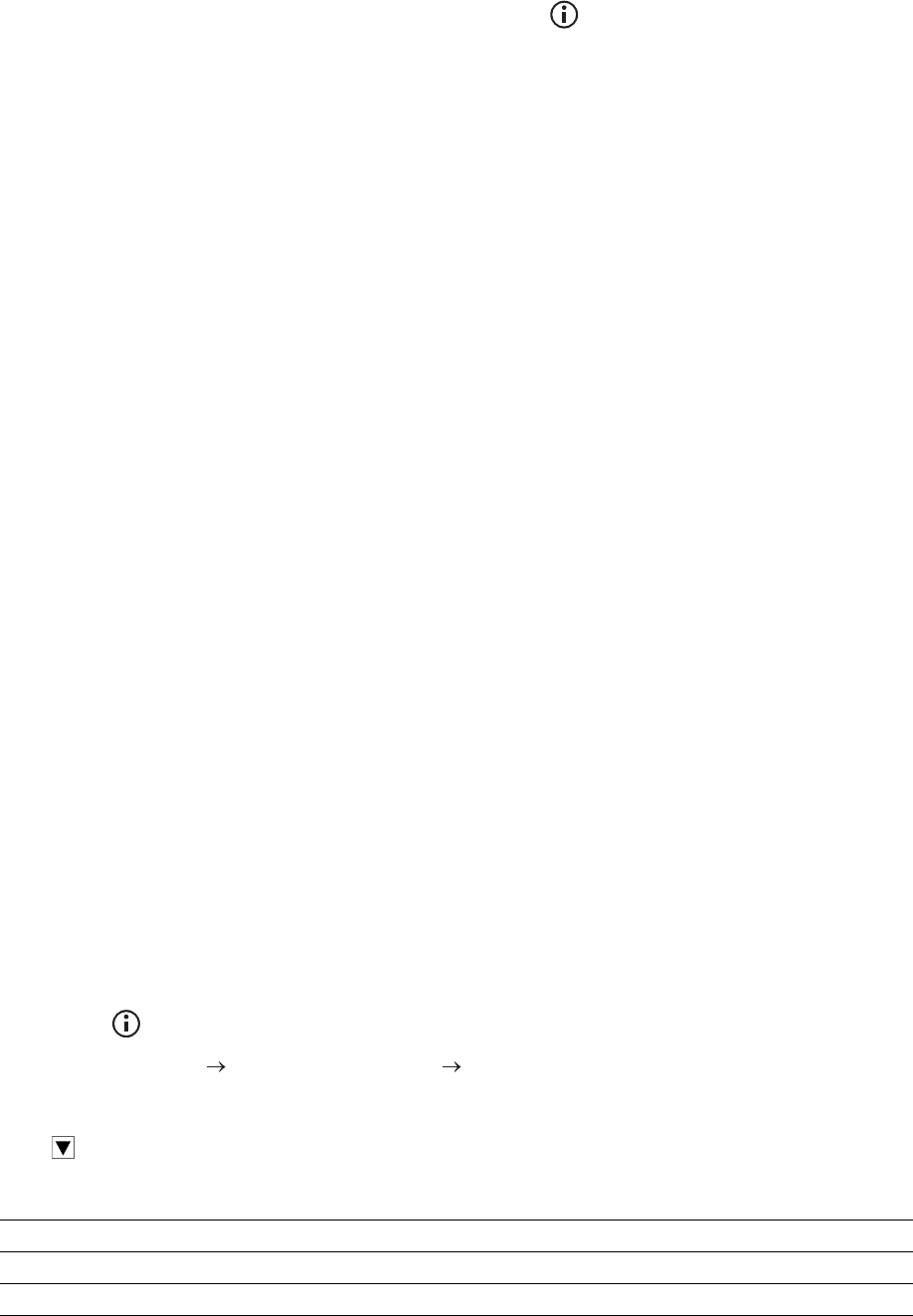
Understanding the System Menus |
117
Language Settings
Use the Language Settings menu to configure Panel Language, or Keyboard
Layout.
To display the Language Settings menu, press the (Information) button, and
then tap the Tools tab.
❚
Language Settings >
Panel Language
Determines the language of the text on the touch panel.
❚
Language Settings >
Keyboard Layout
Selects the keyboard layout on the touch panel.
Resetting Defaults
After executing this setting and restarting the printer, the phone book, address book, or
menu parameters are reset to their default values.
The following menu parameters are exceptions and are not reset.
• Network settings
• Panel Lock settings and password
• Functions Control settings for Copy, Scan to E-mail, Fax, Scan to Network
Folder, Scan to Computer, PC Scan, Scan to USB, USB Direct Print and
saved passwords
• Secure Receive settings and saved password
• Login Error settings
• Set Available Time settings
• Secure Job Expiration settings
• USB Port settings
• ColorTrack Mode settings
• ColorTrack Error Report settings
• Non Registered User settings
• NFC Authentication settings
• Tap to print settings
To reset the settings, perform the following procedure:
1 Press the (Information) button.
2 Tap the Tools tab Admin Settings Maintenance.
If Panel Lock Control is set to Enable, enter the password. See "Panel Lock."
3 Tap until Reset Defaults appears, and then tap Reset Defaults.
4 Tap the desired setting, and then tap Initialize.
User Fax Section Resets the phone book data.
User Scan Section Resets the address book data.
User Account Section Resets the user registration information.