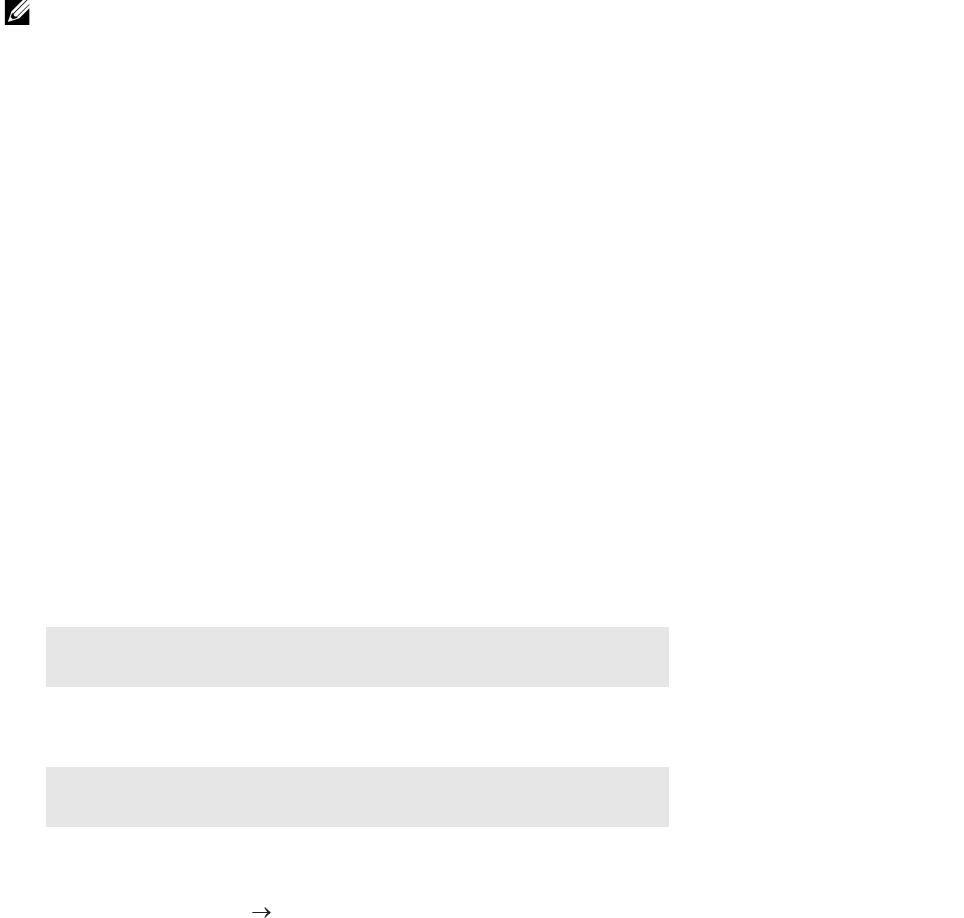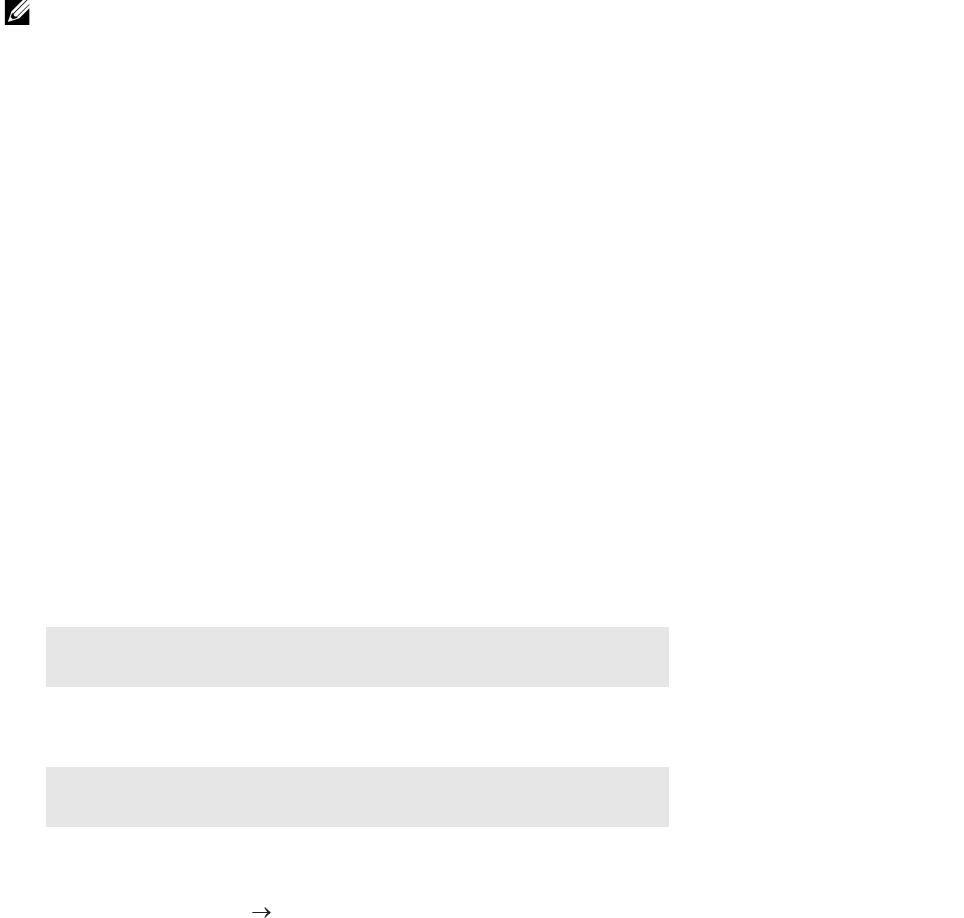
Understanding the Software of Your Printer |
285
• Receiving Alerts
Alerts you to problems, such as paper jams or low toner.
• Ordering Supplies
Allows you to access the web site to order supplies.
Before Installing the Status Monitor Console
• The Status Monitor Console requires the following modules installed.
- Python, PyGTK, Net-SNMP, cups-libs, and xdg-open
Make sure that these modules are installed before you install the Status Monitor Console.
• The Status Monitor Console is available when the printer is connected to a network (LPR or Socket
9100). USB connection is not supported.
Distributions
• Red Hat Enterprise Linux 6 Desktop
• SUSE Linux Enterprise Desktop 11
• Ubuntu 12.04 LTS
Printing System
• Common UNIX Printing System (CUPS)
Installing the Status Monitor Console
1 Activate the terminal, and then log in as a super user.
2 Enter the following rpm command in the terminal window.
For Red Hat Enterprise Linux 6 Desktop and SUSE Linux Enterprise Desktop 11:
For Ubuntu 12.04 LTS:
Starting the Status Monitor Console
1 Click Dell Printers Status Monitor Console
See "Printer Selection Window."
2 Select the printer.
See "Printer Status Window."
# rpm -ivh (Type the package file name)
# dpkg -i (Type the package file name)