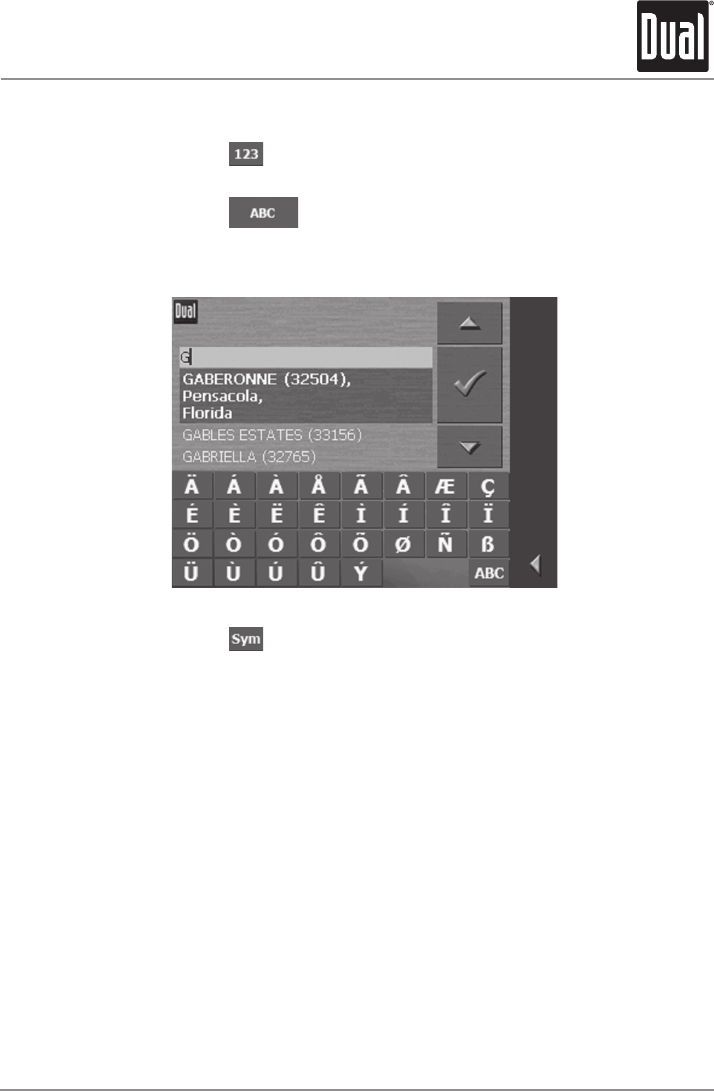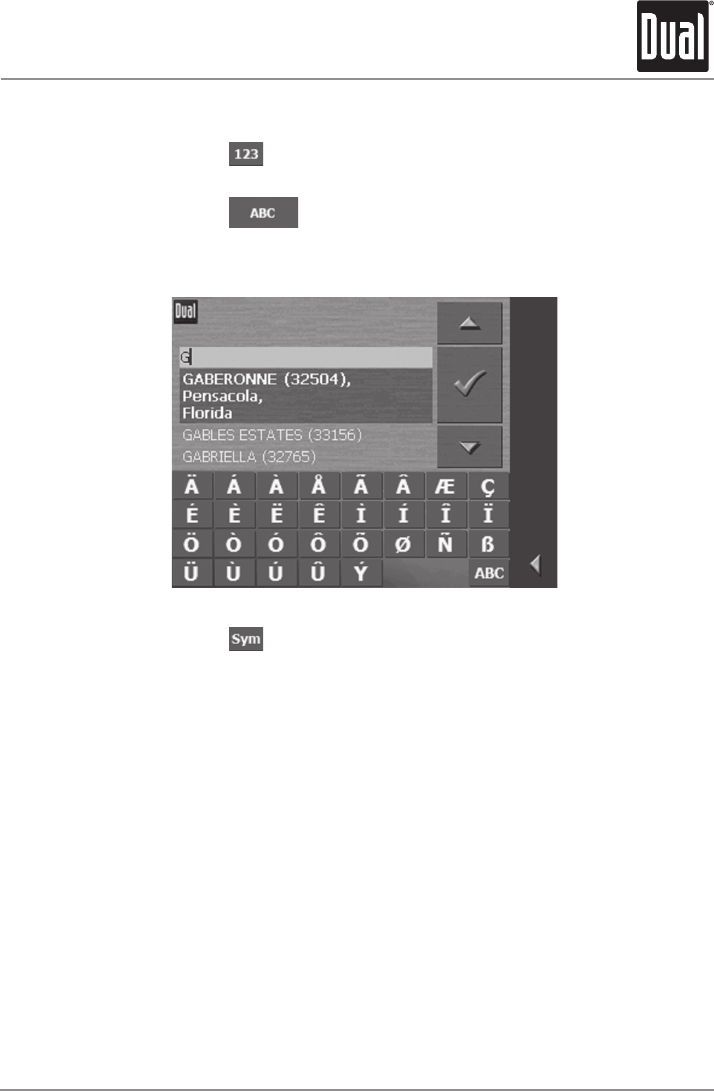
Tap the icon to enter numbers, e.g. for a ZIP code.
Tap the icon to return to the character entry mode.
Tap the
icon to enter a special character.
The special characters keyboard appears.
Once you have entered a special character the regular character
keyboard will reappear.
You need not enter special characters when entering a destination’s city
or street name but they may be helpful for entering names for saved
destinations.
If you want to delete a character other than the one to the left of the
cursor position, or if you want to insert a character at a place other than
the end of the text, you have to move the cursor to the selected location.
Just tap the place where you want to move the cursor to.