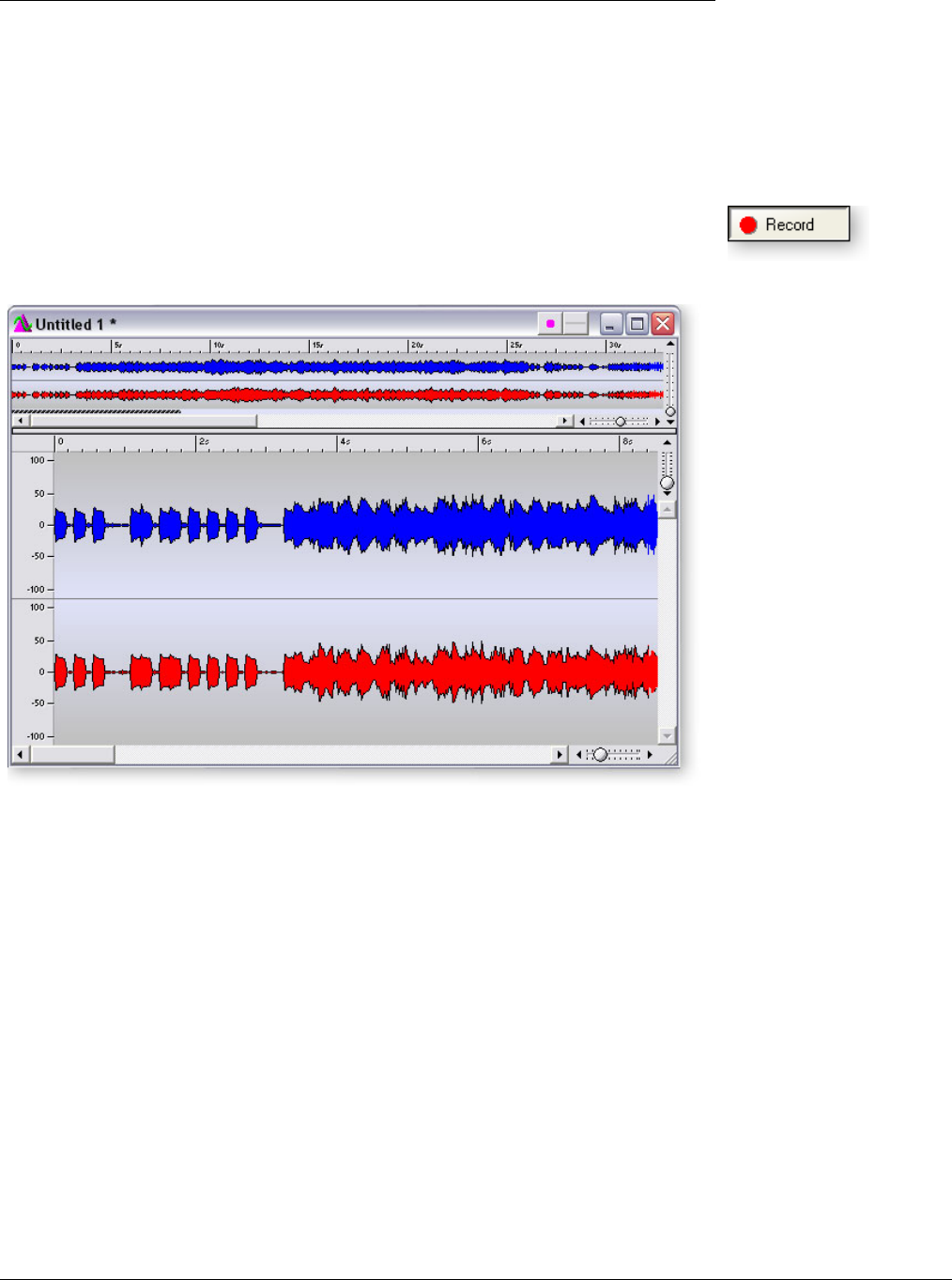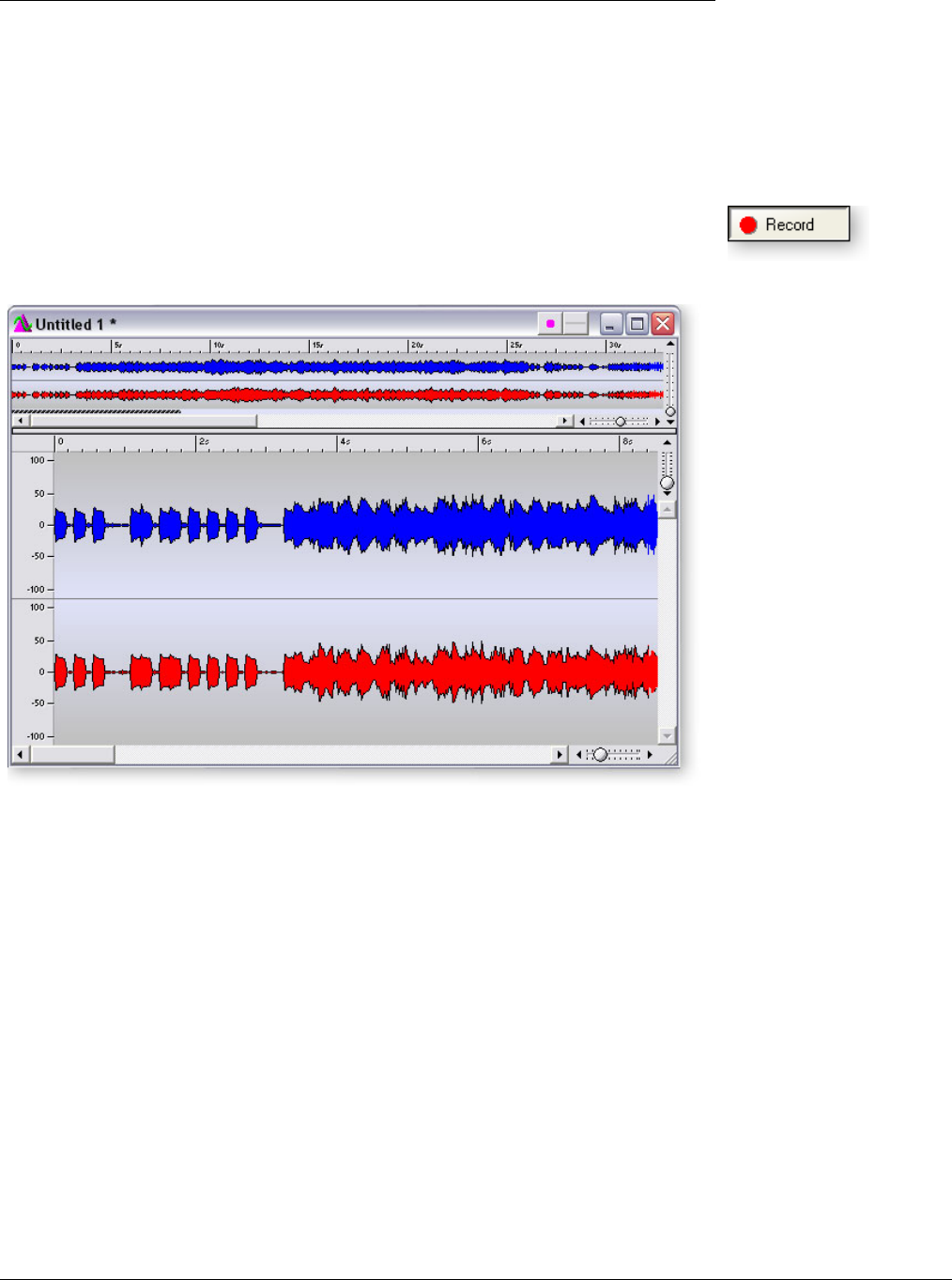
Tutorials
Steinberg WaveLab Lite
18 Creative Professional
Important Note when using WDM
When using WAVE applications, avoid mismatched sample rates. The sample rate of
your application MUST match the sample rate of the Digital Audio System. If the
Windows WDM drivers detect different sample rates, they will automatically perform a
sample rate conversion to correct the mismatch. You might not hear the difference, but
you might as well go for the best possible audio quality.
Record
5. Click the red Record button on the record dialog box. Recording begins.
6. Click the Stop button to stop recording. A new untitled window appears with your
recording.
Normalize?
7. Many people will Normalize the recording at this time. Normalization increases the
gain until the loudest peak reaches a preset level (usually 0dB). Normalization is
located in the Process menu. (You have to select the audio region first.)
Save your Audio File
8. Choose Save As… from the File menu. Normally you will choose WAVE . The Save
dialog box allows you to save in either WAVE (.wav) or AIFF (.aif, .aiff, .snd)
formats.
9. Name your new file and click Save.