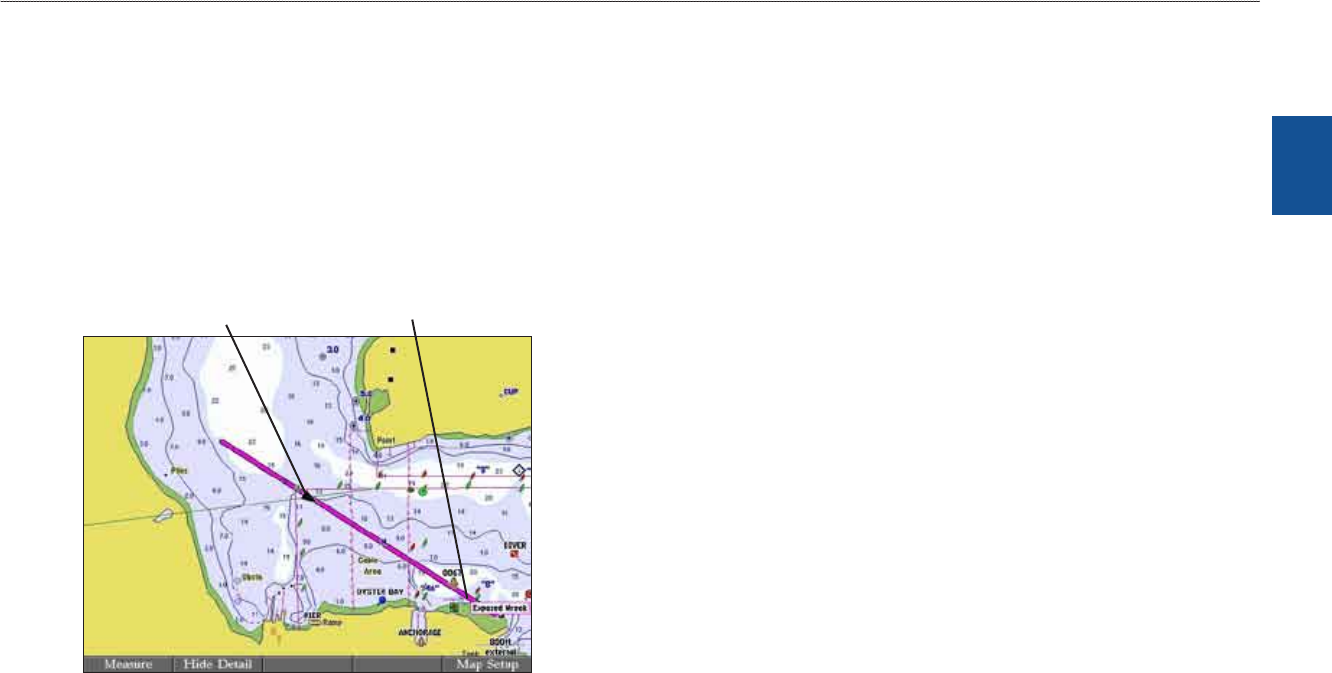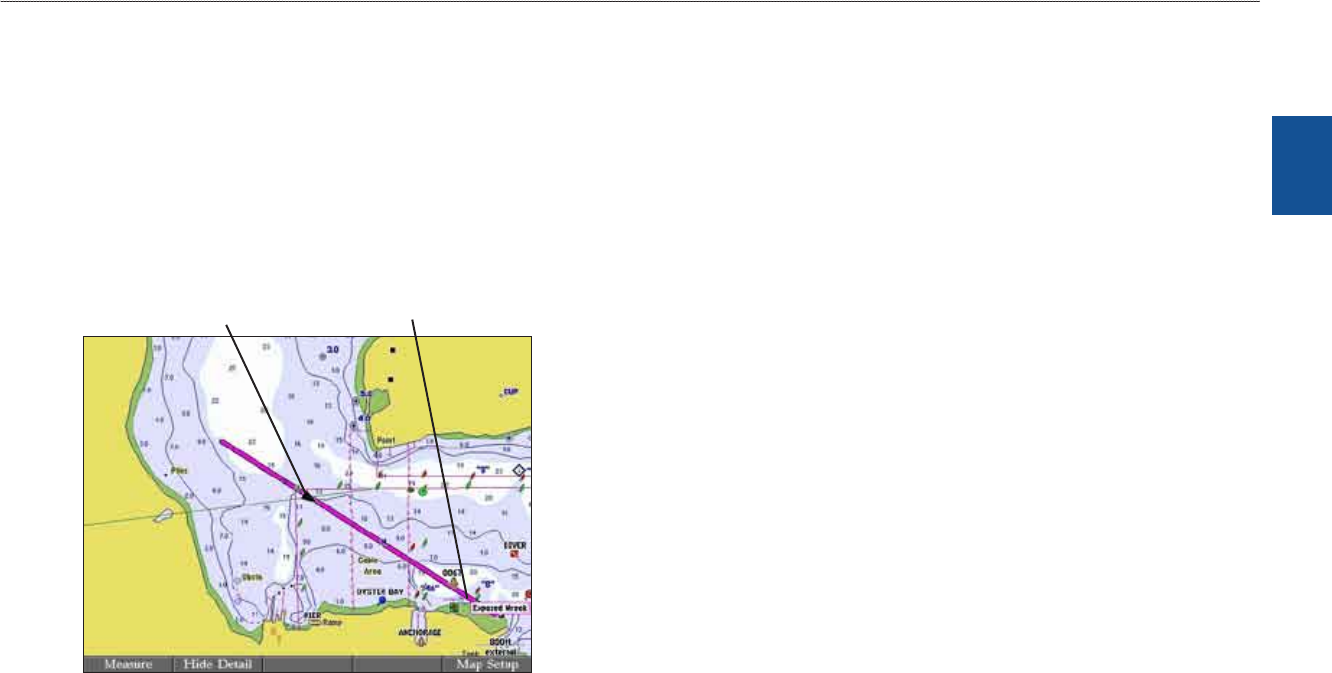
GPSMAP 3006C/3010C Owner’s Manual 21
basIc oPeratIon > navIgatIng to a destInatIon
basIc
operatIon
Navigating to a Destination
Using the NAV key, the GPSMAP 3006C/3010C provides four ways to navigate
to a destination: Go To Point, Follow Track, TracBack, and Follow Route.
When you are actively navigating, you see a straight line on the Map Page that
always runs from your current location to the destination. The easiest method
for selecting a destination is the Go To function, which allows you to select a
destination point, and then set a direct course to it from your present location. If
you highlight a point on a list or the map and press NAV, Go To <point name>
appears in addition to Go To Point. The Go To function can be accessed from any
list of points or from the map display.
DestinationCurrent location
Navigating to a Destination
To Go To a point:
1. PressNAV.
2. HighlightGo To Point,andpressENTER.TheFindFromCurrentPosition
Pageopens.
3. HighlightWaypoints, andpressENTER.(Youcanalsochoosetogoto
otherpointsfromthislist,suchascitiesortidestations.)
4. Selectawaypoint,andpressENTERtoopentheReviewWaypointPage
fortheselectedwaypoint.
5. PresstheGo Tosoftkeytobeginnavigation.Amagentalineappearson
themapshowingthecoursefromyourpresentlocationtothe
GoTopoint.
To stop navigation:
1. PressNAV.
2. HighlightStop Navigation,andpressENTER.
Selecting a Map Item Go To Destination
A Go To can be used to select one of three items from the map—an existing
waypoint, on-screen map items such as rivers, cities, navaids, or a new map point.
If you select a map item as the Go To destination, the GPSMAP 3006C/3010C
automatically uses the name of the map item, but the point is not stored in
the waypoint list. If you select a new map point (non-map item) as the Go To
destination, the GPSMAP 3006C/3010C automatically creates a waypoint named
MAP at the pointer location.
To Go To an existing waypoint or map item from the map:
1. UsetheROCKERtohighlightthewaypointormapitemtowhichyouwant
tonavigateontheMapPage,andpressNAV.
2. OntheNavigationMenu,highlightGo To <waypoint name>,andpress
ENTER.