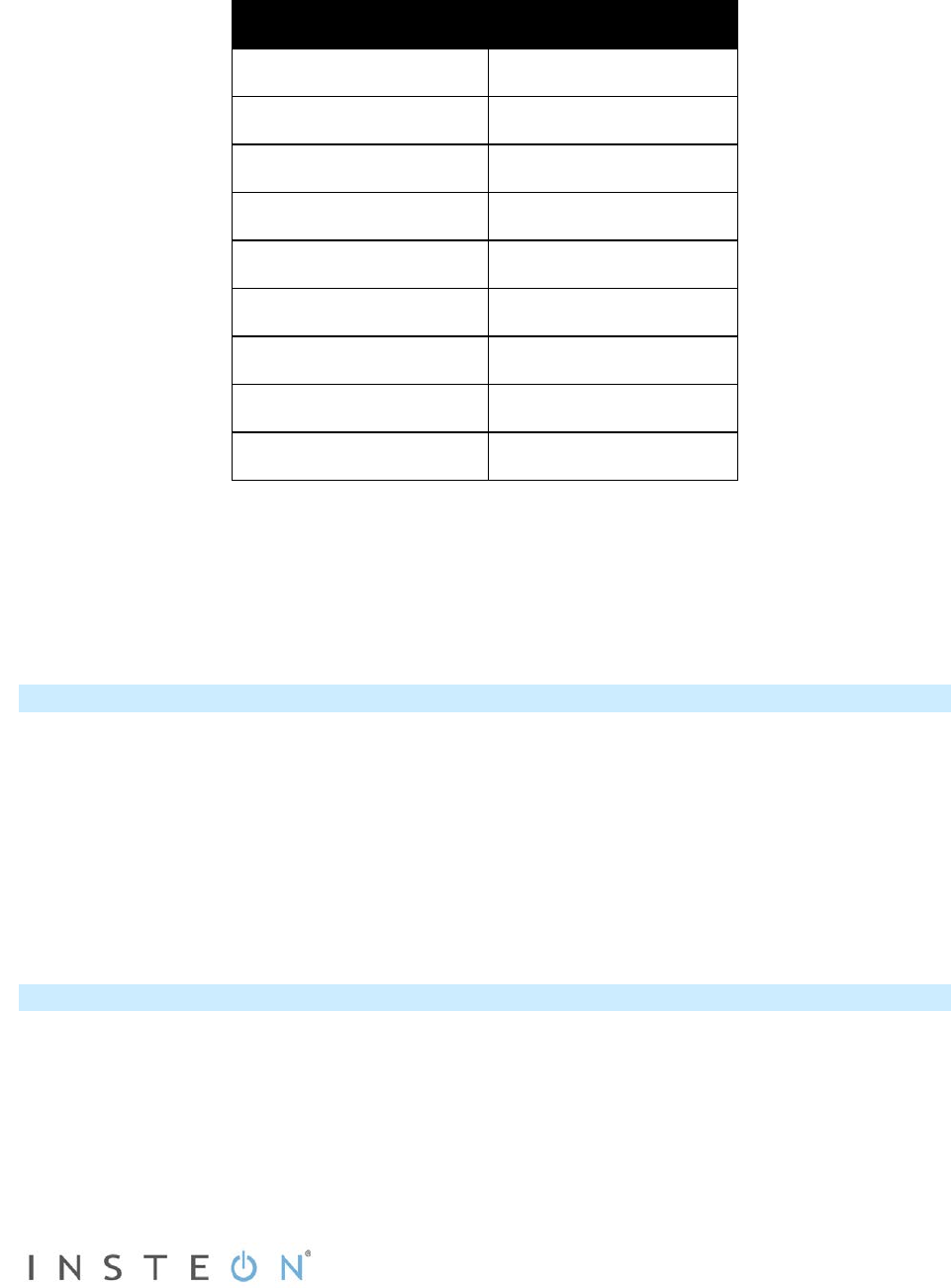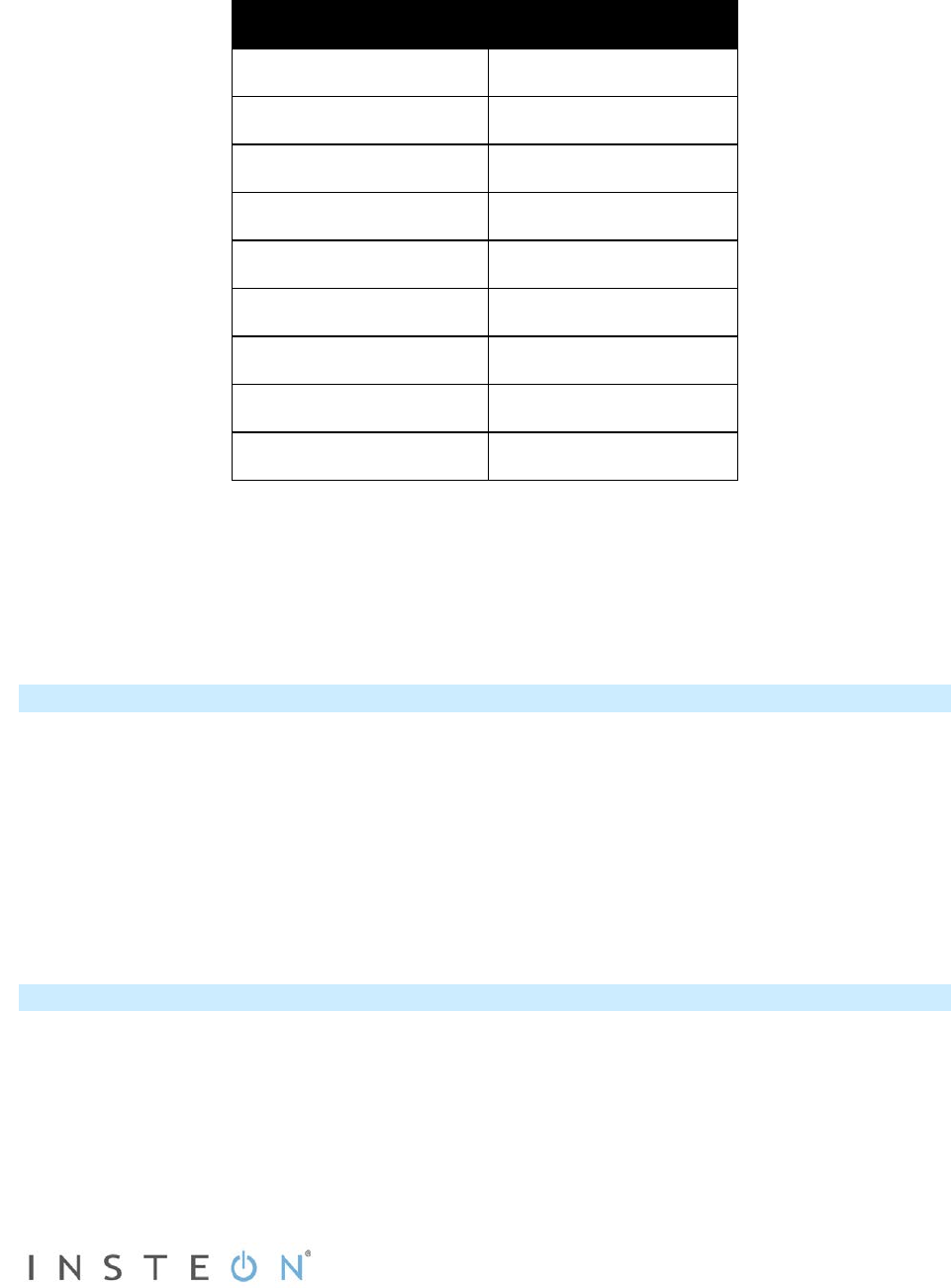
Page 7 of 13 Rev: 1/21/2014 7:17 AM
When setting the ramp rate, the speed is determined using the load’s brightness level. Refer to the table
below while programming to set the desired ramp rate:
1) Using either the local ON and OFF buttons or a controller (if In-LineLinc Dimmer is already linked to
one), adjust the load wired to In-LineLinc Dimmer to the brightness level that corresponds with your
desired ramp rate:
2) Once you have reached the level you want, double-tap In-LineLinc Dimmer’s Set button.
In-LineLinc’s status LED will blink red.
3) Test the ramp rate by tapping In-LineLinc’s On and Off buttons
.
The load connected to In-LineLinc will ramp to full-on at the programmed speed.
4) Note:
if the light is ramping to a brightness level under 100%, the ramp rate will be less. For example, a
light ramping to 50% brightness at a ramp rate of 2 seconds will only take 1 second.
Creating INSTEON Scenes
INSTEON scenes let you activate dramatic room ambiences with multiple lights and appliances. For
example, you can set all the lights in a scene to dim to 50% or turn certain lights on while turning others
off, all with the tap of a button on a controller.
INSTEON scenes are very easy to set up: just link more than one responder to the same On/Off or scene
button on a controller. Then, when you press any of the linked buttons on the controller, all of the
INSTEON devices linked in the scene will respond as a group.
To set up an INSTEON scene, you can individually link each device to a controller. Or save time and
create multiple links at once.
Power Restore
In-LineLinc Dimmer stores all of its scenes, properties, etc. in its internal non-volatile memory so all
settings are retained after a power outage. Upon power being restored, In-LineLinc will return its
connected load(s) and all LEDs to their states prior to power outage.