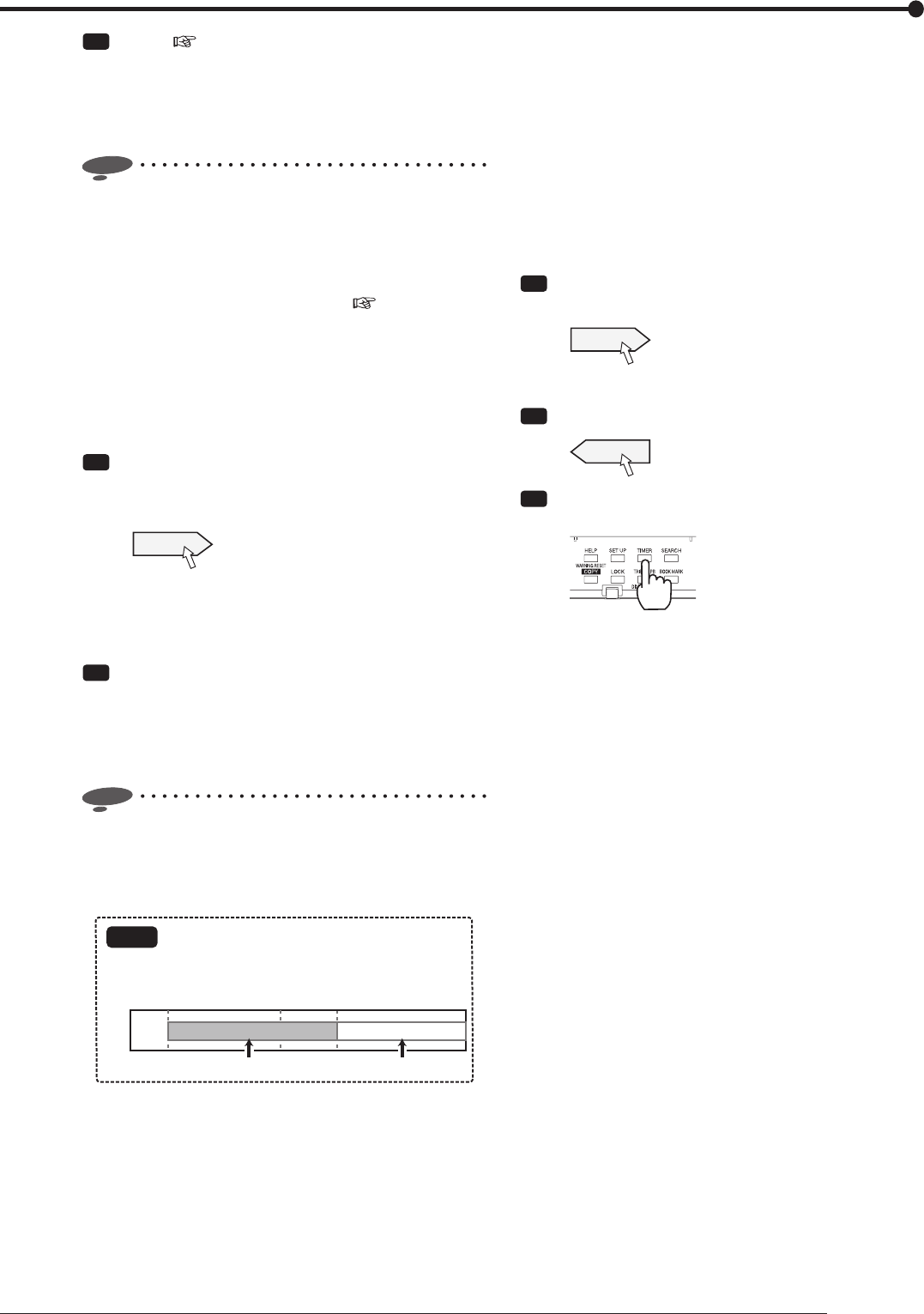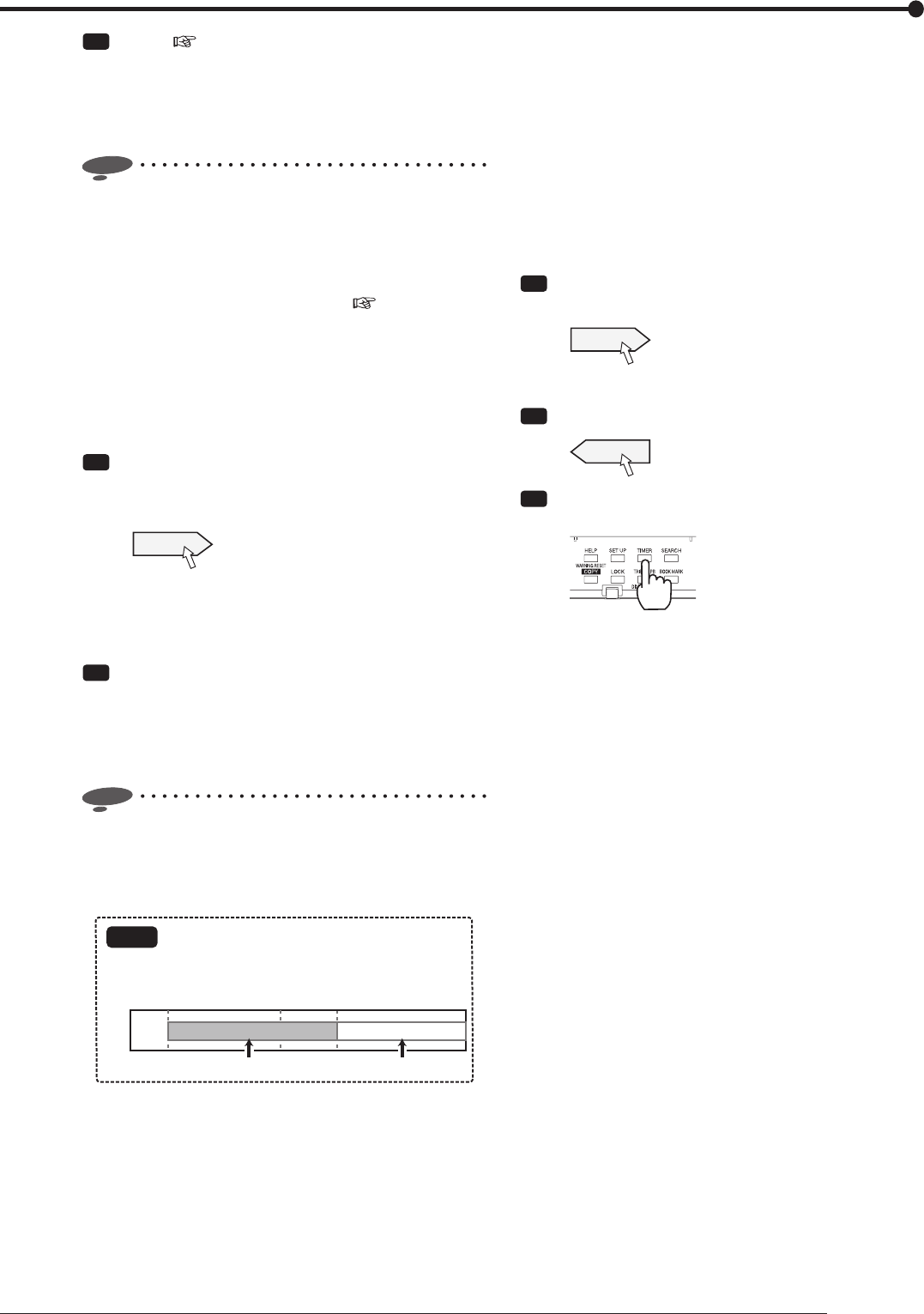
67
Recording
Step
7 [MD] ( page 56)
[ON]: Alarm recording by motion detection is
performed during timer recording.
[OFF]: Alarm recording by motion detection is not
performed during timer recording.
Notice
• For example, when you select [REC A] in step 6
and set [MD] to [ON] in step 7, the motion detection
operation is performed by the trigger of Recording A.
When the trigger for starting alarm recording is [EXT],
motion detection recording is not performed by timer
recording even when [MD] is [ON]. (
page 58)
• In the case that the trigger for starting alarm recording
is set to [EXT&MD-A] or [EXT&MD-B] on the
<Recording setting> screen, when you set [MD] to
[OFF] on the Timer setting screen, alarm recording is
not performed even though the ALARM IN terminal is
grounded.
Step
8 Set special days.
• When you select [Setting], the screen for setting
special days and holidays is displayed.
Setting
•
When you select [SPL] in the [Day] column in step 4,
the period designated in this step is applied.
•
You can set up to 3 patterns of special days.
Step
9 Set holidays.
•
You can designate dates to be considered as
holiday.
When you select [Holiday] in the [Day] column in
step 4, the dates designated in this step are applied.
Notice
• When you designate a holiday program with the end
time beyond 00:00, the recorder performs the holiday
program till the end time and then starts a normal day
program.
Example
When you set January 1st as holiday:
00:00
January 1st January 2nd
07:00 06:0000:00
January 1st 07:00 - January 2nd 06:00 Holiday program
January 2nd 06:00 - Normal day program
Holiday program Normal day program
• In the case that a normal day program and a holiday
program are designed to continue beyond 00:00 (for
example, 20:00 to 07:00) and the end time of the
holiday program is within the recording period of the
normal day program, the recorder does not start the
normal day program. After the holiday program ends,
the recorder performs the next coming normal day
program.
To set timer recording for 24 hours a day, you are
recommended to set the program time as 00:00 to
00:00.
Step
10
To check the timer recording settings, select
[Next] on the <Timer program> screen.
D:Next
•
The <Program confi rmation> screen is displayed.
Step
11
Close the menu screen.
E:Return
Step
12
Press the TIMER button on the front panel of the
recorder.
•
The TIMER indicator illuminates.
•
The power turns off and the recorder enters the
timer recording stand-by mode. The power is turned
on about 3 minutes before the start time of timer
recording. The recording starts from the start time of
timer recording.
When the present time is within the timer recording
operation time, timer recording starts.
•
Timer recording and timer recording stand-by mode
are canceled when you hold down the TIMER button
for 2 seconds or longer.