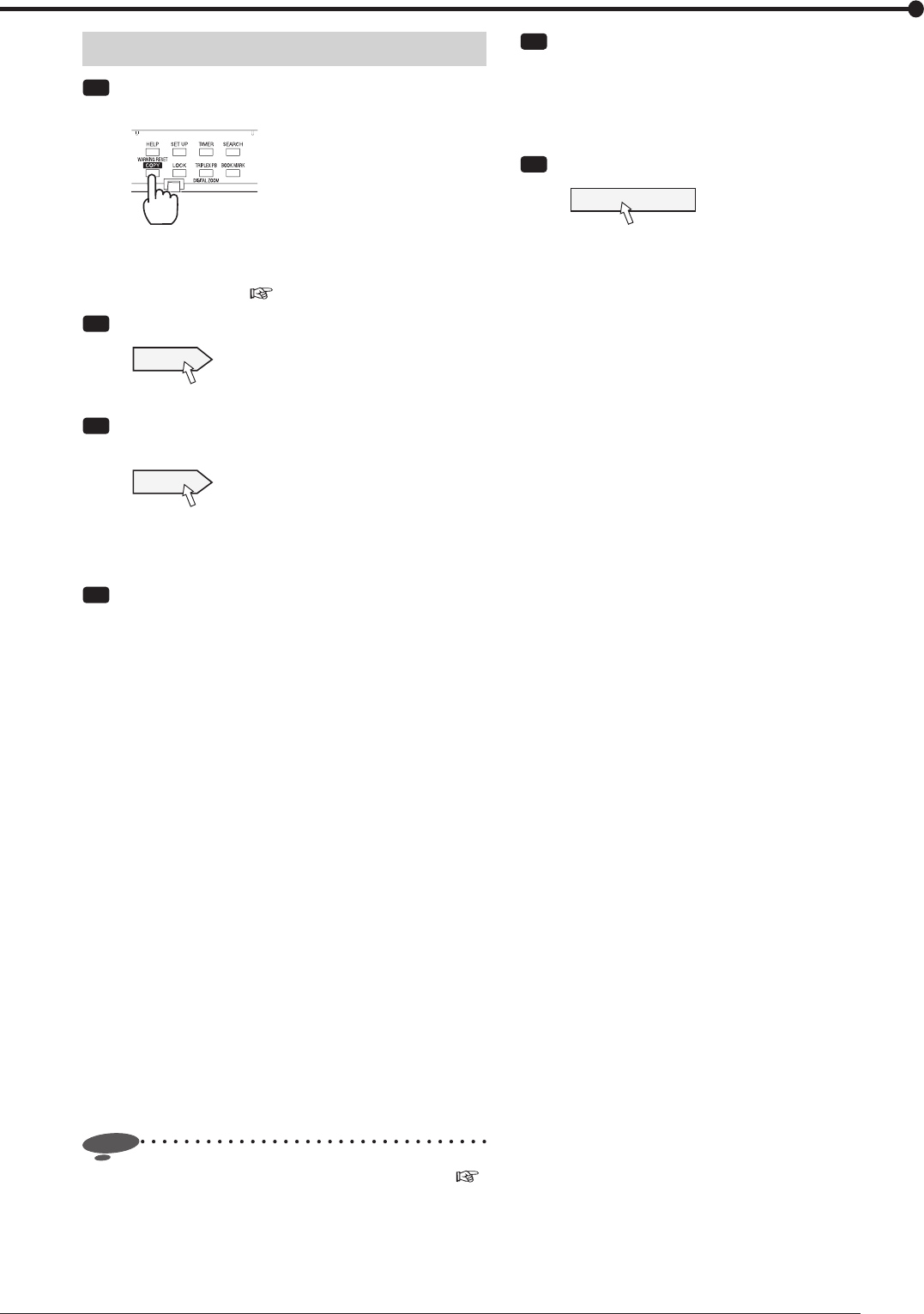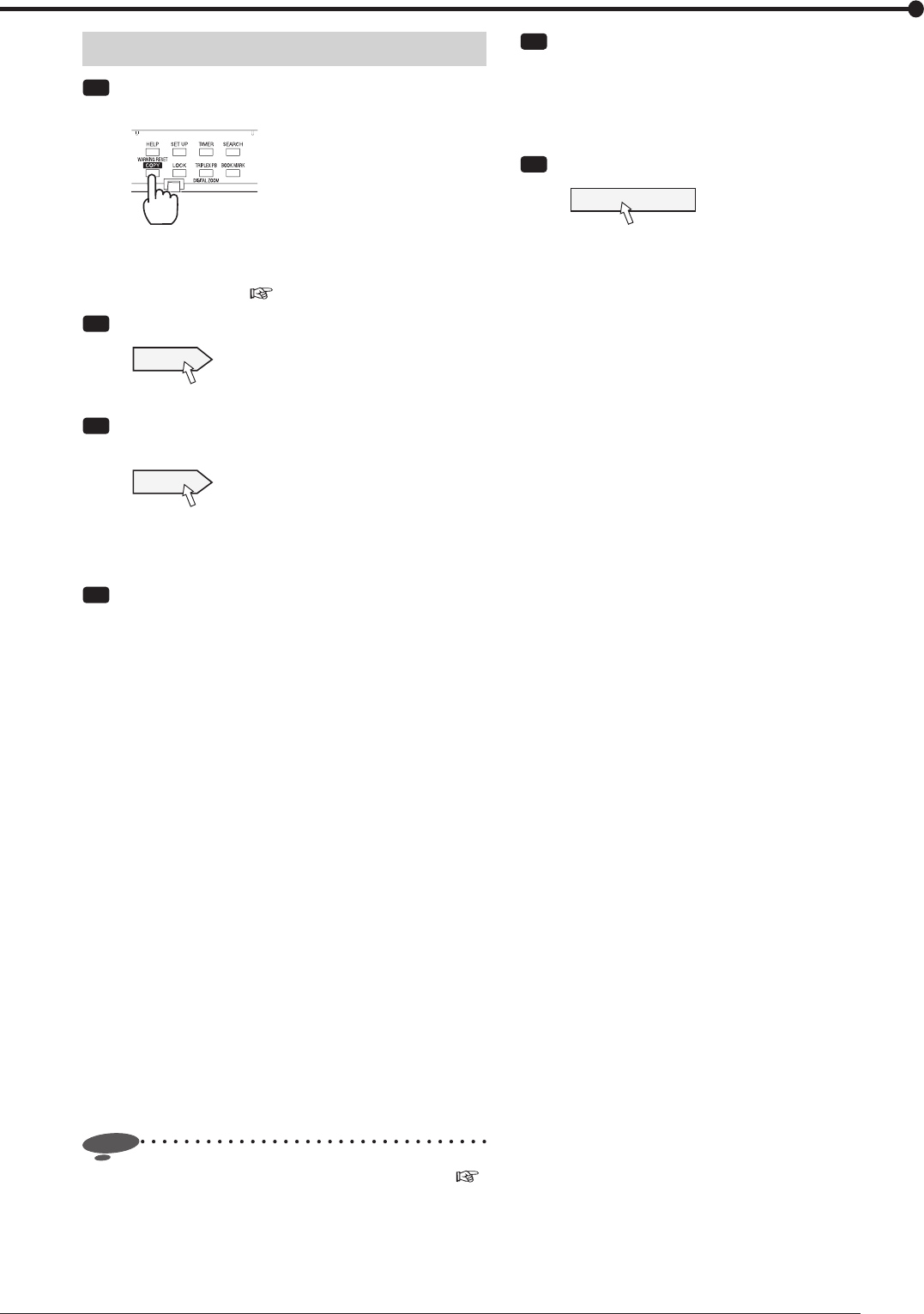
83
Copy
Archiving data
Step
1 Press the COPY button on the front panel of the
recorder.
•
<Copy menu> is displayed.
•
You can display this menu also from the mouse
operation menu. (
Pages 32 and 33)
Step
2 Select [Setting] next to [Archive].
Setting
•
The <Archive> screen is displayed.
Step
3 Check the archive conditions displayed on the
screen. To change the conditions, select [Setting].
Setting
•
The screen for setting the conditions is displayed.
•
When you carry out archiving without changing the
settings, it is started from the last stopped position.
Step
4 When you select [Setting] in step 3, set the
archive conditions.
[Archive from]: Select the archive source device
that contains the data you want to archive, from
among [HDD (Normal)], [HDD (Alarm)], and [HDD
(Emergency)].
[Start]: Designate the archive start time. To archive
data starting from the beginning of the recorded
data, select [Read start time]. To archive data from
the end of the last archiving, select [Read previous
end point].
[Camera and audio filter]: Select the cameras
and audio you want to archive. When there are no
images or audio that were recorded from the selected
cameras or recorded during the designated period of
time, the recorder does not archive anything. Check
that there is an image that was recorded from the
selected cameras at the designated archive start
time. Select at least one camera when you archive
audio.
[FIFO overwrite]: With this option enabled, when
the available space of the archive destination device
runs out, the recorder automatically continues
recording by overwriting the data in the device from
the beginning.
Notice
• Only the areas created by the partition setting (
page 41) are displayed under [Archive from].
Step
5 After making settings, select [Return].
•
The <Archive> screen is displayed.
•
When you change the archive conditions, check
that the conditions are displayed properly on the
<Archive> screen before starting archive.
Step
6 Select [Execute archive].
D:Execute archive
•
The recorder starts archiving.
•
To stop archiving manually, select [Stop archive].
The data archived before you stop remain in the
archive destination device.