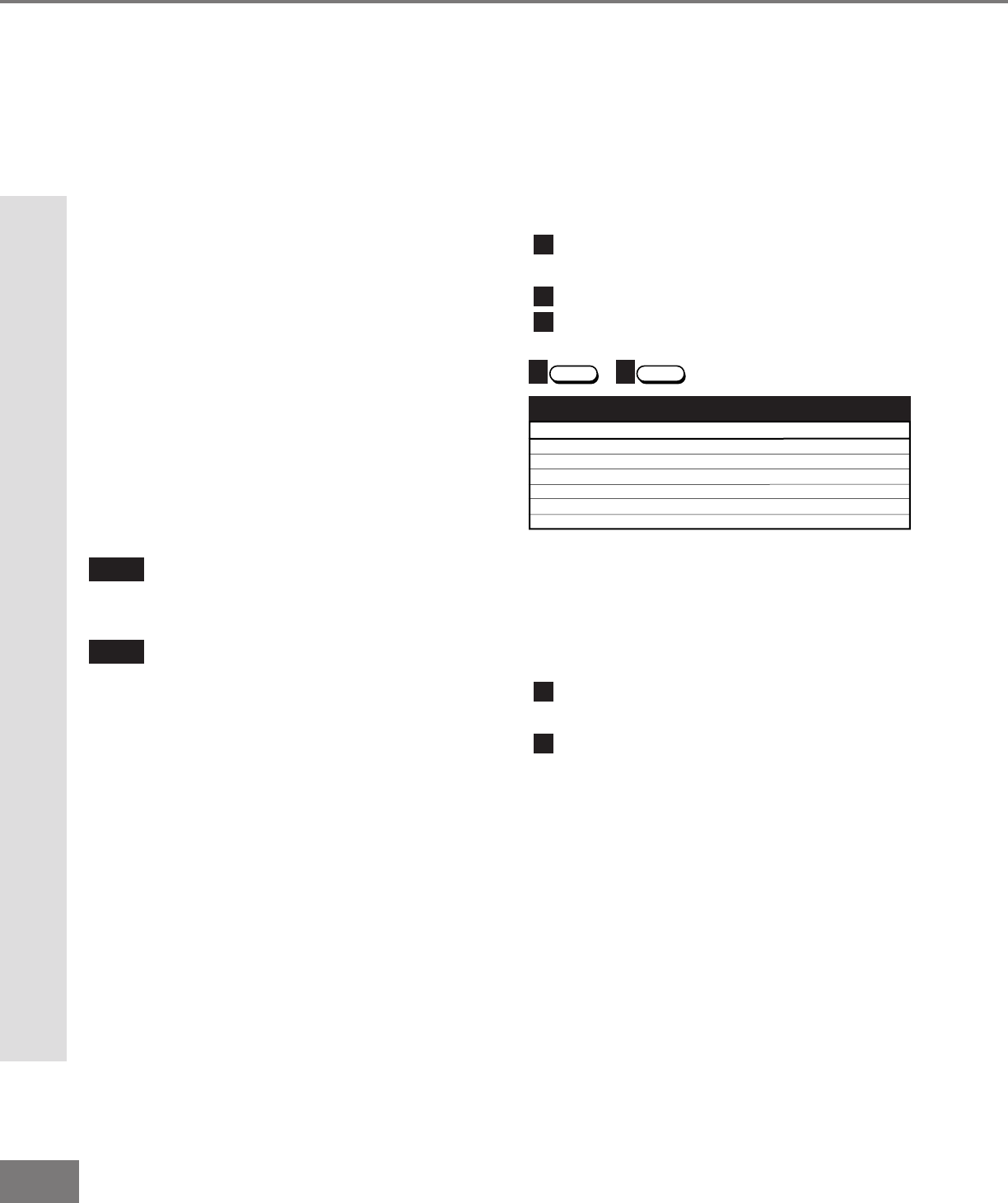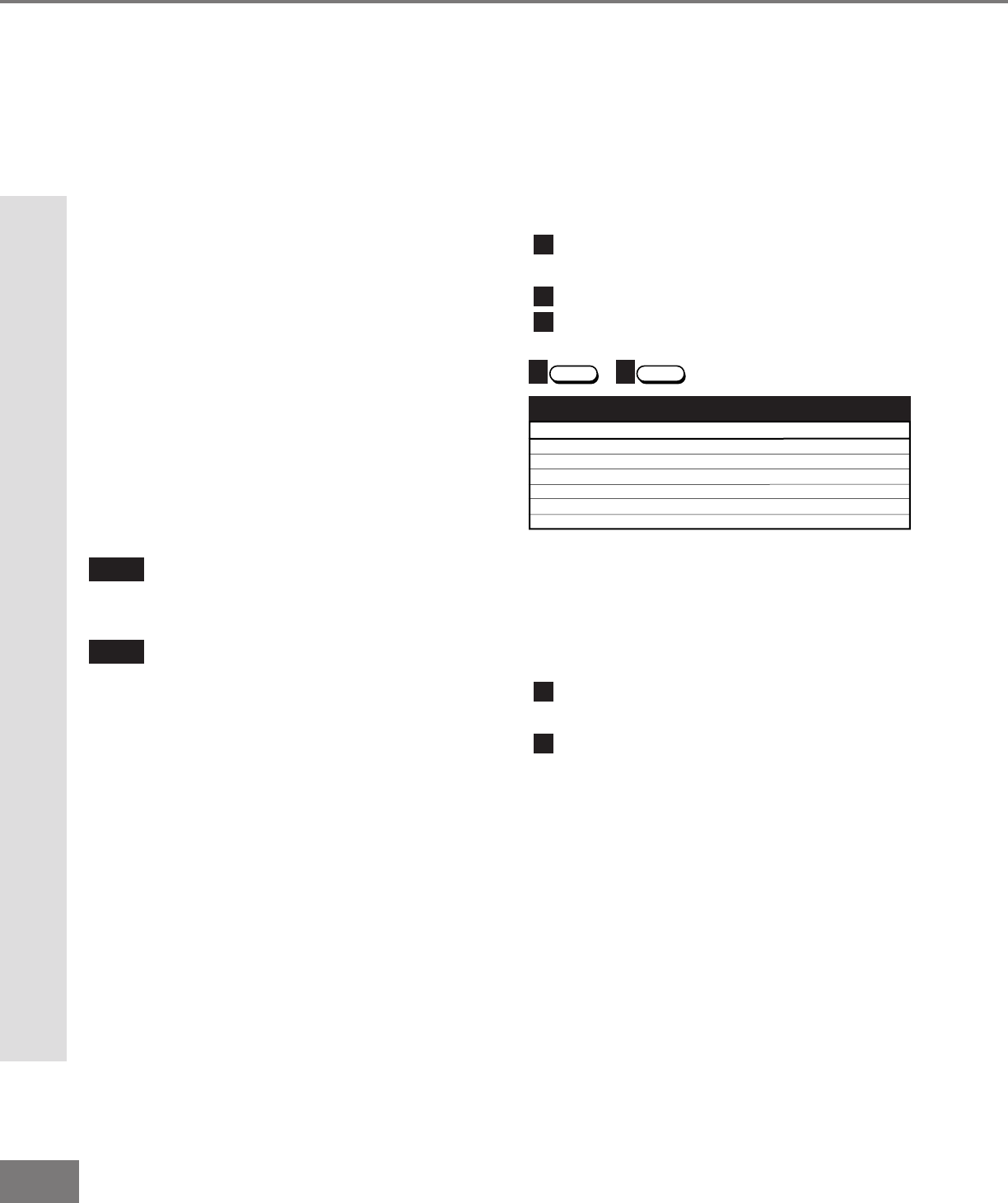
28
28
Name Input
Cannot be named
CABLE
DBS
Cannot be named
VCR
DVD
Device You Are Using
Cable Box connected to ANT-A or ANT-B
Cable Box connected to STB
Satellite Receiver connected to any input
Digital TV/Satellite Receiver connected to DTV
VCR connected to input 1, 2, 3, or 4
DVD connected to any input but DTV
Name TV Input as Shown Below
(see pg 33 for naming help)
3
2
AUDIO
1
HOME
THEATER
Figure 1. Activating the audio portion of System 4 for the
CABLE/DBS/DTV layer.
Part III: Setup
Activation of the System 4 Home
Theater IR Control
For select brands of digital A/V receiver’s,
you can set up the remote control to auto-
matically select the correct audio input when
you press the HOME THEATER button. At
the same time, the TV will select the correct
video input. This allows you to watch your
best type of video (Component, S-Video)
with your best type of audio (Dolby Digital,
Pro Logic, etc.) conveniently. See System
4 Home Theater IR Control, page 22, for
connection instructions.
Once properly activated, when the HOME
THEATER button is pressed, System 4 Oper-
ates In 2 Parts:
Changes a compatible digital A/V
receiver to the correct input for the device
you wish to operate.
Changes the TV to the correct input
for the device you wish to operate.
Both functions can operate simultaneously
with one touch of the HOME THEATER
button. However, you may activate only one
if you desire (video to control the TV or
audio to control the A/V Receiver). The
remote control must be programmed to the
appropriate A/V Receiver code prior to the
activation of the audio portion (see To Pro-
gram the Remote to Control Other Brands of
Audio and Video Products, page 26).
Programming the Remote Control:
To Activate the System 4 Home Theater IR Control
Activate the System 4 Home Theater IR Control
To Activate the Audio Portion:
(Figure 1)
Press and hold the HOME THEATER
button.
Press and release the AUDIO button.
Name the TV input as instructed.
To Activate the Video Portion:
Press and hold the HOME THEATER
button.
Press and release the VIDEO button.