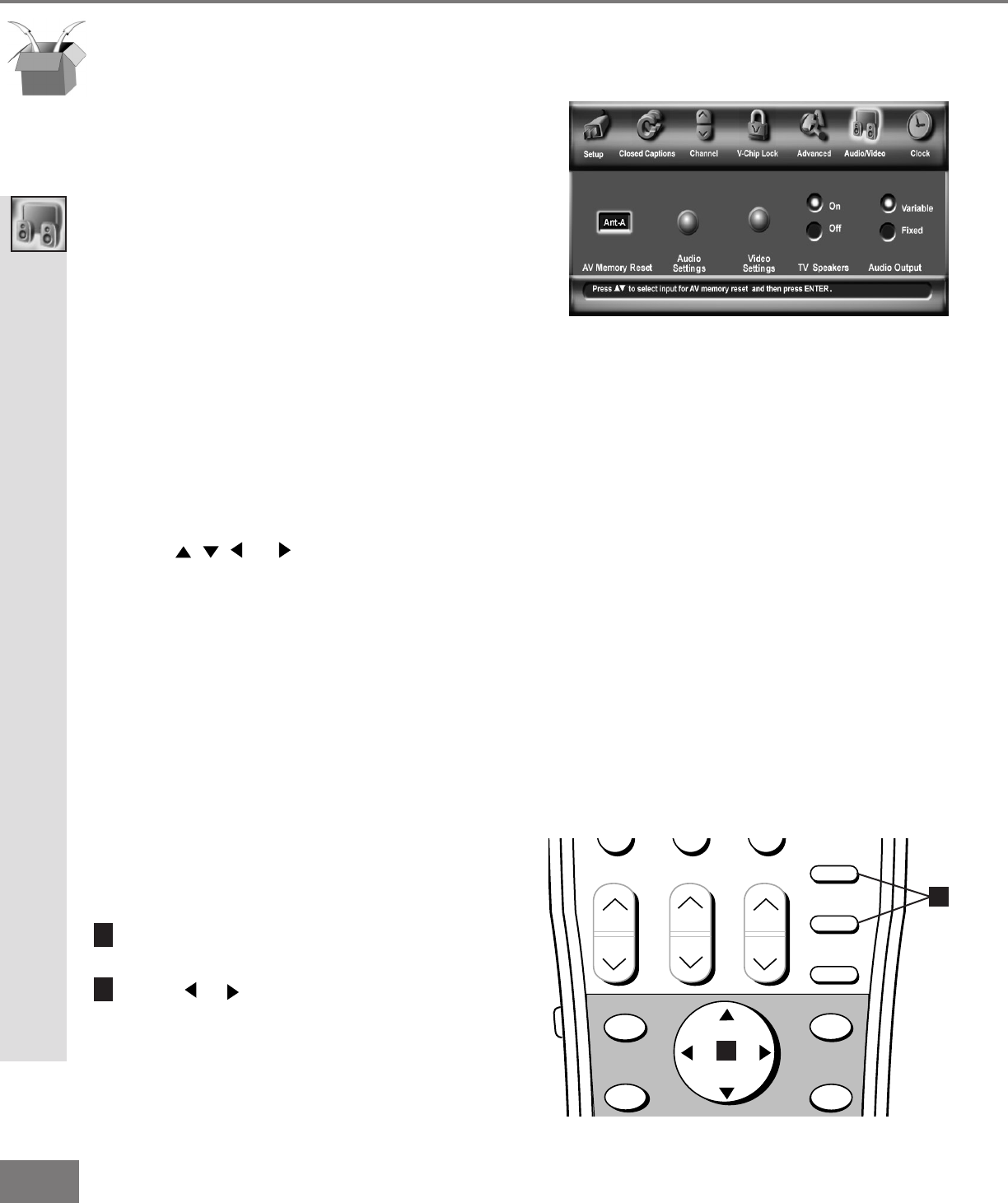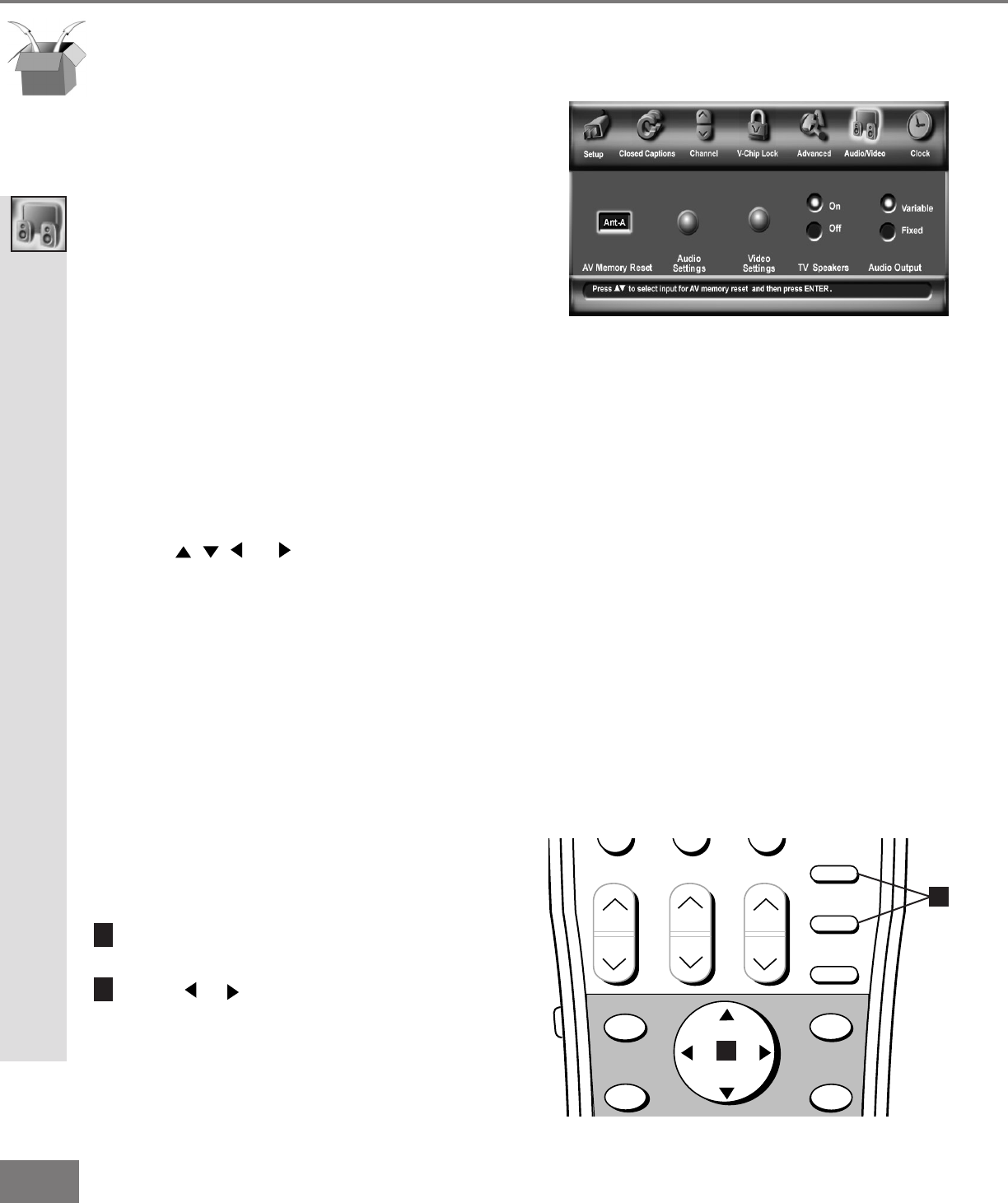
42
42
Part III: Setup
Audio/Video Menu: AV Memory Reset, and Audio/Video Settings
AV Memory Reset, and Audio/Video Settings
AUDIO/VIDEO SETTINGS menu
(Figure 1)
Each of the 11 inputs has its own A/V
memory. You can adjust each input’s A/V
memory in two ways. You can use the
menu, or the remote control.
A/V Memory Reset
A/V Memory Reset will return the currently
selected input’s A/V memory to the factory
settings. To reset an input’s A/V memory,
move to A/V Memory Reset, select the input
you want to reset, and press ENTER.
AUDIO SETTINGS and VIDEO SETTINGS
After selecting AUDIO SETTINGS or VIDEO
SETTINGS, you can adjust the settings by
pressing , , , or . For descriptions of
the individual A/V settings see A/V Setting
Descriptions, pages 46-47.
Using the AUDIO and VIDEO Buttons
on the Remote Control
(Figure 2)
Press AUDIO or VIDEO to cycle through
the available settings.
Press or to adjust the setting. After 5
seconds of inactivity, the setting display
will disappear.
POWER
INFO
PAUSE
REC
FF/FWDREW/REV PLAY
STOP
3
6
9
QV
VOLUME
GUIDE
EXCH
ENTER
CANCEL
MENU
V-CHIP
FORMAT
PIP CH
1
7
SQV
4
INPUT
SLEEP
VIDEO
AUDIO
MUTE
2
5
8
0
CHANNEL
ADJUST
PIP INPUT
PIP/POP
HOME
TV
AUDIO
CABLE/DBS/DTV DVD
VCR
HOME
THEATER
Figure 2. The AUDIO, VIDEO, and ADJUST buttons.
Figure 1. Audio/Video menu