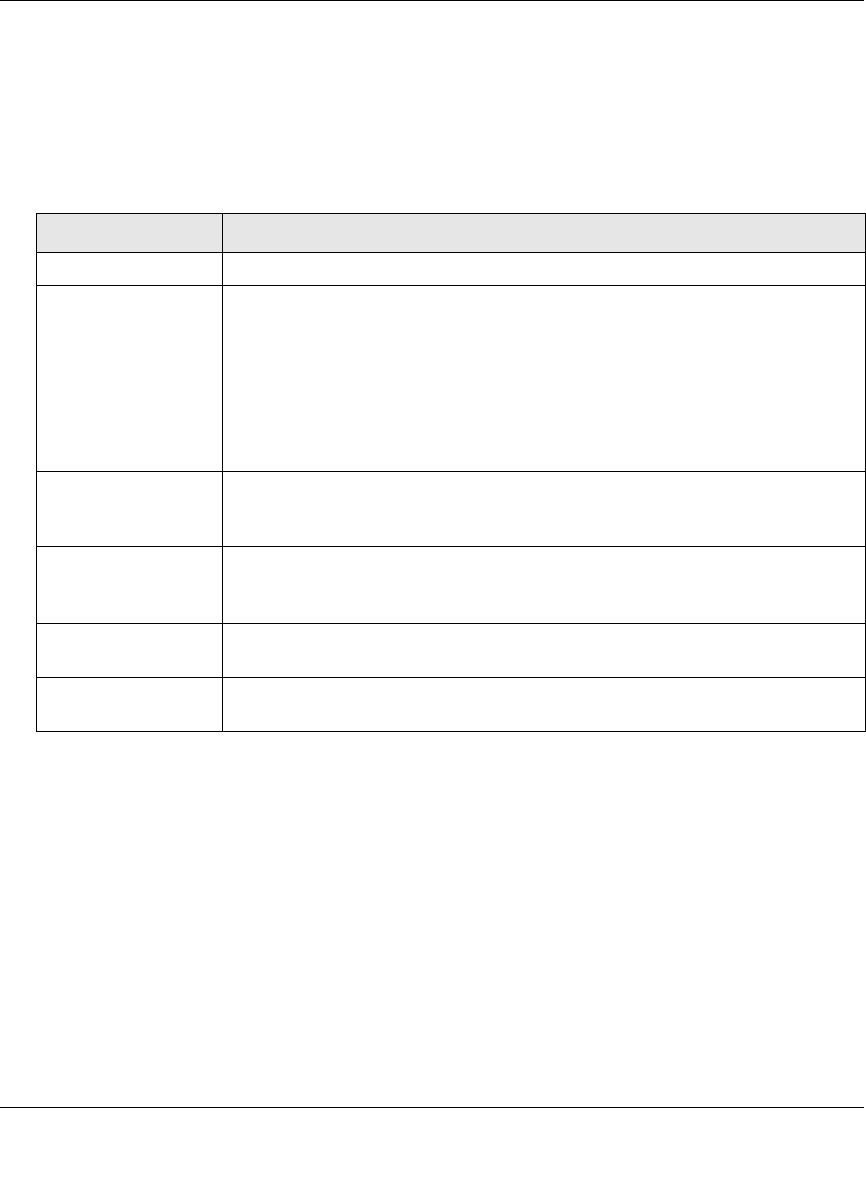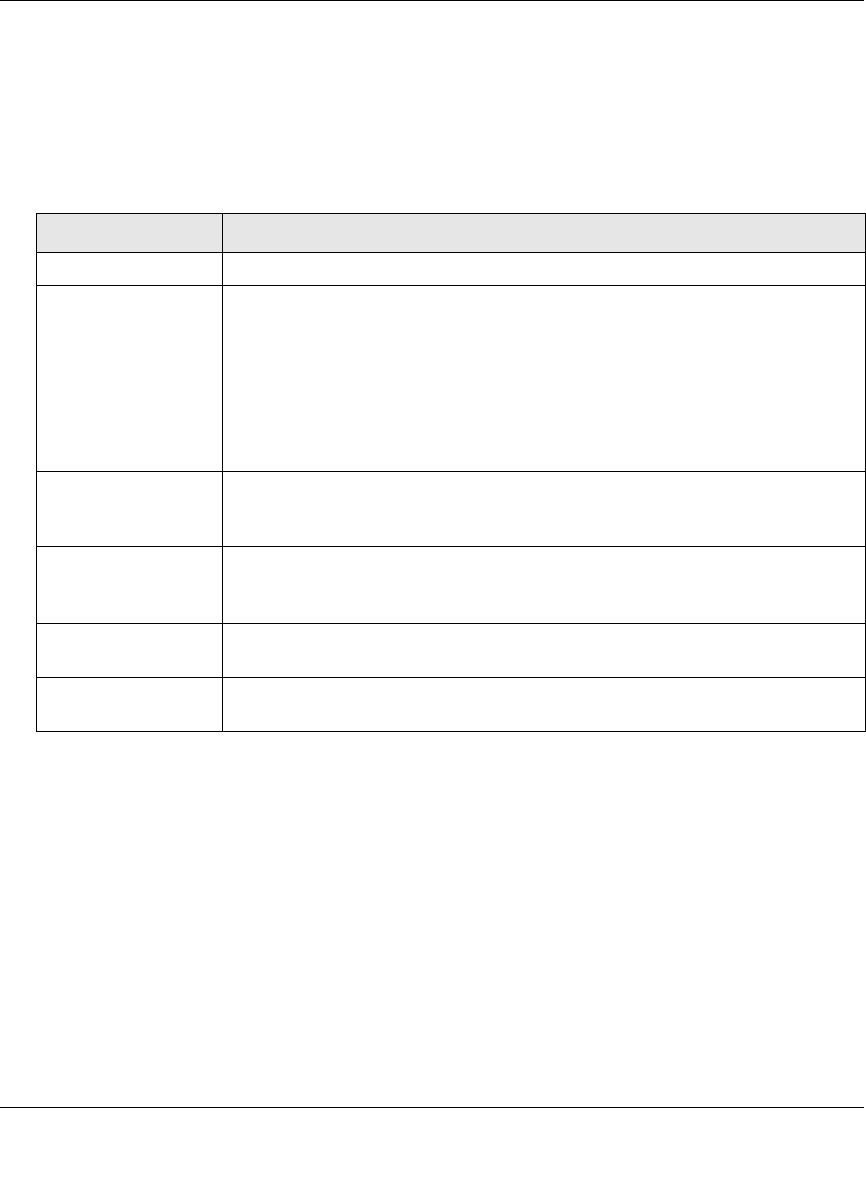
ProSecure Unified Threat Management UTM10 or UTM25 Reference Manual
LAN Configuration 4-15
v1.0, September 2009
Adding PCs or Devices to the Network Database
To add PCs or devices manually to the Network Database:
1. In the Add Known PCs and Devices section of the LAN Groups screen (see Figure 4-5 on
page 4-14), enter the settings as explained in Table 4-2.
2. Click the add table button to add the PC or device to the Known PCs and Devices table.
Table 4-2. Add Known PCs and Devices Settings
Setting Description (or Subfield and Description)
Name Enter the name of the PC or device.
IP Address Type From the pull-down menu, select how the PC or device receives it IP address:
• Fixed (set on PC). The IP address is statically assigned on the PC or device.
• Reserved (DHCP Client). Directs the UTM’s DHCP server to always assign
the specified IP address to this client during the DHCP negotiation (see
“Setting Up Address Reservation” on page 4-17).
Note: When assigning a reserved IP address to a client, the IP address
selected must be outside the range of addresses allocated to the DHCP
server pool.
IP Address Enter the IP address that this PC or device is assigned in the IP Address field. If
the IP Address Type is Reserved (DHCP Client), the UTM reserves the IP
address for the associated MAC address.
MAC Address Enter the MAC address of the PC or device’s network interface. The MAC
address format is six colon-separated pairs of hexadecimal characters (0-9 and
A-F), such as 01:23:45:67:89:AB.
Group From the pull-down menu, select the group to which the PC or device is
assigned. (Group 1 is the default group.)
Profile Name From the pull-down menu, select the VLAN profile to which the PC or device is
assigned. (The defaultVlan is the default VLAN group.)