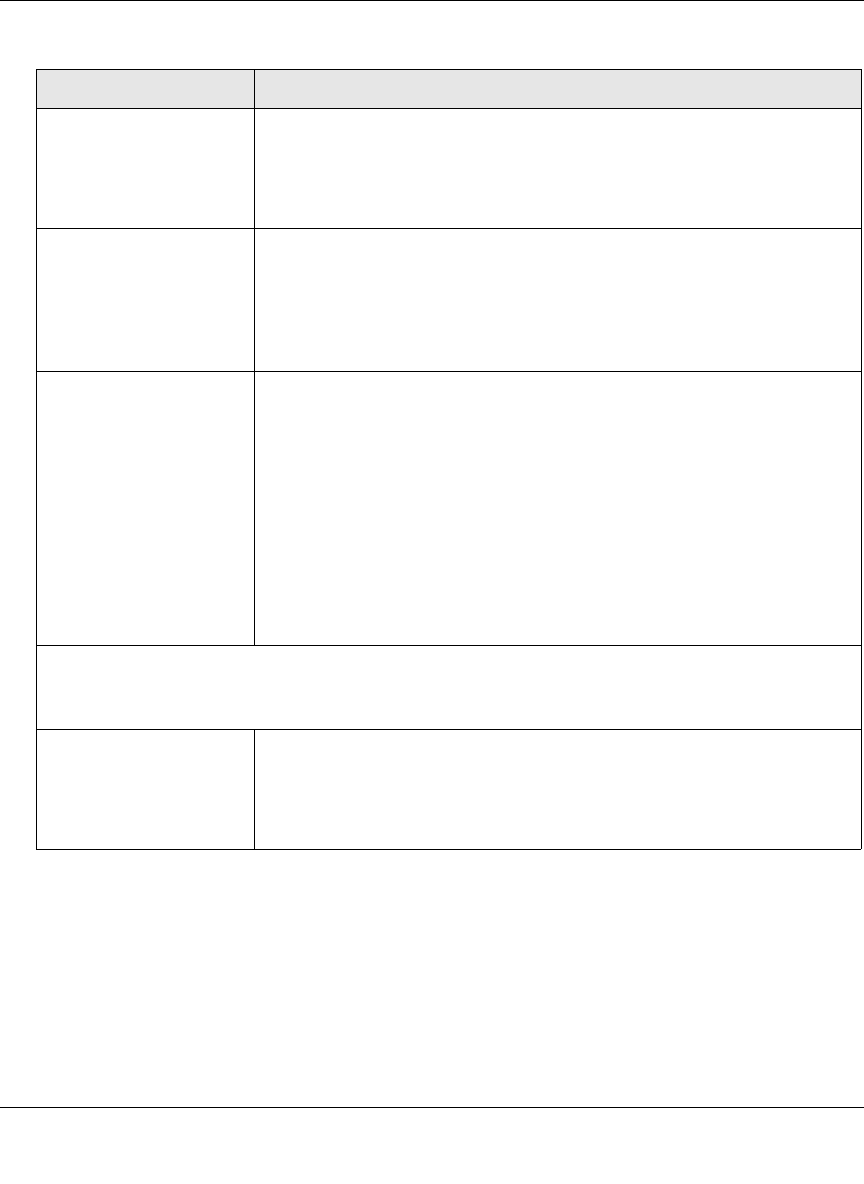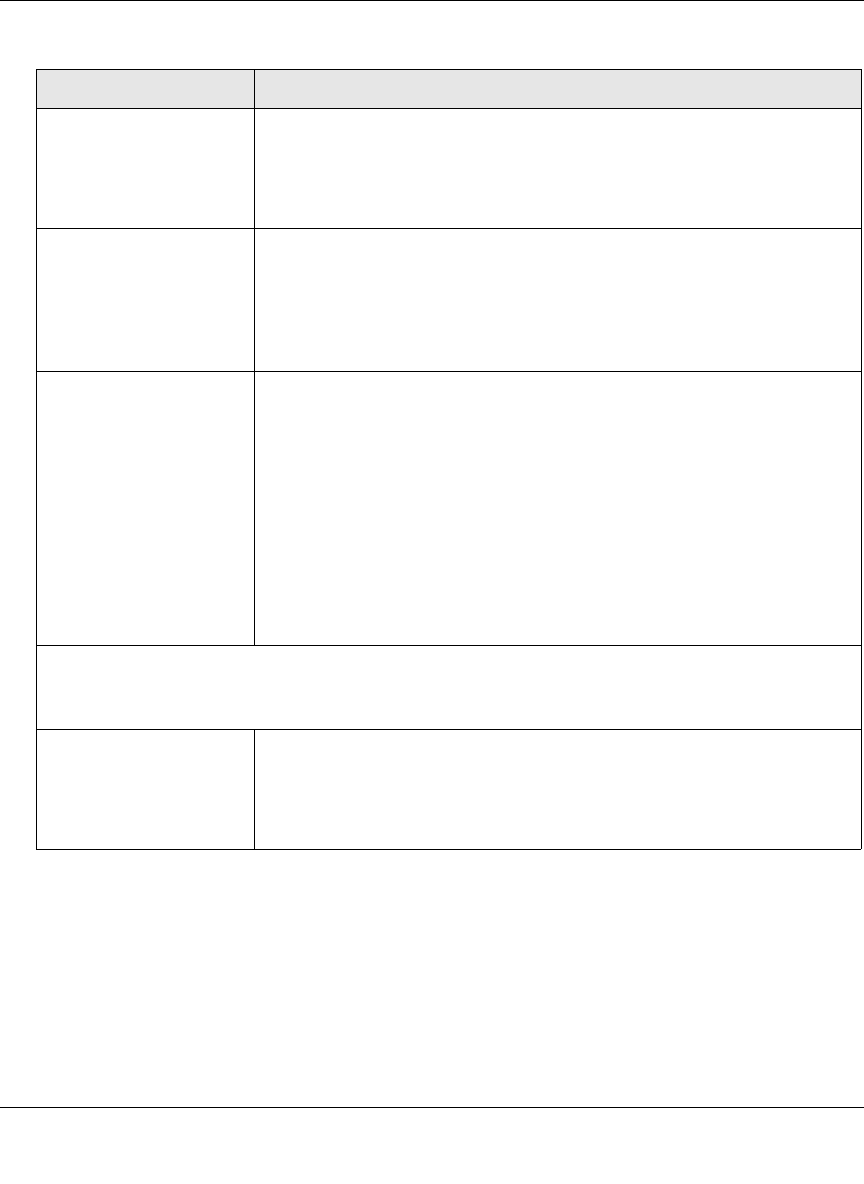
ProSecure Unified Threat Management UTM10 or UTM25 Reference Manual
Content Filtering and Optimizing Scans 6-7
v1.0, September 2009
Append Safe Stamp
(SMTP and POP3)
For SMTP and POP3 e-mail messages, select this checkbox to insert a
default safe stamp message at the end of an e-mail. The safe stamp
insertion serves as a security confirmation to the end user. You can change
the default message. By default, this checkbox is deselected and no safe
stamp is inserted.
The attachment(s) was
not scanned for malware
because it exceeded the
scan size limit.
Select this checkbox to append a default warning message to an e-mail if
the message or an attachment to the message exceeds the scan size limit.
The warning message informs the end user that the attachment was
skipped and might not be safe to open. You can change the default
message. By default, this checkbox is selected and a warning message is
appended to the e-mail.
Replace Infected
Attachments with the
Following Warning
Message
Select this checkbox to replace an e-mail that is infected with a default
warning message. The warning message informs the end user about the
name of the malware threat. You can change the default message to
include the action that the UTM has taken (see example below). By default,
this checkbox is selected and a warning message replaces an infected
e-mail.
Note: Make sure that you keep the %VIRUSINFO% meta word in a
message to enable the UTM to insert the proper malware information. The
following is an example message where the %VIRUSINFO% meta word is
replaced with the EICAR test virus:
This attachment contains malware: File 1.exe contains malware EICAR.
Action: Delete.”
Email Alert Settings
Note: Ensure that the E-mail Notification Server (see “Configuring the E-mail Notification Server” on
page 11-5) is configured before you specify the e-mail alert settings.
Send alert to In addition to inserting an warning message to replace an infected e-mail,
you can configure the UTM to send a notification e-mail to the sender, the
recipient, or both by selecting the corresponding checkbox or checkboxes.
By default, both checkboxes are deselected and no notification e-mail is
sent.
Table 6-2. E-mail Anti-Virus and Notification Settings (continued)
Setting Description (or Subfield and Description)