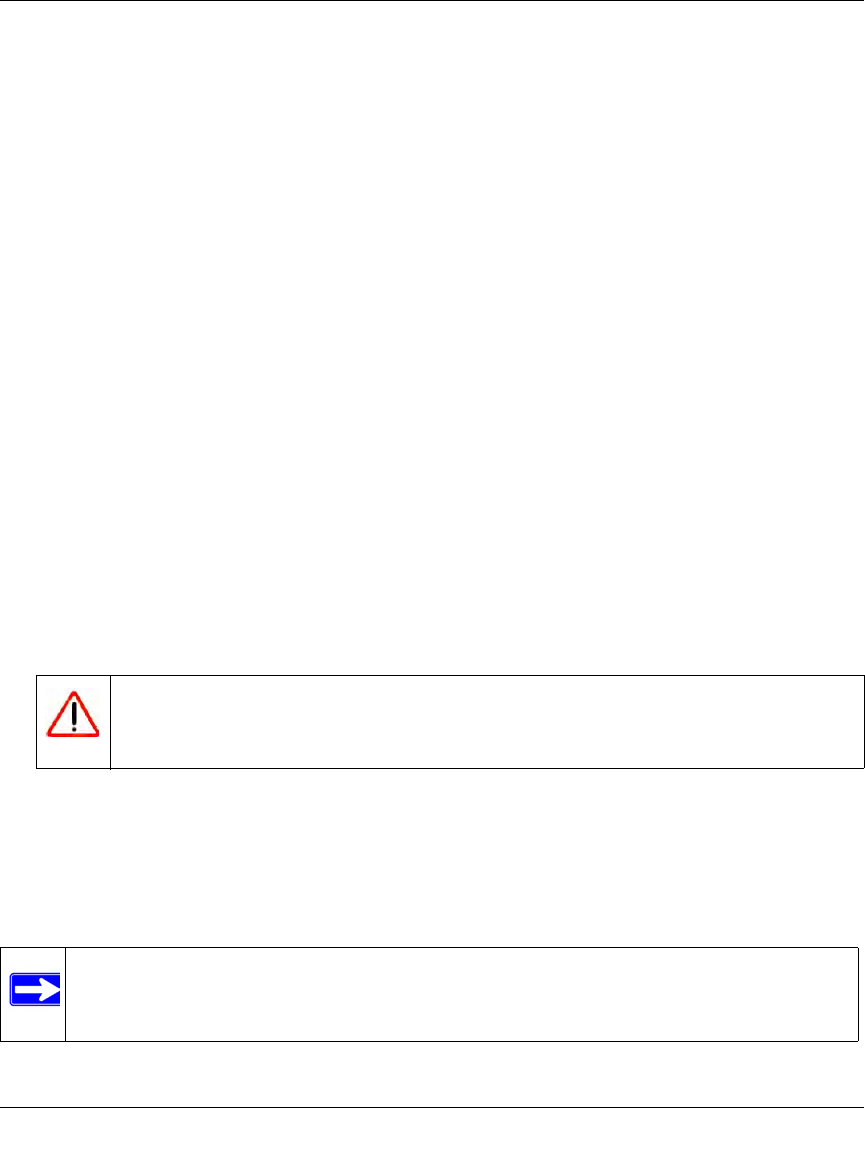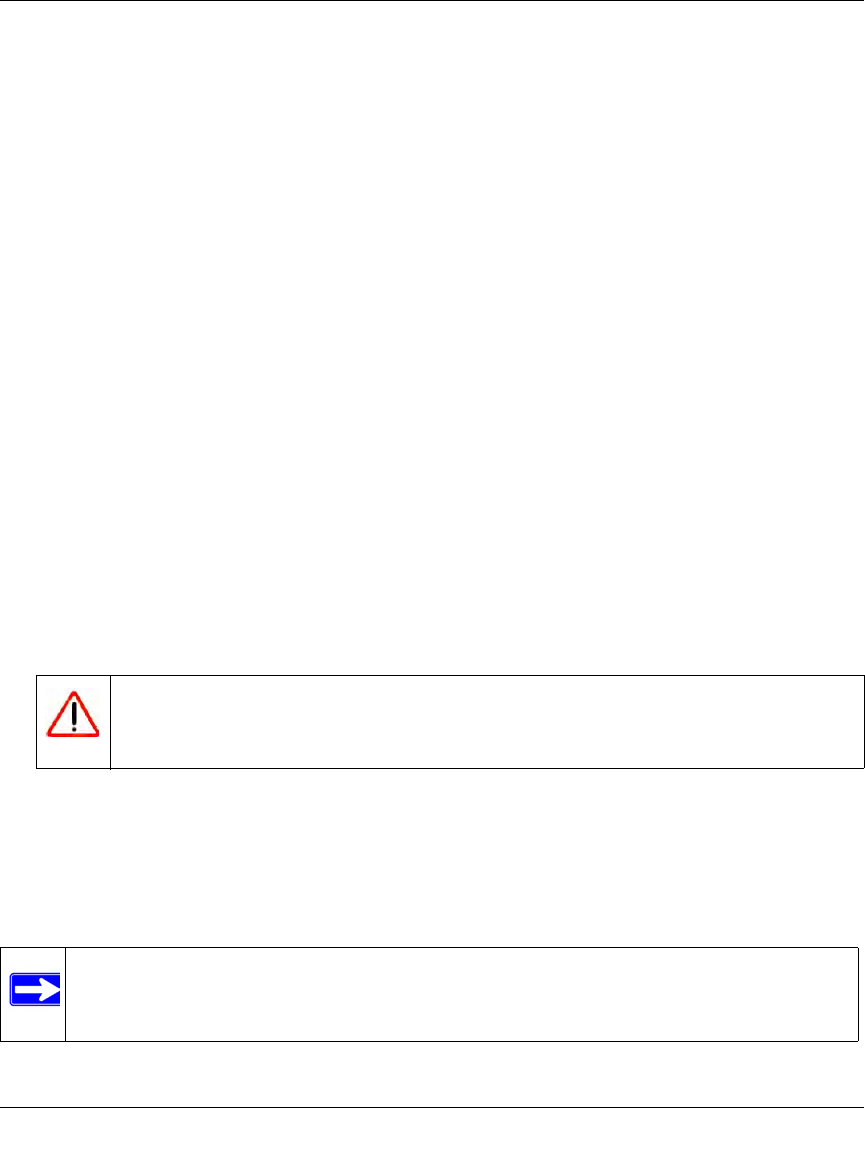
ProSecure Unified Threat Management UTM10 or UTM25 Reference Manual
10-20 Network and System Management
v1.0, September 2009
3. To see which other firmware versions are available, click Query under the Firmware
Download section to allow the UTM to connect to the NETGEAR update server. The
Firmware Download section shows the available firmware versions, including any new
versions, and the date when the current firmware version was downloaded to the UTM.
Upgrading the Firmware and Rebooting the UTM
To upgrade the UTM’s firmware and reboot the UTM:
1. In the Firmware Download section of the Firmware screen (see Figure 10-6 on page 10-19),
click Query to display the available firmware versions.
2. Select the radio button that corresponds to the firmware version that you want to download
onto the UTM.
3. Click Download. The Download Status bar shows the progress of the download.
4. When the firmware download process has completed, click Install Downloaded Firmware.
5. After the firmware installation process is complete, the newly installed firmware should be the
secondary firmware and not the active firmware. Select the Activation radio button for he
secondary firmware, that is, the newly installed firmware.
6. Click the Reboot button.
the UTM reboots automatically. During the reboot process, the Firmware screen remains
visible. The reboot process is complete after several minutes when the Test LED on the front
panel goes off.
7. After the UTM has rebooted, check the firmware version in Firmware Reboot section of the
Firmware screen to verify that the UTM now has the new firmware installed: the newly loaded
firmware should be shown as the active firmware and the Activation radio button should be
automatically selected. The previously loaded firmware should be shown as the secondary
firmware and the Activation radio button should be automatically deselected.
Warning: Once you start the firmware installation process, do not interrupt the
process. Do not try to go online, turn off the UTM, or do anything else to
the UTM until the UTM has fully rebooted.
Note: In some cases, such as a major upgrade, it might be necessary to erase the
configuration and manually reconfigure your UTM after upgrading it. Refer to the
firmware release notes that NETGEAR makes available.