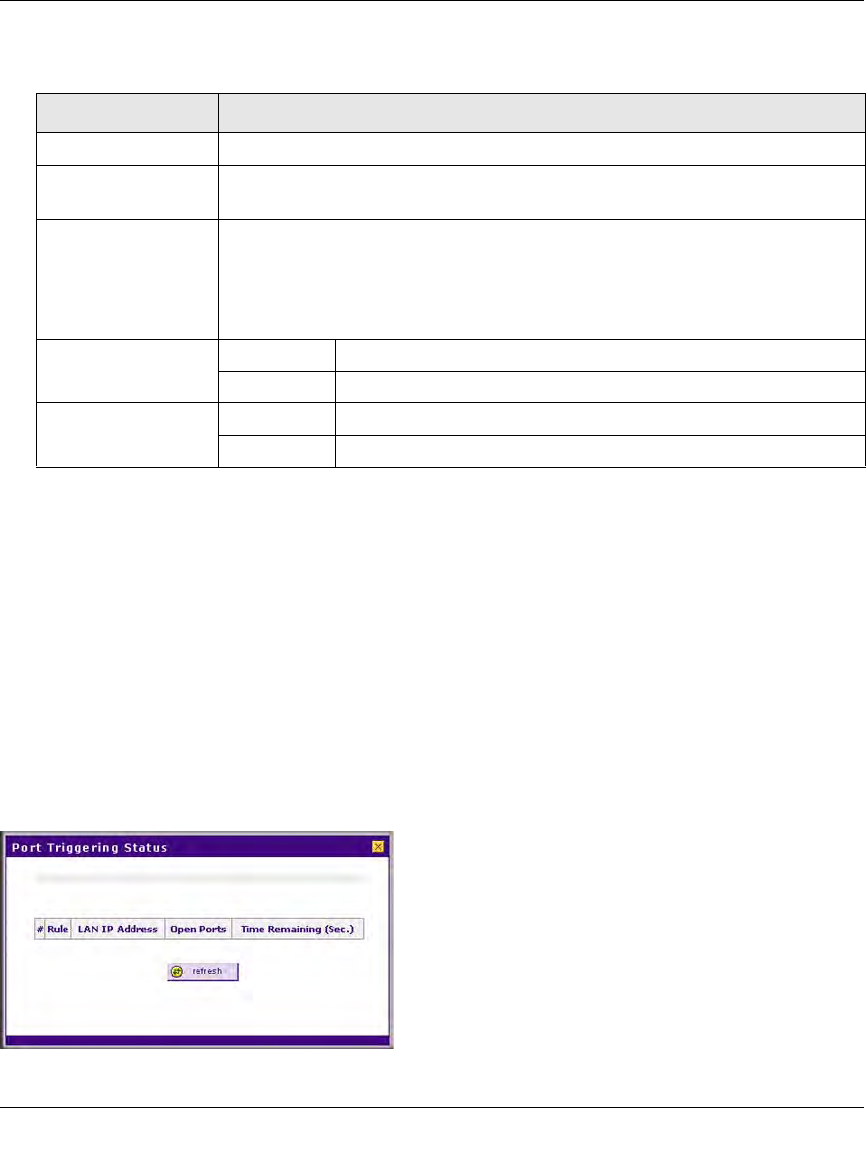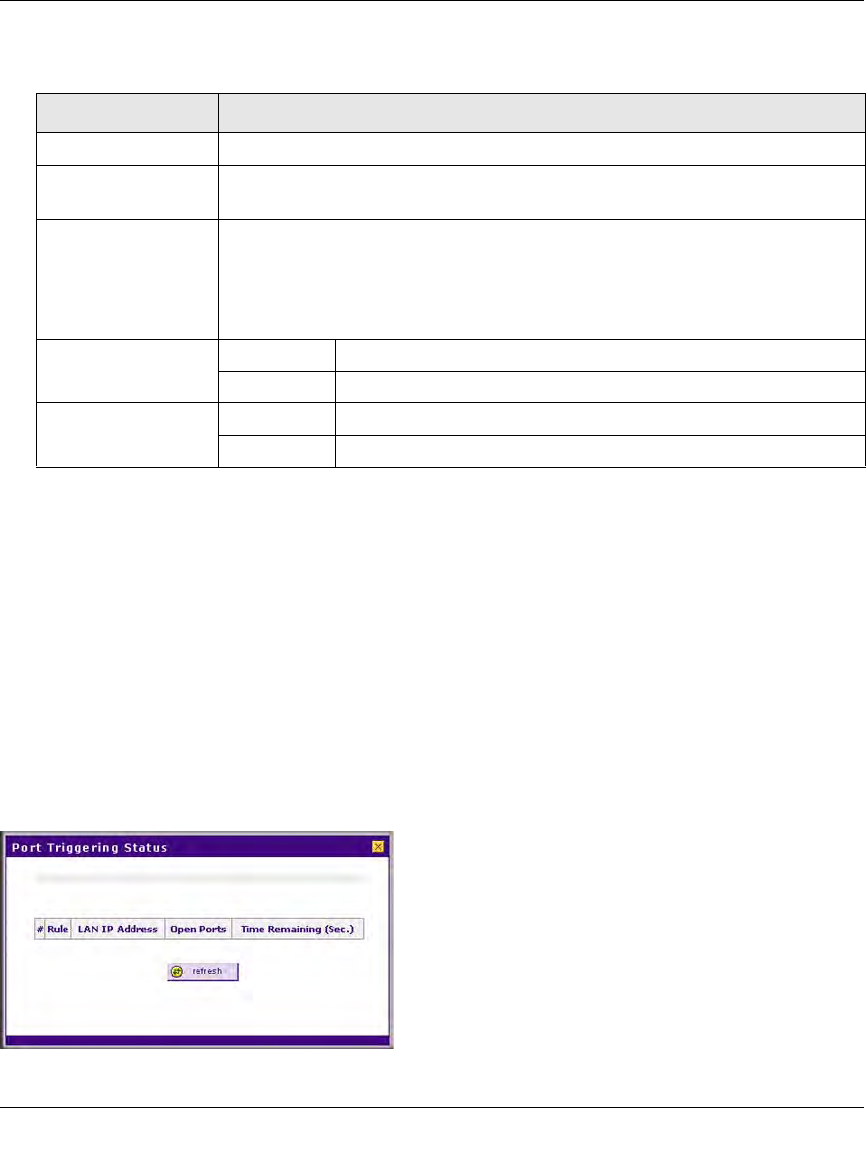
ProSecure Unified Threat Management UTM10 or UTM25 Reference Manual
5-46 Firewall Protection
v1.0, September 2009
3. Click the add table button. The new port triggering rule is added to the Port Triggering Rules
table.
To edit a port triggering rule:
1. In the Port Triggering Rules table, click the edit table button to the right of the port triggering
rule that you want to edit. The Edit Port Triggering Rule screen displays.
2. Modify the settings that you wish to change (see Table 5-10).
3. Click Apply to save your changes. The modified port triggering rule is displayed in the Port
Triggering Rules table.
To display the status of the port triggering rules, click the Status option arrow at the top right of
the Port Triggering screen. A popup window appears, displaying the status of the port triggering
rules.
Table 5-10. Port Triggering Settings
Setting Description (or Subfield and Description)
Name A descriptive name of the rule for identification and management purposes.
Enable From the pull-down menu, select Yes to enable the rule. (You can define a rule
but not enable it.) The default setting is No.
Protocol From the pull-down menu, select the protocol to which the rule applies:
• TCP. The rule applies to an application that uses the Transmission Control
Protocol (TCP).
• UDP. The rule applies to an application that uses the User Control Protocol
(UCP).
Outgoing (Trigger)
Port Range
Start Port The start port (1 - 65534) of the range for triggering.
End Port The end port (1 - 65534) of the range for triggering.
Incoming (Response)
Port Range
Start Port The start port (1 - 65534) of the range for responding.
End Port The end port (1 - 65534) of the range for responding.
Figure 5-29