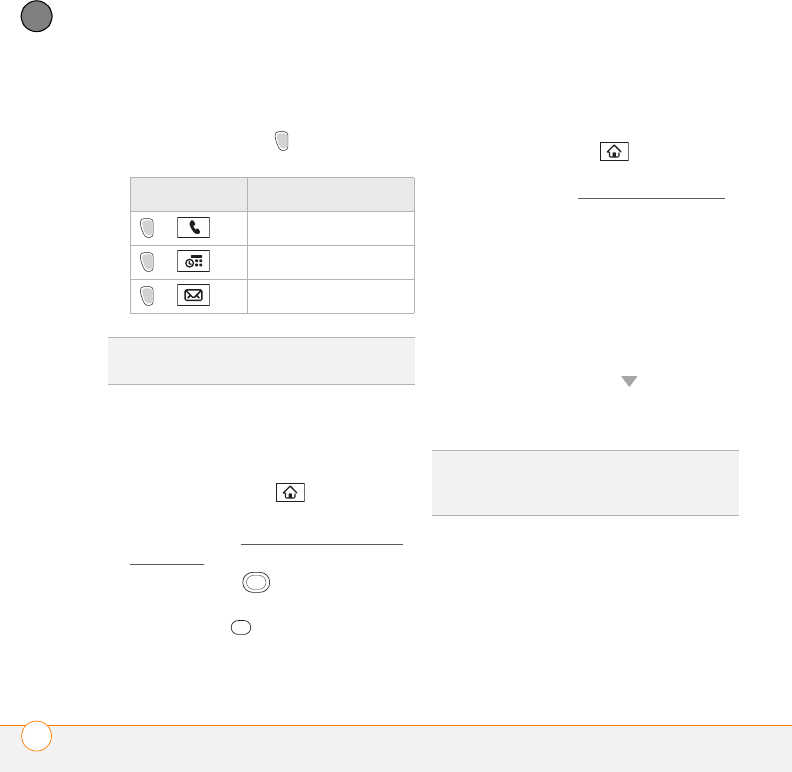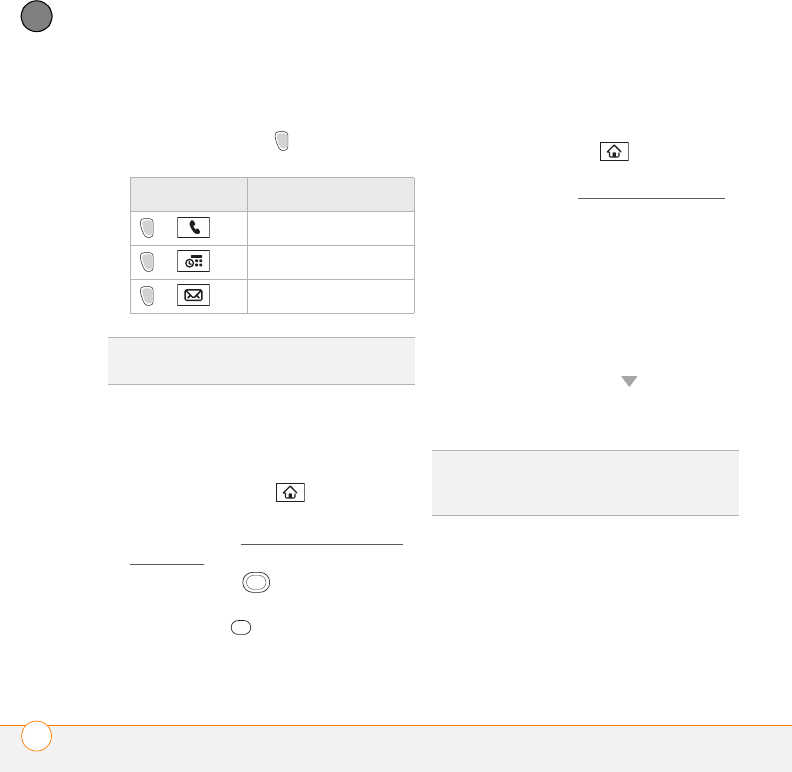
MOVING AROUND ON YOUR PALM
®
CENTRO
™
SMARTPHONE
OPENING APPLICATIONS
38
3
CHAPTER
• After you turn on your smartphone,
open a button’s secondary application
by pressing Option and then
pressing the quick button.
Using Applications View
You can access all available applications
through Applications View.
1 Press Applications .
2 Press Center on the 5-way to turn off
Keyguard (see Locking your keyboard
(Keyguard) for more info).
3 Use the 5-way to highlight the
application you want to use.
4 Press Center to open the selected
application.
In Applications View, you can also do the
following:
• Press Applications repeatedly to
cycle through various categories of
applications. See Applications settings
for more info on categories.
• Enter the first few letters of the
application’s name to highlight it. For
example, if you press P, it highlights
Phone; if you then press T, it highlights
pTunes. If you pause and then press T,
it highlights Ta sks, the first application
that starts with T.
• Press Option + Down to scroll
through Applications View one full
screen at a time.
Buttons Secondary app
+ Web
+ World Clock
+ Messaging
DID
YOU
KNOW
?
Pressing Option + Menu dims
your smartphone screen.
TIP
You can press and hold Applications from
any screen on your smartphone to select from
a list of your most recently used applications.
Gandalf_VZW_UG.book Page 38 Monday, February 25, 2008 10:50 PM